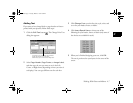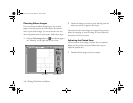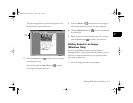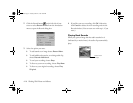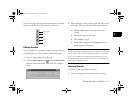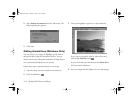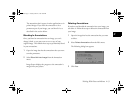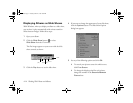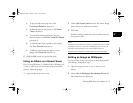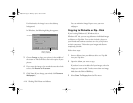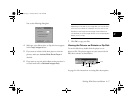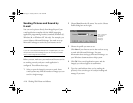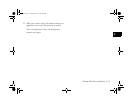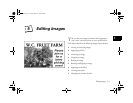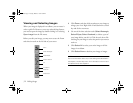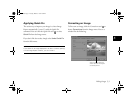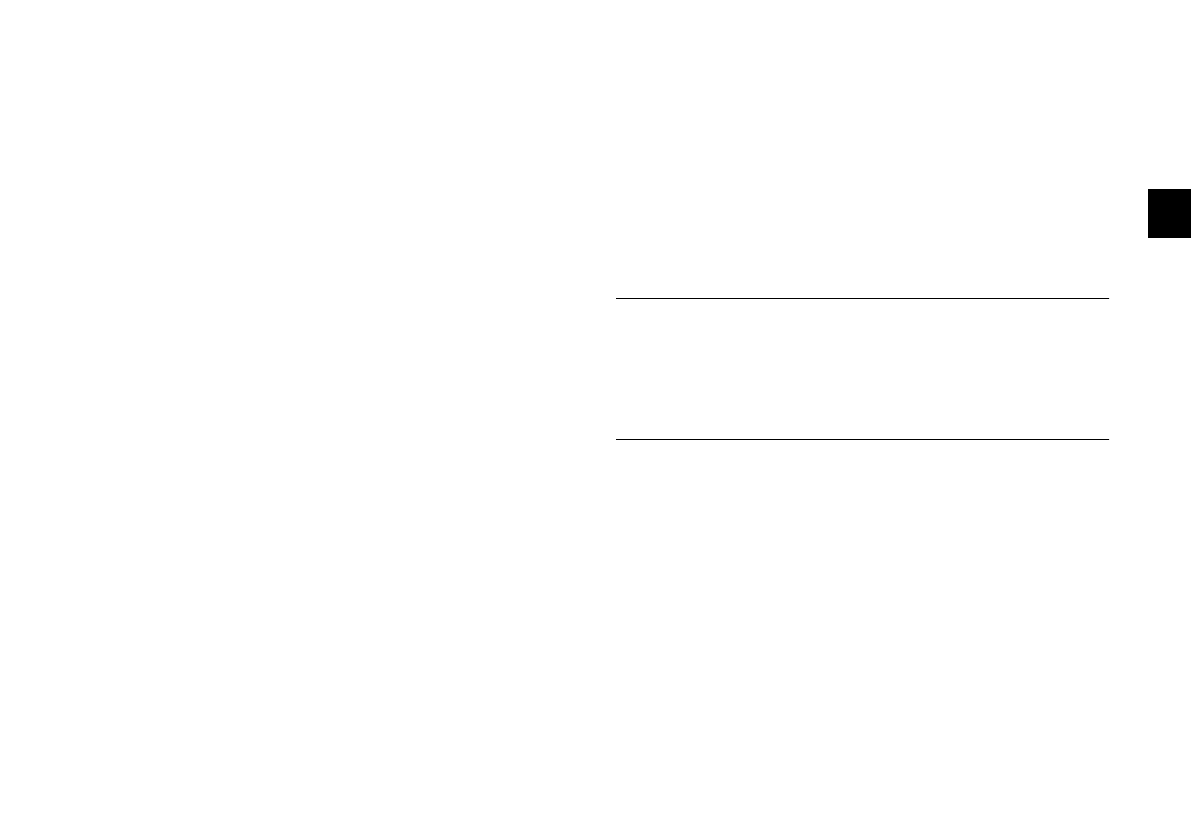
Working With Photos and Albums
4-15
A
B
4
◗ To play the slide show only once, click
Continuous Repeat to deselect it.
◗ To hide the titles of your pictures, click
Show
Titles
to deselect it.
◗ To turn off the fades and dissolves that play
between pictures, click
Show Transition Effects
to deselect it.
◗ To turn off audio clips attached to your images,
click
Play Sounds to deselect it.
◗ To hide ink annotations that appear on your
images, click
Show Ink to deselect it.
6
Click the Exit button to stop the slide show.
Using an Album as a Screen Saver
If you’re using Windows 95, Windows 98, or Windows NT,
it’s easy to make your own screen saver with your favorite
pictures. Follow these steps:
1
Open the album you want to use.
2
Choose Set Screen Saver from the File menu. Image
Expert asks you to confirm your choice.
3
Click Yes.
Windows will play a slide show of your album whenever
your system is idle.
NOTE
The screen saver slide show doesn’t include controls. If you want
to change the way your pictures are displayed, you have to use
the screen saver settings in your Control Panel. See your
Windows documentation or Help system for more information.
Setting an Image as Wallpaper
You can use one of your own pictures as the background for
your desktop. Follow these steps:
1
Open the image you want to use, or select it in an
album.
2
Choose Set As Wallpaper (Set Desktop Picture for
Macintosh) from the File menu.
Lily-4.fm Page 15 Monday, April 5, 1999 4:10 PM