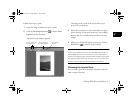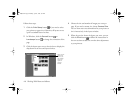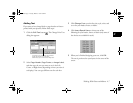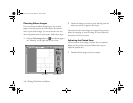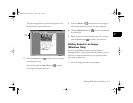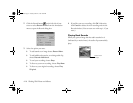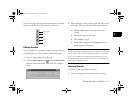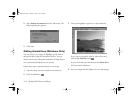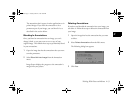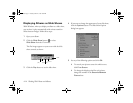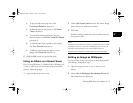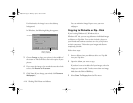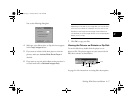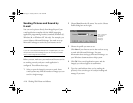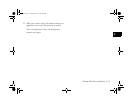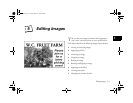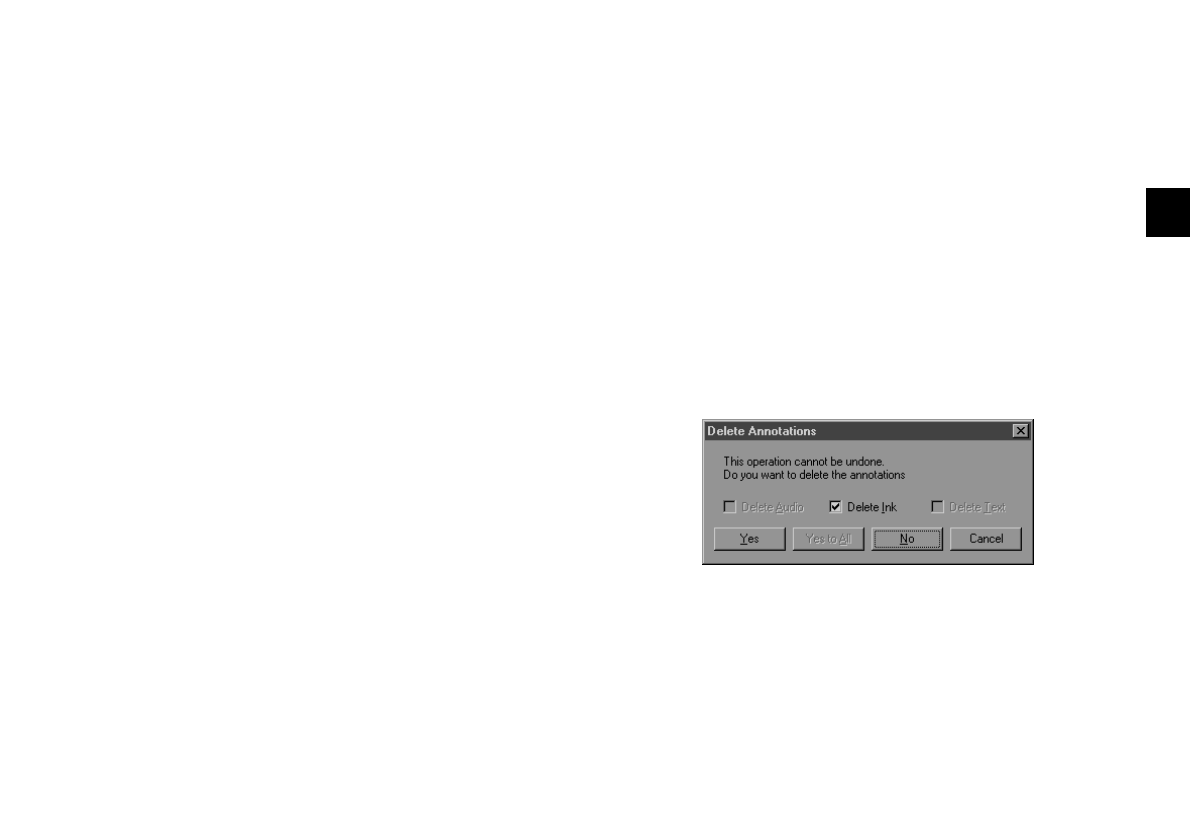
Working With Photos and Albums
4-13
A
B
4
The annotations don’t appear in other applications or in
printed images. If you want the annotation to be a
permanent part of your image, you can blend it in, as
described in the section below.
Blending In Annotations
Once you blend an annotation into an image, you can’t
change it back, so you may want to save a copy of your
original image. Then follow these steps to permanently blend
in your annotations:
1
Open the image that has the annotations that you want
to make permanent.
2
Select Blend Ink Into Image from the Annotation
menu.
Image Expert displays the progress as the annotation is
merged into your picture.
Deleting Annotations
If you have not blended the annotation into your image, you
can delete it. Follow these steps to delete the annotation from
your image:
1
Open the image that has the annotation that you want
to delete.
2
Select Delete Annotations from the Edit menu.
The following dialog box appears:
3
Click Yes.
Lily.book Page 13 Tuesday, March 2, 1999 4:06 PM