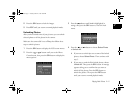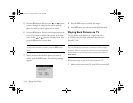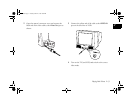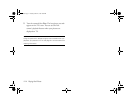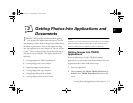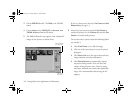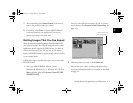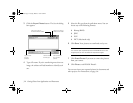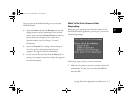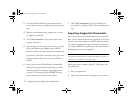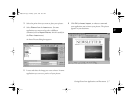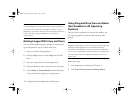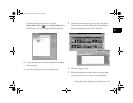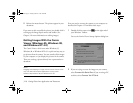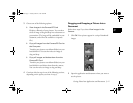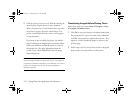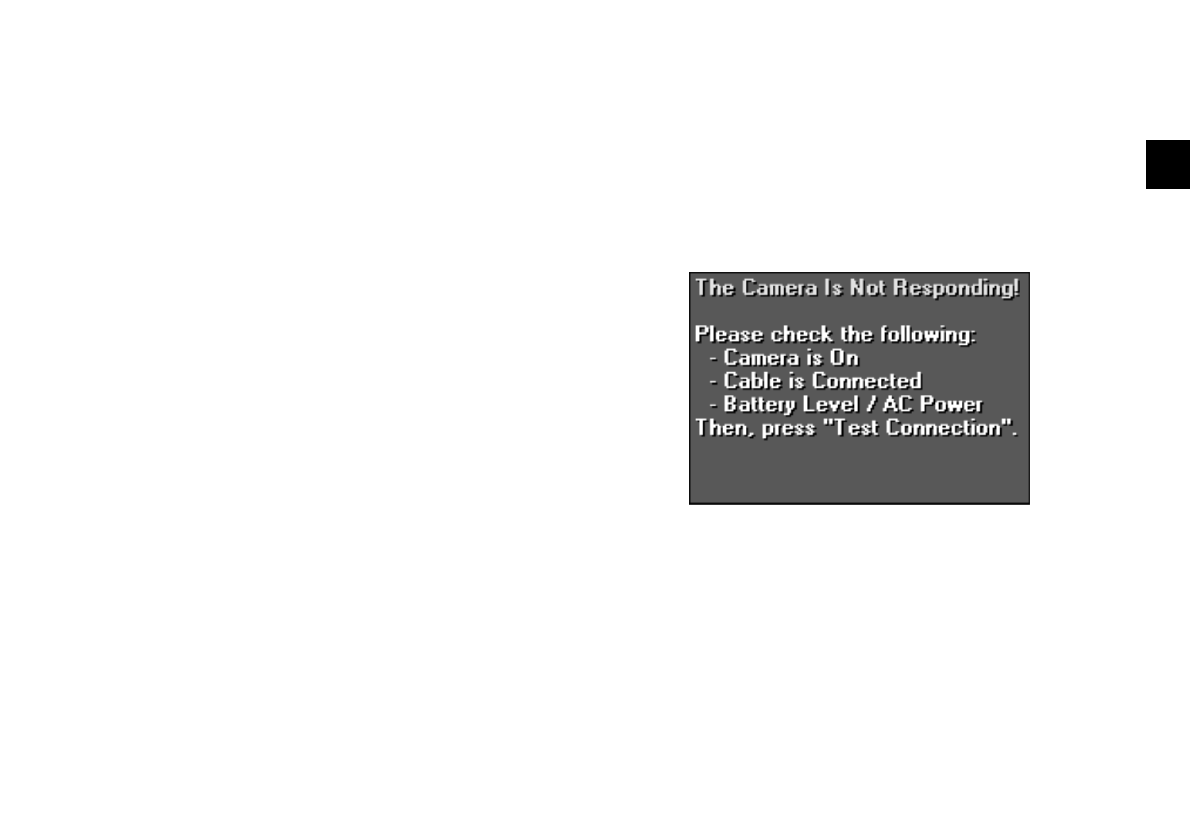
Getting Photos Into Applications and Documents
3-5
A
B
3
Here are some of the additional things you can do with
EPSON Photo!2:
◗ Select the
Folder tab and click Browse to locate and
display pictures you have downloaded. You can then
select a picture and click
Upload Photos to transfer a
picture from your computer to the camera or an
optional memory card. See Chapter 7 for more
information.
◗ Select the
Controls tab to change camera settings or
view a live preview and take pictures from your
computer. See page 6-4 for more information.
◗ Set the camera’s date and time from the
Setup tab, or
change your computer connection settings. See page 6-8
for more information.
What To Do If the Camera Is Not
Responding
When you try to acquire pictures from the camera or start
the EPSON Photo!2 application, you may see a screen with
the following message:
Follow these steps to fix your camera connection:
1
Make sure the camera is turned on and has not shut off
automatically. If it has, turn the camera dial
Off and
then back
On.
Lily.book Page 5 Tuesday, March 2, 1999 4:06 PM