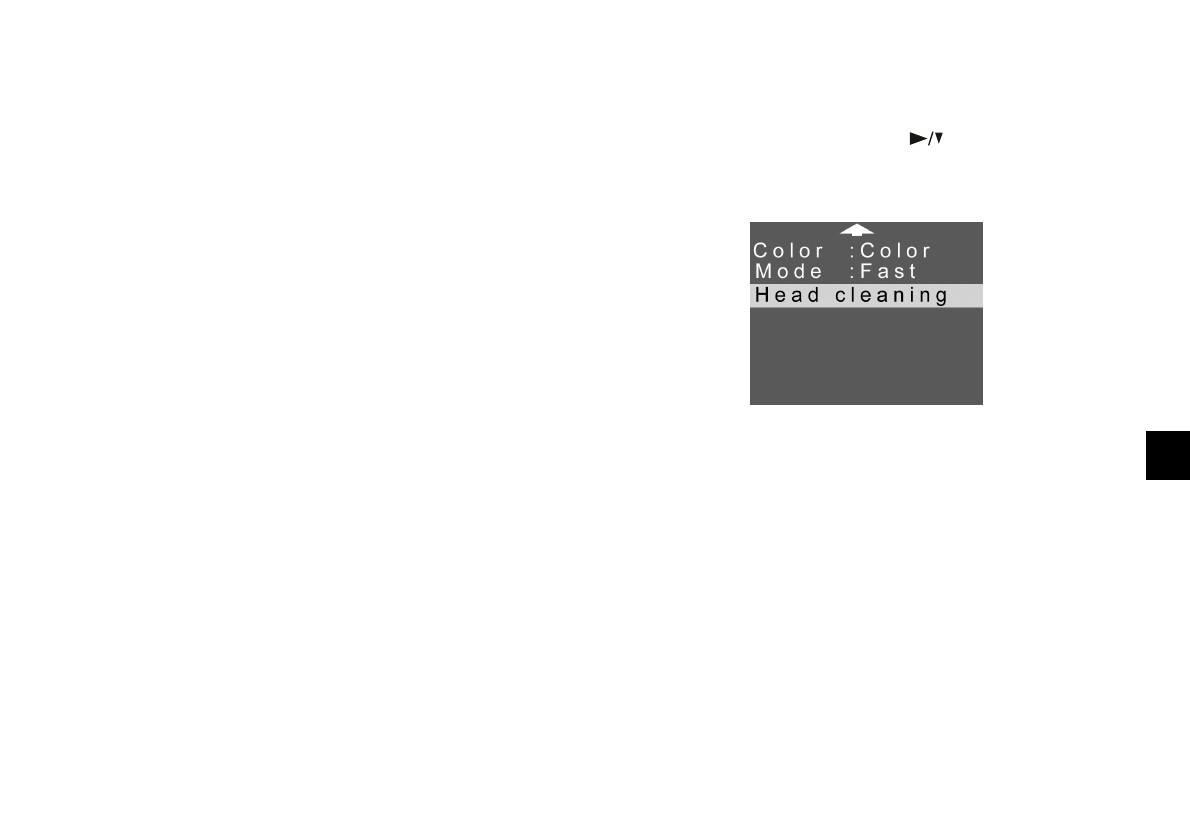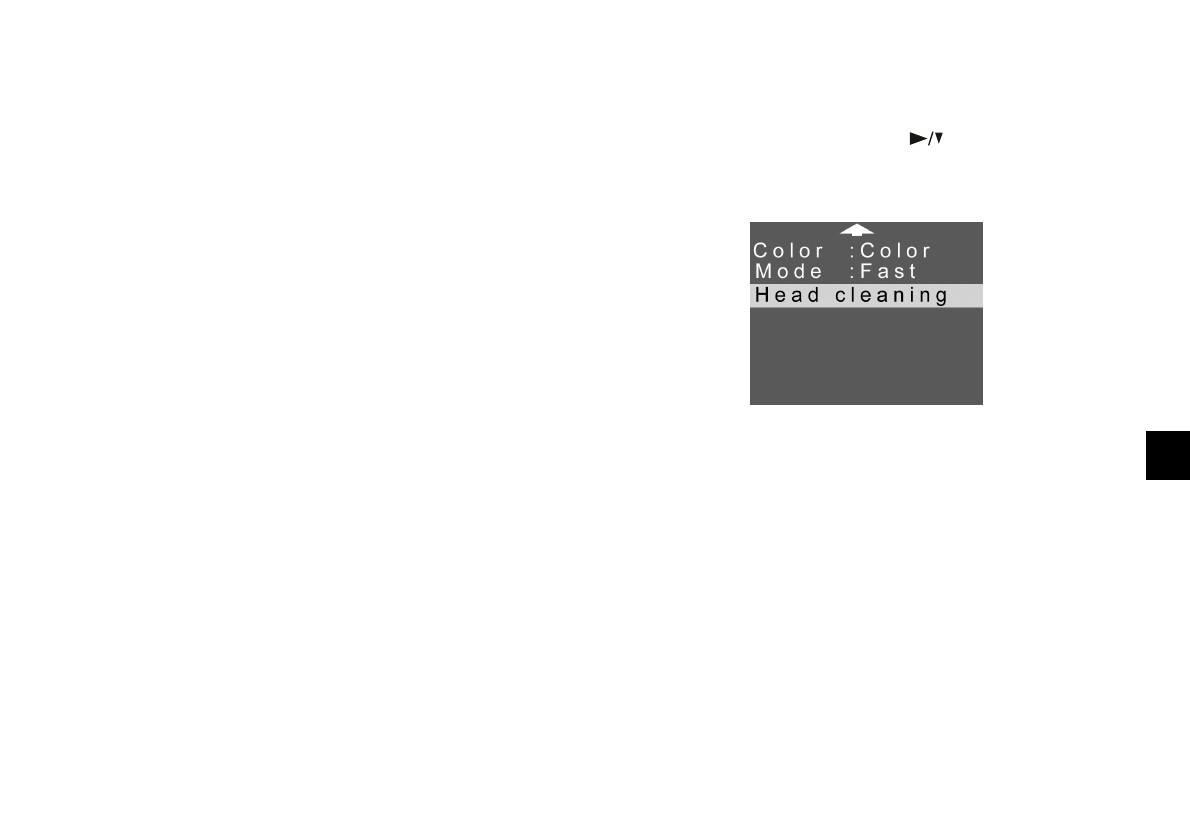
Printing Directly From the Camera
9-17
A
B
9
5 Go to the Color menu and select the color format you
want to use for your printout. (See page 9-10.)
6 To change the print mode, go to the Mode menu and
select
Fast or Fine. (See page 9-10.)
7 When you’re ready to print your contact sheet, follow
the steps under “Producing Your Printout” on
page 9-11.
Cleaning the Print Heads
If you notice that your photos are printing too light, or if
dots are missing from an image, you can run a printer
cleaning cycle from the camera. This standard maintenance
procedure unclogs the nozzles in the print heads.
Follow these steps:
1 From the Print menu, press the button until Head
cleaning
is highlighted.
2 Press the SEL button to start the cleaning cycle. The
LCD screen goes blank and the display panel shows a
star flashing across it while the cycle runs.
Cleaning takes about two minutes, during which the
printer makes some noise and the power light flashes.
When it’s finished, the LCD screen displays the menu
again.
3 Press the ESC button to exit the Direct Print program.
Lily.book Page 17 Tuesday, March 2, 1999 4:06 PM