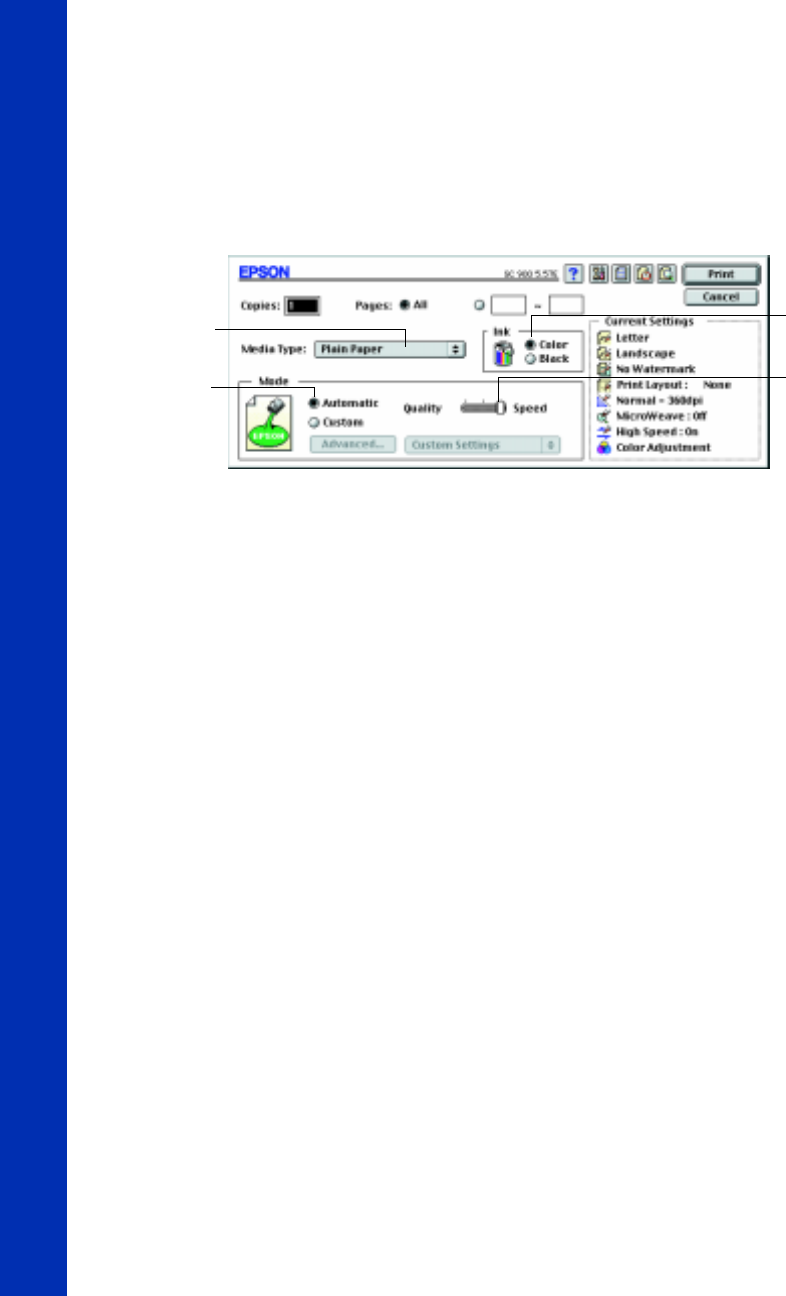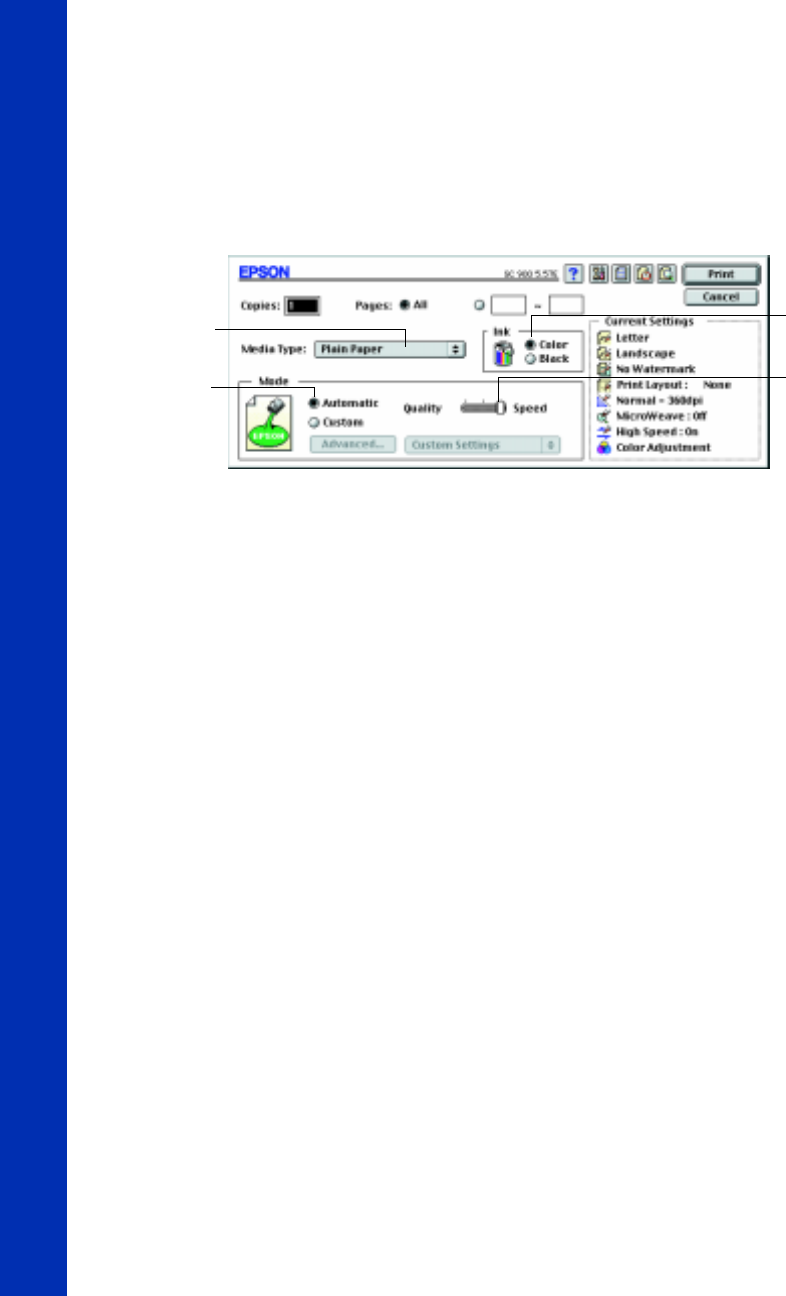
18
6. Now open the File menu and choose
Print
. You see the main printer settings
dialog box:
7. Check the following settings:
■ Make sure the Media Type is set to Plain Paper. (If you load a different type
of paper, select a corresponding Media Type for it, as described on page 29.
For instructions on loading special paper, see page 26.)
■ Make sure Ink is set to Color if you want to print in color.
■ Set the Mode option to Automatic. This is the easiest way to get good
printing results for all kinds of documents, on all types of paper.
■ Move the Quality/Speed slider to the Quality setting. This selects high quality
printing for your media. (The slider is not available for some media types. You
can use a higher resolution on some papers on the Advanced dialog box; see
page 23 for instructions.)
Media Type
setting
Automatic
mode setting
Ink setting
Quality/Speed
slider
basics.book Page 18 Friday, January 8, 1999 11:57 AM