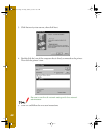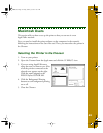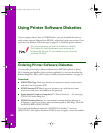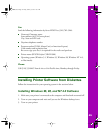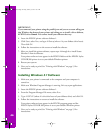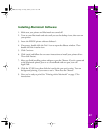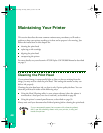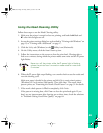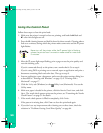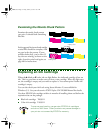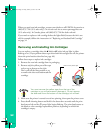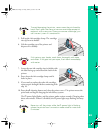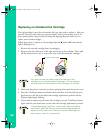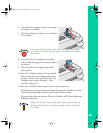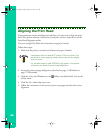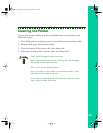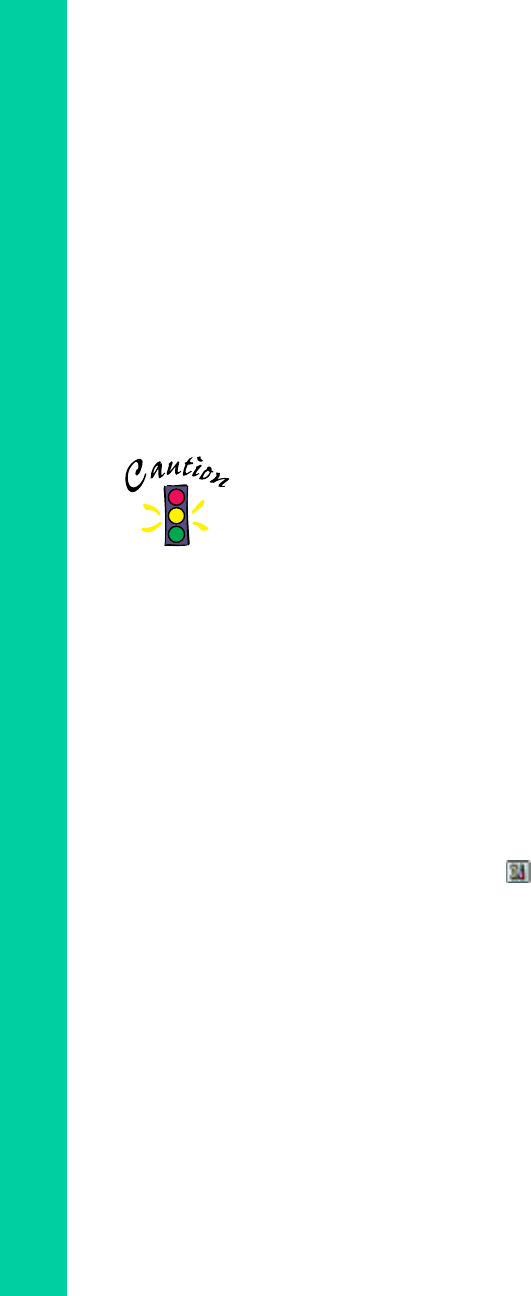
50
Using the Control Panel
Follow these steps to clean the print head:
1. Make sure the printer is turned on but not printing, and both the
B black and
A color ink out lights are off.
2. Press the
R cleaning button and hold it down for three seconds. Cleaning takes a
little over a minute, during which the printer makes some noise and the
P power
light flashes.
Never turn off the printer while the
P
power light is flashing,
unless the printer hasn’t moved or made noise for more than
5 minutes.
3. After the
P power light stops flashing, print a page to test the print quality and
reset the cleaning cycle.
If you’re connected directly to the printer, run a nozzle check. Go to step 4.
If you’re using DOS or printing over a network, open an application and print a
document containing black and color data. Then go to step 8.
4. Start an application, open a document, and access the printer settings dialog box
as described in “Printing with Windows” on page 13 or “Printing with a
Macintosh” on page 17.
5. Click the Utility tab (Windows) or the Utility icon (Macintosh). You see the
Utility menu.
6. Make sure paper is loaded in the printer, click the Nozzle Check icon, and click
Next. The nozzle check pattern prints on the printer; see “Examining the Nozzle
Check Pattern” on page 51 for details.
7. If the nozzle check pattern is filled in completely, click Finish.
If the pattern is missing dots, click Clean to clean the print head again.
8. If you don’t see any improvement after cleaning two or three times, check the
solutions in “Problems Getting Good Print Quality” on page 64.
basics.book Page 50 Friday, January 8, 1999 11:57 AM