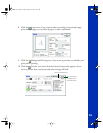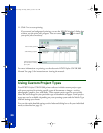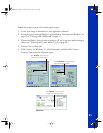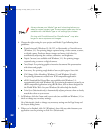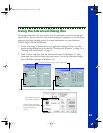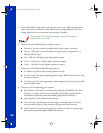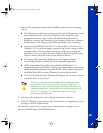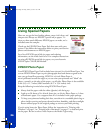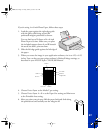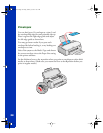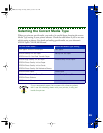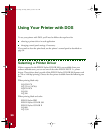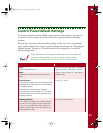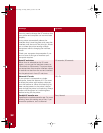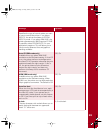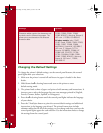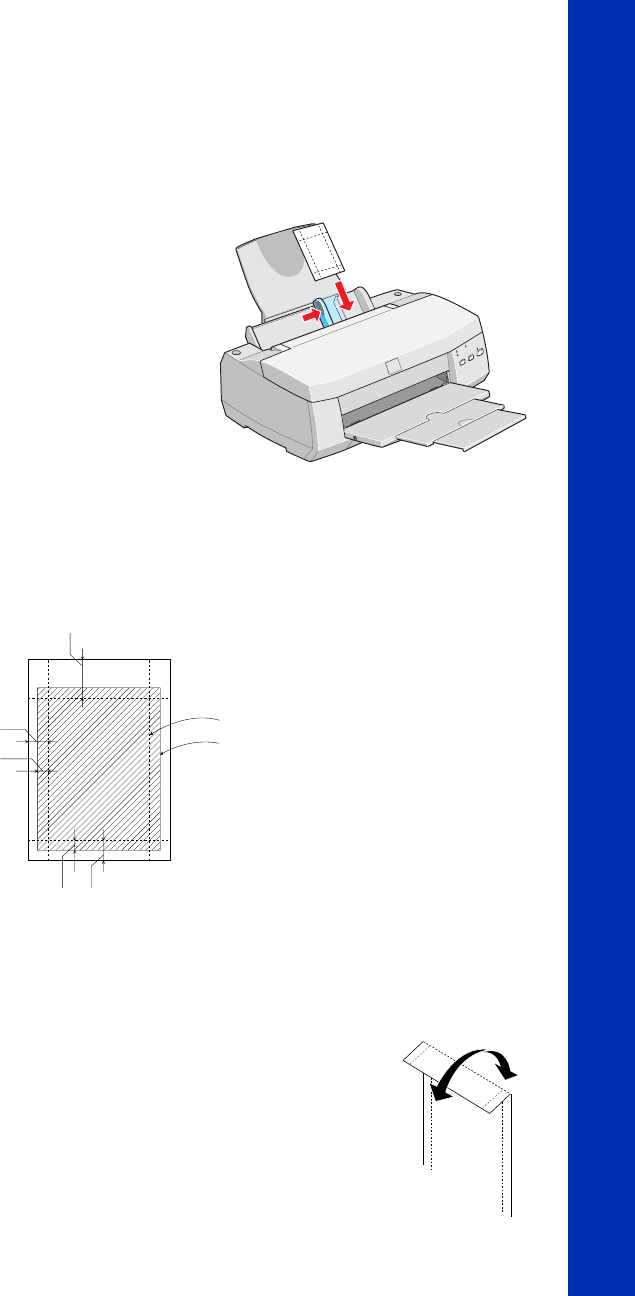
27
If you’re using 4 × 6-inch Photo Paper, follow these steps:
1. Load the paper against the right edge guide
with the glossy side facing up and the
perforated margins positioned as shown:
You can load up to 20 sheets of 4 × 6-inch
Photo Paper at a time. Make sure you place
the included support sheets A and B beneath
the stack, but don’t print on them.
2. Slide the left edge guide against the left edge of
the paper.
3. When you create the image in your application software, size it to 4.25 × 6.25
inches. You can also use your printer software’s Reduce/Enlarge settings, as
described in your EPSON Stylus COLOR 900 Manual.
4. Choose Photo Paper as the Media Type setting.
5. Choose Photo Paper 4
×
6 in as the Paper Size setting and Maximum
as the Printable Area setting.
6. After you print your picture, fold the paper back and forth along
the perforations and carefully tear the margins off.
trim size
printed
image size
0.67 in
0.24 in
0.12 in
0.24 in0.12 in
basics.book Page 27 Friday, January 8, 1999 11:57 AM