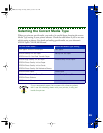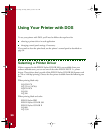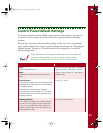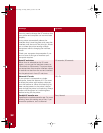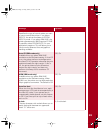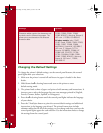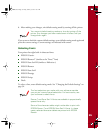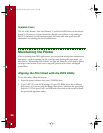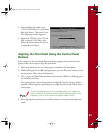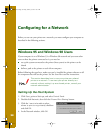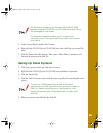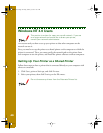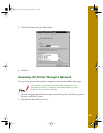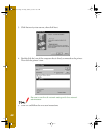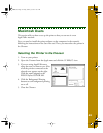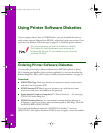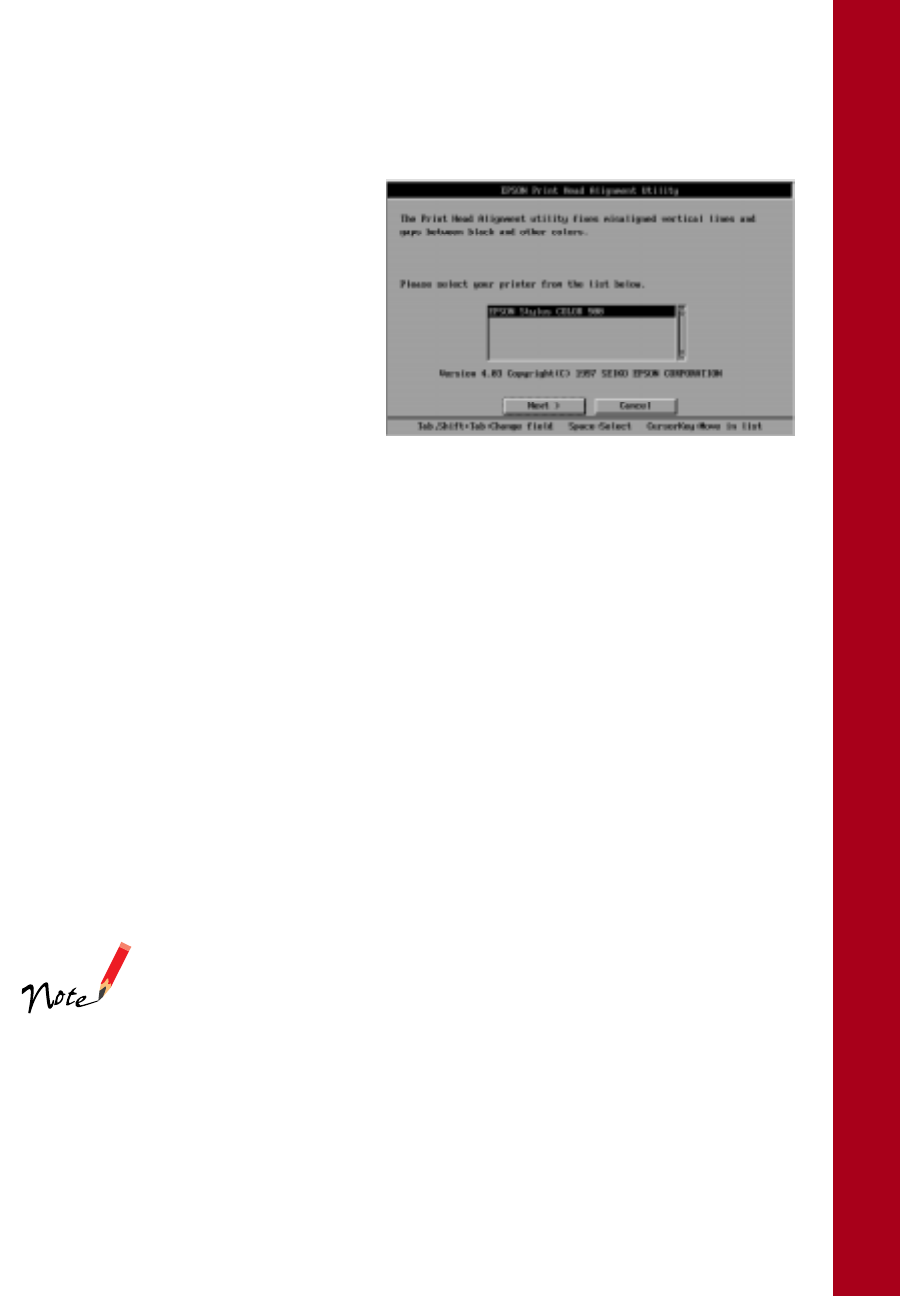
37
3. After installing the utility, type
C :\EPCALIB2
(where
C
is your hard
disk drive letter). Then press
Enter
.
The following window appears:
4. Make sure
EPSON Stylus COLOR
900
is selected. Click
Next
, then
follow the directions on the screen
to align the print head.
Aligning the Print Head Using the Control Panel
Buttons
If you cannot use the print head alignment utility program that came with your
printer, follow these steps to align the print head.
1. Make sure that letter-size or A4-size paper is loaded in the sheet feeder.
2. While holding down the
R cleaning button
,
press the
P power button
to turn
on the printer. Then release both buttons.
3. The
S paper out light flashes for about three seconds. While it is flashing, press
the
E load/eject button.
The printer prints a sheet of instructions in English, French, German, Italian,
Spanish, and Portuguese explaining how to align the print heads. Follow these
instructions.
If the
E
load/eject button isn’t pressed while the
S
paper out
light is flashing, the printer enters default-setting mode. If this
happens, turn off the printer and repeat steps 2 and 3.
4. After aligning the print head, turn off the printer to exit print head alignment
mode.
basics.book Page 37 Friday, January 8, 1999 11:57 AM