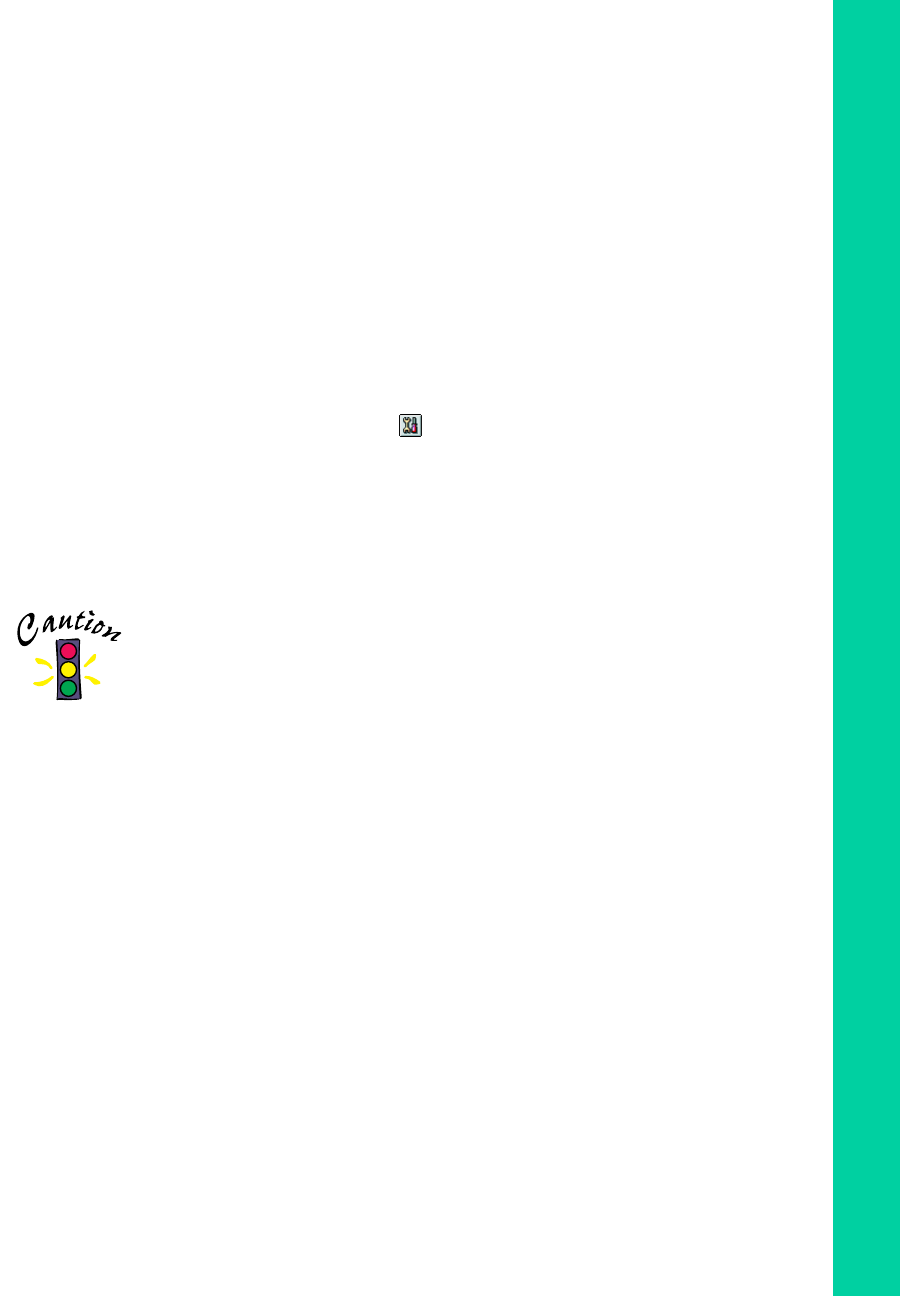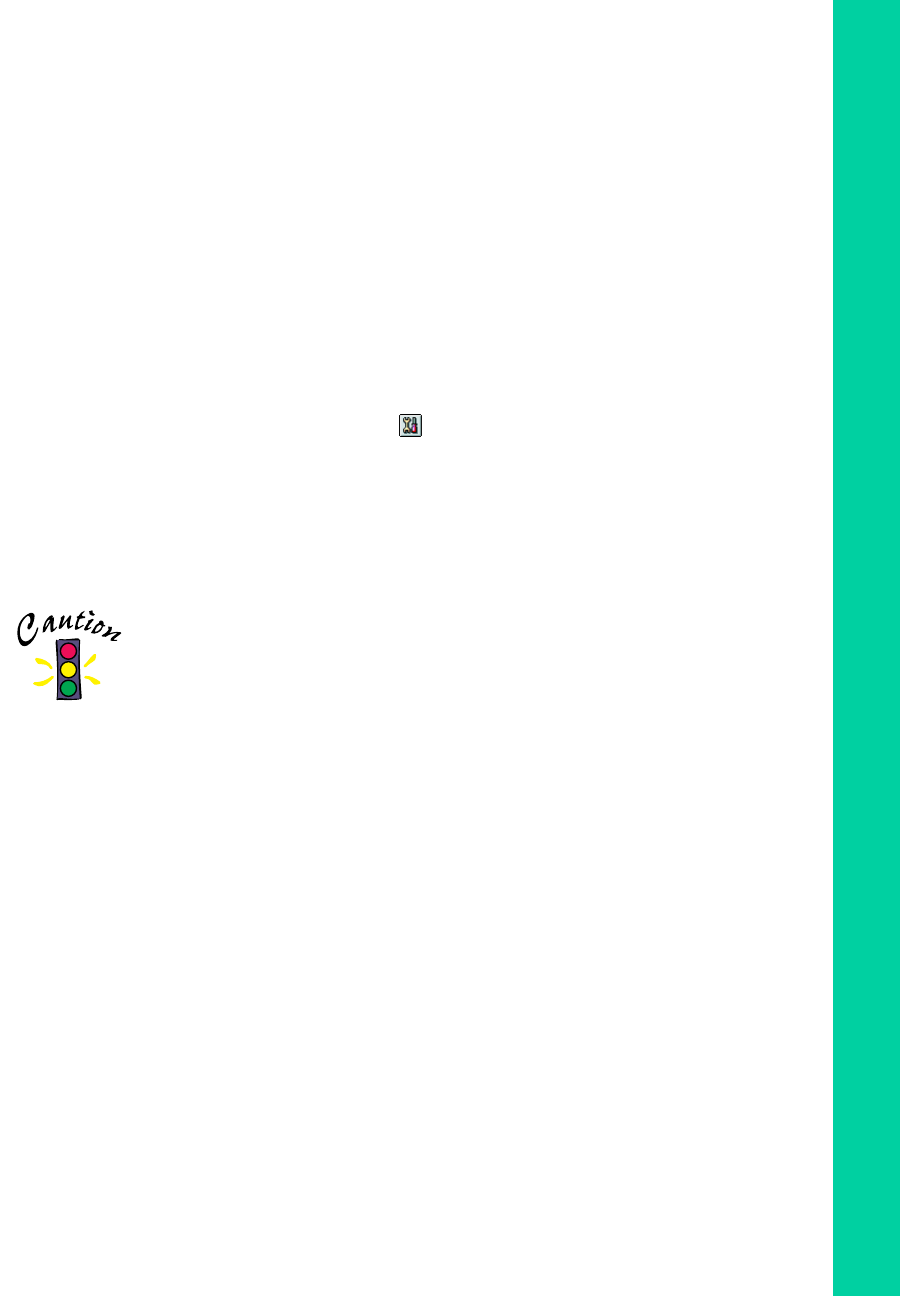
49
Using the Head Cleaning Utility
Follow these steps to run the Head Cleaning utility:
1. Make sure the printer is turned on but not printing, and both the
B black and
A color ink out lights are off.
2. Access the printer settings dialog box as described in “Printing with Windows” on
page 13 or “Printing with a Macintosh” on page 17.
3. Click the Utility tab (Windows) or the Utility icon (Macintosh).
4. On the Utility menu, click the Head Cleaning icon.
5. Follow the instructions on the screen to clean the print head. Cleaning takes a
little over a minute, during which the printer makes some noise and the
P power
light flashes.
Never turn off the printer while the
P
power light is flashing,
unless the printer hasn’t moved or made noise for more than
5 minutes.
6. When the
P power light stops flashing, run a nozzle check to test the results and
reset the cleaning cycle.
Make sure paper is loaded in the printer and click Print nozzle check pattern
(Windows) or Confirmation (Macintosh). Then click Next. The nozzle check
pattern prints; see “Examining the Nozzle Check Pattern” on page 51 for details.
7. If the nozzle check pattern is filled in completely, click Finish.
If the pattern is missing dots, click Clean to clean the print head again. If you
don’t see any improvement after cleaning two or three times, check the solutions
in “Problems Getting Good Print Quality” on page 64.
basics.book Page 49 Friday, January 8, 1999 11:57 AM