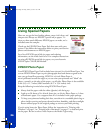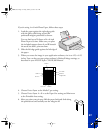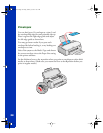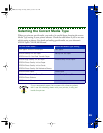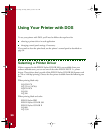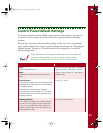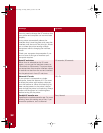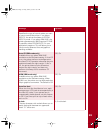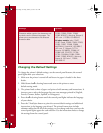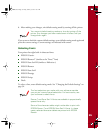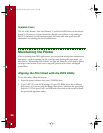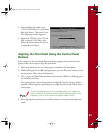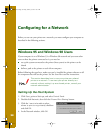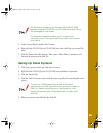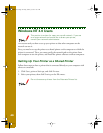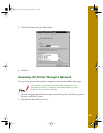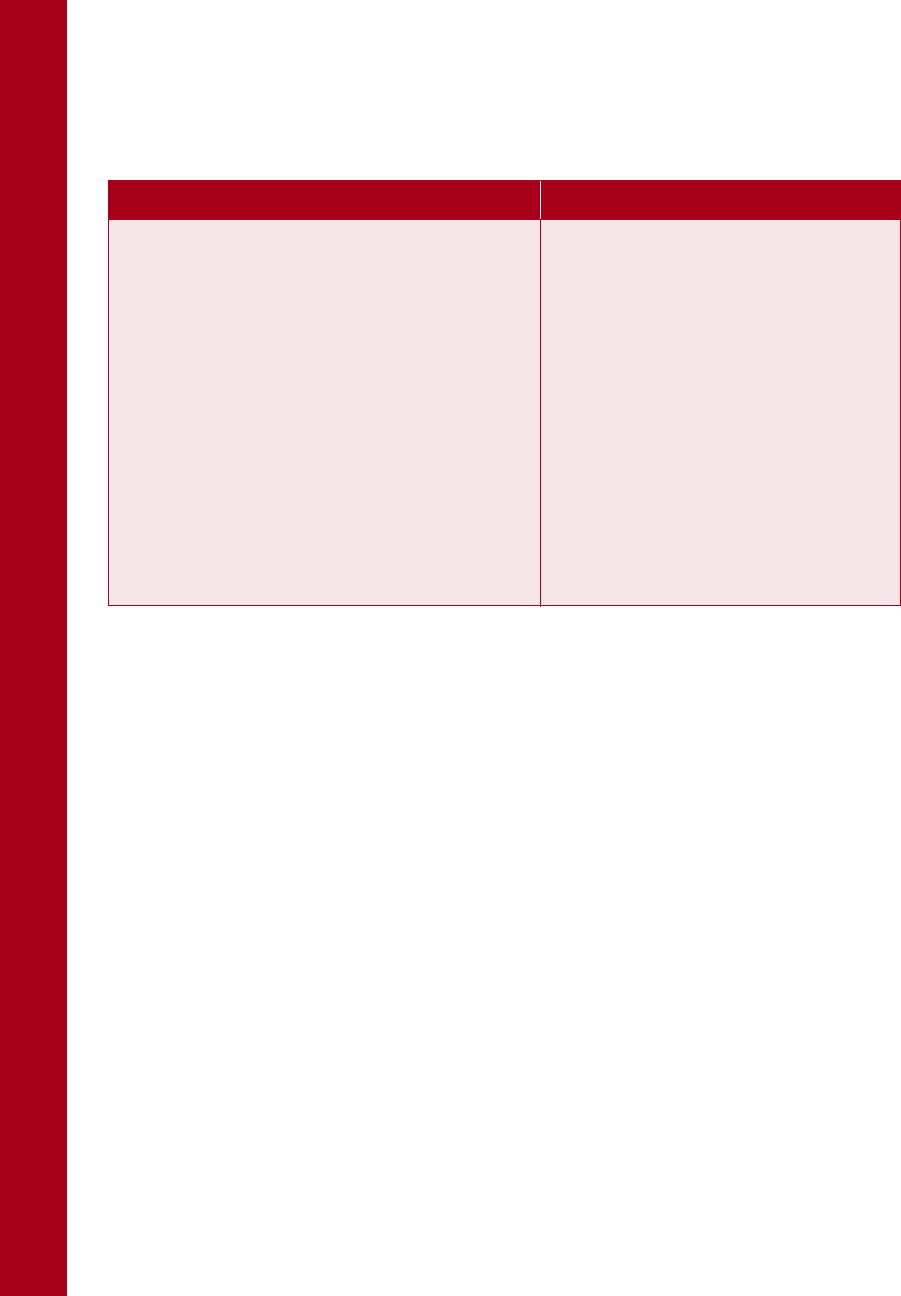
34
Changing the Default Settings
To change the printer’s default settings, use the control panel buttons; the control
panel lights show your selections.
1. Make sure the printer is turned off and letter-size paper is loaded in the sheet
feeder.
2. Hold down the
R cleaning button and turn on the printer to enter
default-setting mode.
3. The printer loads a sheet of paper and prints a brief summary and instructions. It
instructs you to select the language that you want messages printed in (English,
French, German, Italian, Spanish, or Portuguese).
4. Press the
R cleaning button until the control panel lights indicate the language
of your choice.
5. Press the
E load/eject button to print the current default settings and additional
instructions in the language you selected. The printed instructions include
submenu tables that list all of the settings you can change and show you how the
control panel lights appear for each selection. Use the instruction sheets to change
the settings from the control panel.
Character table
Character tables contain the characters and
symbols used in different languages. The
printer prints text based on the selected
character table.
Standard model: Italic, PC437,
PC850, PC860, PC861, PC863,
PC865, BRASCII, Abicomp, Roman 8,
ISO Latin 1, PC858, ISO 8859-15
All other models: Italic, PC437,
PC437 Greek, PC850, PC852, PC853,
PC855, PC857, PC866, PC869,
MAZOWIA, Code MJK, ISO 8859-7,
ISO Latin 1T, Bulgaria, PC774,
Estonia, ISO 8859-2, PC866 LAT,
PC866 UKR, PCAPTEC, PC708,
PC720, PCAR864, PC860, PC861,
PC863, PC865, BRASCII, Abicomp,
Roman 8, ISO Latin 1, PC858,
ISO 8859-15
Settings Options
basics.book Page 34 Friday, January 8, 1999 11:57 AM