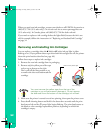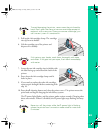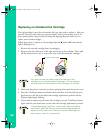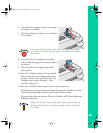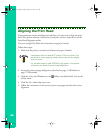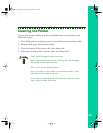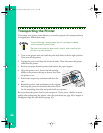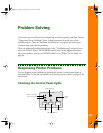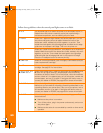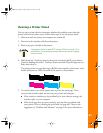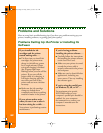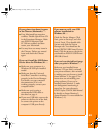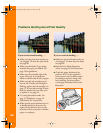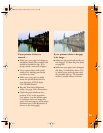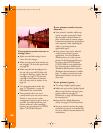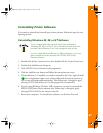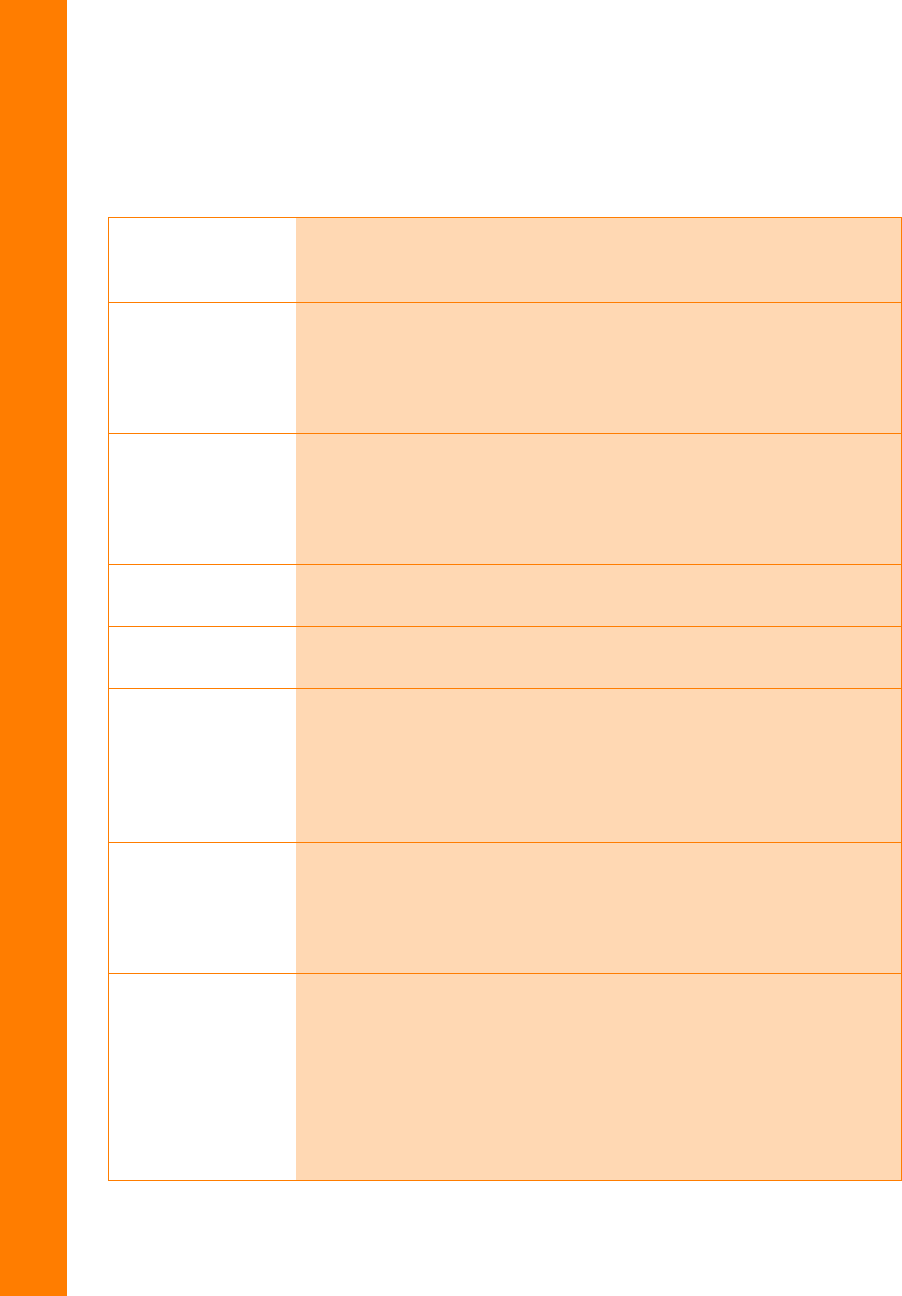
60
Follow these guidelines when the control panel lights come on or flash:
P is on The
P power light is on when the printer is on and ready to print. It
flashes when the printer is receiving a print job or performing a
maintenance operation, such as cleaning the print head.
S
flashes When the
S paper out light flashes, you have a paper jam. Turn off
the printer and gently pull out all paper. Make sure none of the
sheets are curled, creased, old, stuck together, or too thin. Then
reload the stack against the right edge guide and slide the left edge
guide over to the paper’s left edge. Then turn the printer on.
S
is on When the
S paper out light comes on, your paper is out or incorrectly
loaded. Make sure none of the sheets are curled, creased, old, stuck
together, or too thin. Then reload the stack against the right edge
guide and slide the left edge guide over to the paper’s left edge.
Press the
E
load/eject button to resume printing.
B
or
A
flash When an ink out light flashes, your ink supply is low. Make sure you
have a replacement cartridge.
B
or
A
are on When an ink out light comes on, you need to replace the ink
cartridge. See page 51 for instructions.
P and
S
flash, and
B
and
A
are on
When the
P power and
S paper out lights flash and the
B black and
A color ink out lights come on, jammed paper may be blocking
movement of the print head. Turn off the printer, wait a few seconds,
and turn it back on. If no paper ejects, turn off the printer, remove the
jammed paper, and turn it on again. If the lights still flash or stay on,
contact your dealer or EPSON; see page 69 for contact information.
P
S
B
A
flash When all the lights flash, your printer may have an internal error.
Make sure you removed all the packing material as described on the
unpacking sheet in your printer box. Then turn off the printer, wait a
few seconds, and turn it on again. If the lights still flash or stay on,
contact your dealer or EPSON; see page 69 for contact information.
P
S
B
A
are off When all the lights are off, the printer is not receiving power. Try
these solutions:
■ Make sure the printer is turned on.
■ Turn off the printer, plug in the power cord securely, and turn on
the printer again.
■ Make sure the outlet is not controlled by a switch or timer and is
operable.
basics.book Page 60 Friday, January 8, 1999 11:57 AM