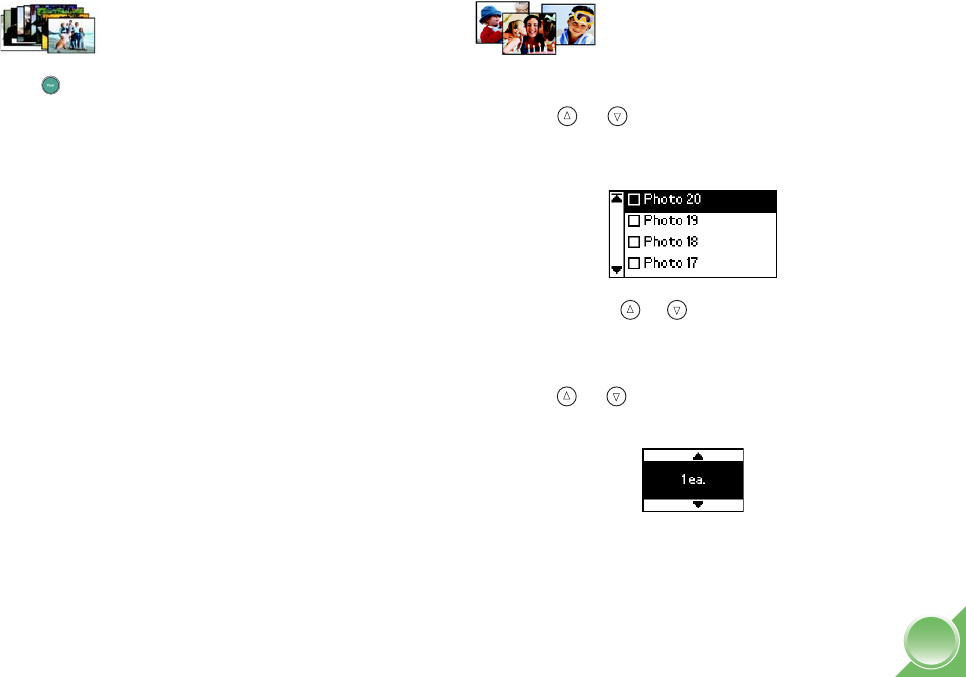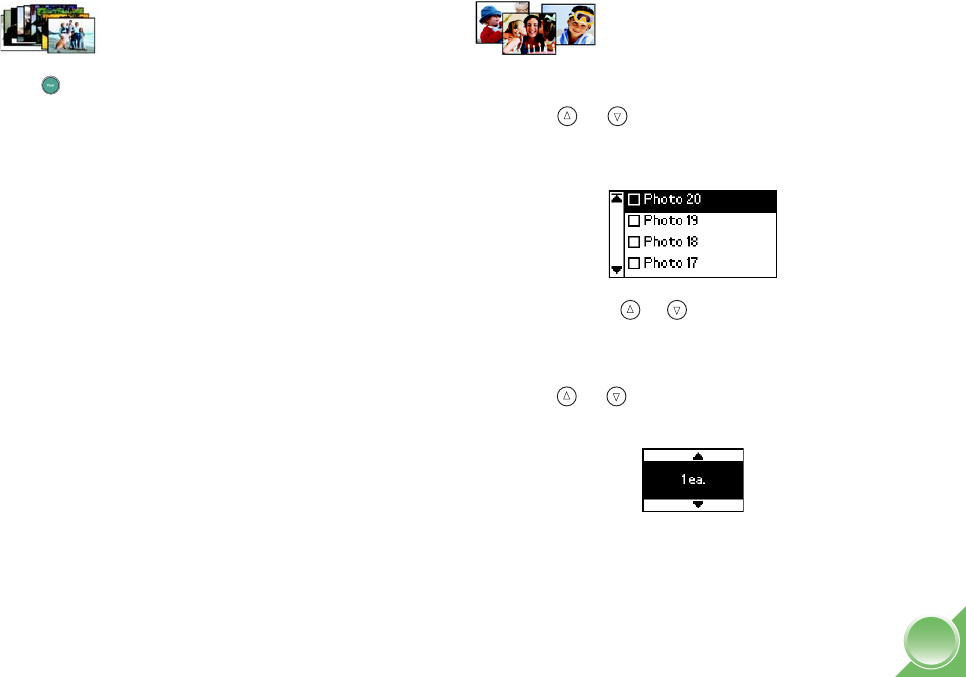
9
All Photos
Press Print to start printing all your photos as
borderless, 4 × 6-inch prints.
Note: If your card has more than 20 photos, you will need to
reload paper while printing. Load a maximum of 20 sheets at a
time. When you see the message “Try loading paper again,”
load more paper and press
OK to continue printing. If you need
to cancel printing, press
Cancel.
When printing is complete, you see the Main Menu
(described on page 11).
Tip: To start the PictureMate Print Wizard again, remove and
re-insert your card.
Some Photos
1
Press OK.
2 Press or to highlight the number of the
photo you want to print (from the proof sheet),
then press OK to choose it.
Tip: Hold down or to scroll quickly.
Note: If you press
OK too many times, you will deselect
the photo.
3 Press or to choose the number of copies to
print for that photo (up to 10), then press OK.
Tip: To print more than 10 copies of a photo, you can
print using the
One Photo option from the Main Menu
for up to 100 copies at once (see page 13).
PictureMate.book Page 9 Wednesday, August 18, 2004 2:48 PM