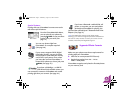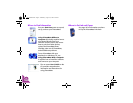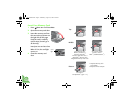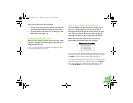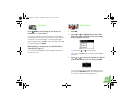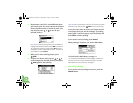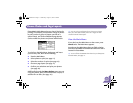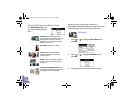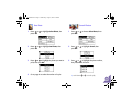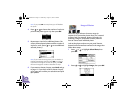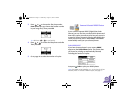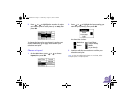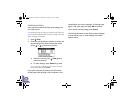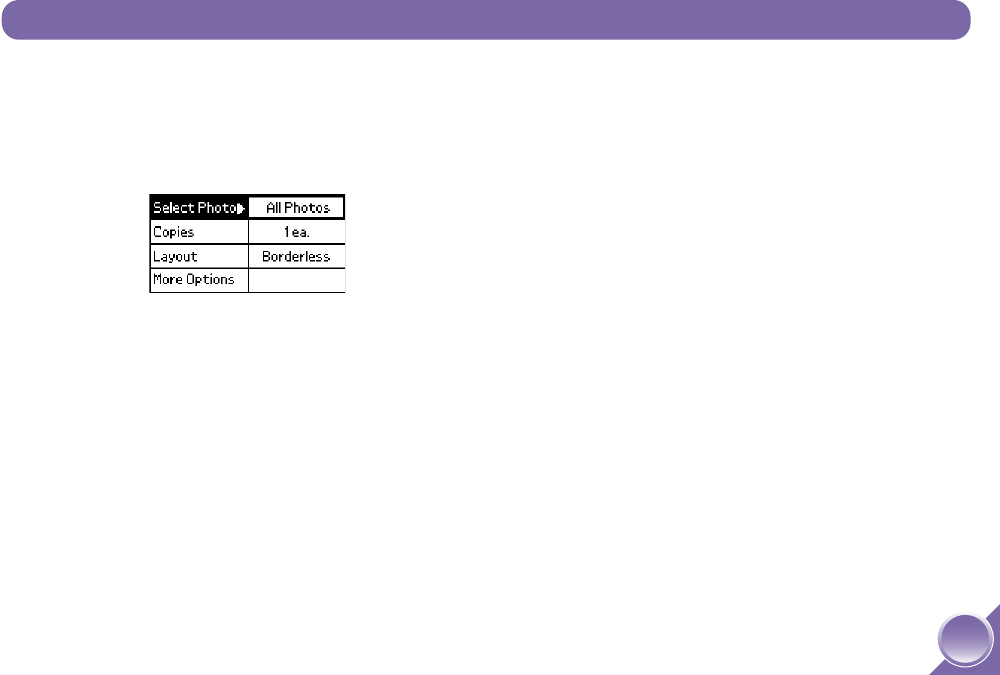
11
PictureMate’s Main Menu gives you lots of choices for
printing. For example, you can select a range of photos
to print (such as a group of photos you took at a
special event), and choose additional page layouts,
such as wallet-size photos and photos with borders.
To print from the Main Menu, load paper and insert
your memory card, then do the following:
● View the Main Menu
● Select photos to print (see page 12)
● Select the number of copies (see page 16)
● Choose a page layout (see page 17)
● Confirm your selections and print your photos
(see page 18).
Additionally, through the More Options menu you can
crop your photos, print in black and white or sepia, or
add the time or date. (See page 19.)
Tip: You can print a proof sheet of any photos you choose
from your card: select several photos or a range, and then
choose the Proof Sheet Layout.
View the Main Menu
If you don’t see the Main Menu on the screen, press
Cancel twice. The Main Menu appears.
You also see the Main Menu after you finish printing
from the PictureMate Print Wizard and when no card is
inserted in PictureMate.
Tip: To turn off the PictureMate Print Wizard so you always see
the Main Menu, see page 41.
Choose Photos and Page Layouts
PictureMate.book Page 11 Wednesday, August 18, 2004 2:48 PM