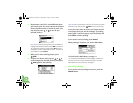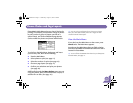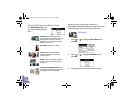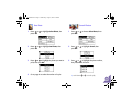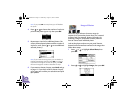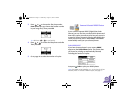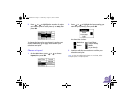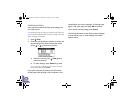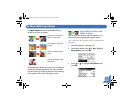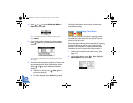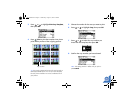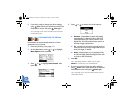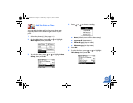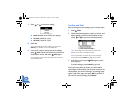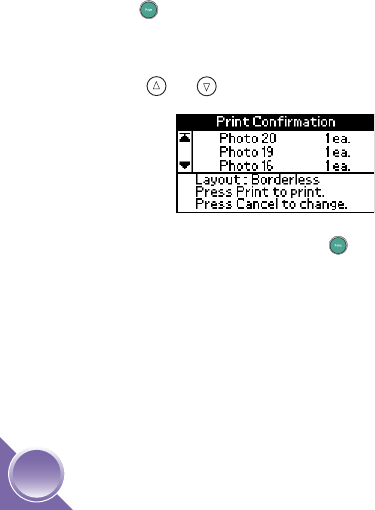
18
Confirm and Print
Once you have made all the basic print settings, you
are ready to print.
Note: Before printing, you may want to select other options for
your photos, like adding the date or time or printing in black and
white; see page 19 for details.
1 Press Print.
2 Check the selected photos, number of copies, and
layout setting on the Print Confirmation screen.
(Press or to check more photos.)
● If the list is correct, press Print again to
print your photo(s).
● To make changes, press Cancel to go back.
Note: If the Print Confirmation is off, you won’t see the
screen above after pressing
Print.
If you print more than 20 photos, you will need to
reload paper while printing. Load a maximum of 20
sheets. When you see the message “Try loading paper
again,” load more paper and press OK to continue.
If you need to cancel printing, press Cancel.
The Print Confirmation screen does not show changes
to Color Effects, Crop, or other settings in the More
Options menu.
PictureMate.book Page 18 Wednesday, August 18, 2004 2:48 PM