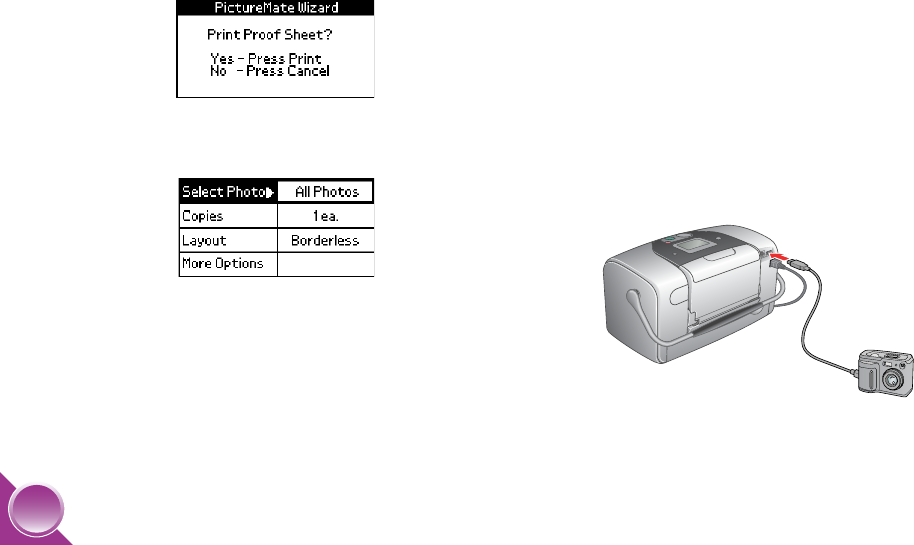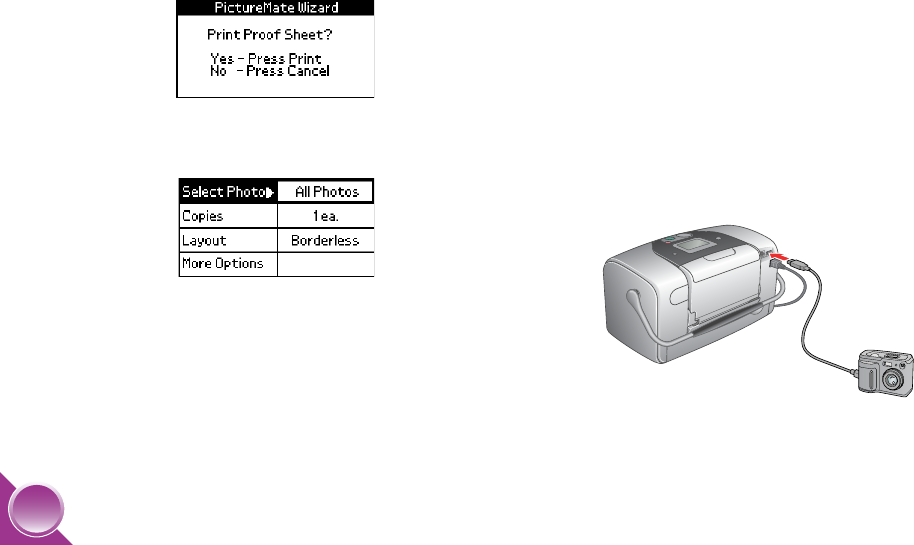
30
6 PictureMate counts the photos on your drive, then
shows one of the following screens:
● If you see this message, print your photos
from the PictureMate Print Wizard (see
page 5).
● If you see this screen, print your photos from
the Main Menu (see page 11).
Print From a PictBridge-Enabled Camera
You can connect your PictBridge- or USB DP-enabled
digital camera to the back of PictureMate and use the
camera to control printing. (See your camera manual
to see if it supports the PictBridge standard or
USB DP.)
1 Make sure PictureMate is on.
2 Make sure there are no memory cards in
PictureMate’s slots. The card light should be off.
Note: If a memory card is inserted, the printer will read
photos from the card, not from a camera.
3 Connect your camera’s USB cable to your camera
and the EXT/IF port on the back of PictureMate.
4 Use your camera’s controls to print photos on
PictureMate. (See your camera manual.)
PictureMate.book Page 30 Wednesday, August 18, 2004 2:48 PM