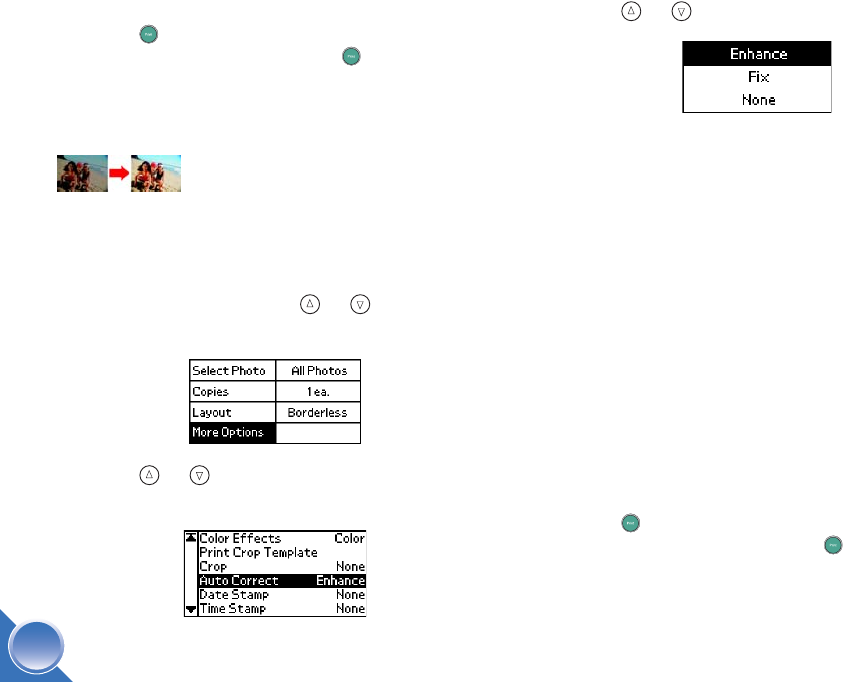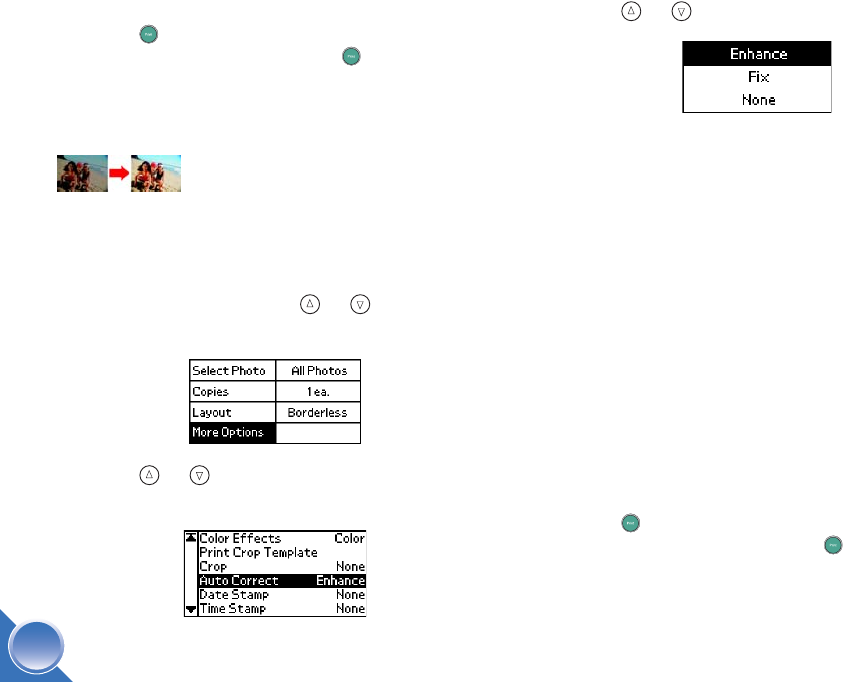
22
9 If you don’t need to change any other settings,
press Print. Check your selections on the Print
Confirmation screen and press Print again.
Note: See page 24 for more information about the Print
Confirmation screen.
Automatically Fix Photos
PictureMate can automatically enhance or fix the
appearance of your prints.
1 Select the photo(s). (See page 12.)
2 On the Main Menu, press or to highlight
More Options, then press OK.
3 Press or to highlight Auto Correct, then
press OK.
4 Press or to choose one of the options.
● Enhance - PictureMate chooses this setting
automatically if it detects P.I.M. or Exif Print
information that your camera saved in your
digital files. This information helps ensure an
accurate image reproduction.
● Fix - Use this if a print does not look good; for
example, this may correct images that are too
dark, too bright, or backlit.
● None - Prints photos as is or bypasses P.I.M.
or Exif Print data (default setting for files with
no P.I.M. or Exif Print data).
5 Press OK.
Note: This setting remains in effect until you press
Cancel for 3 seconds or turn PictureMate off.
6 If you don’t need to change any other settings,
press Print. Check your selections on the Print
Confirmation screen and press Print again.
Note: See page 24 for more information about the Print
Confirmation screen.
PictureMate.book Page 22 Wednesday, August 18, 2004 2:48 PM