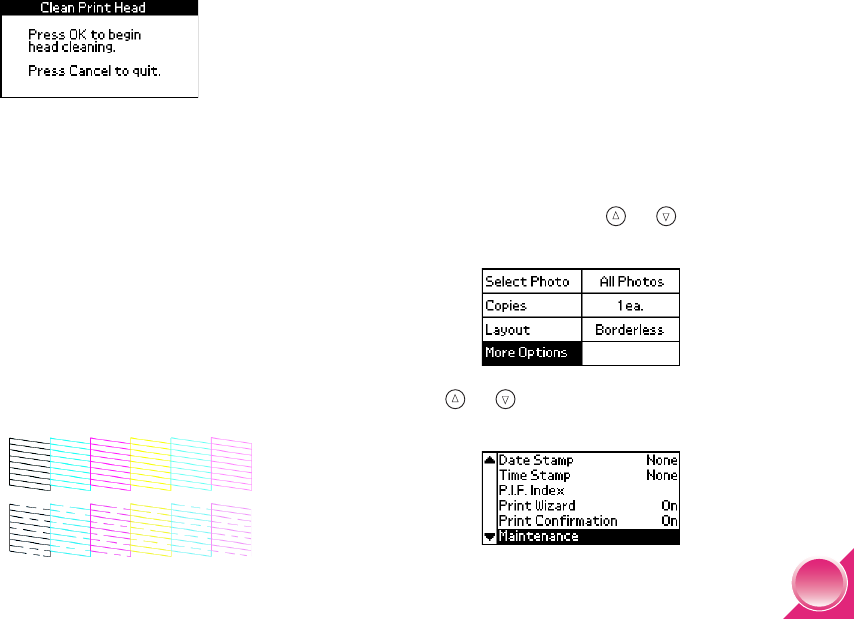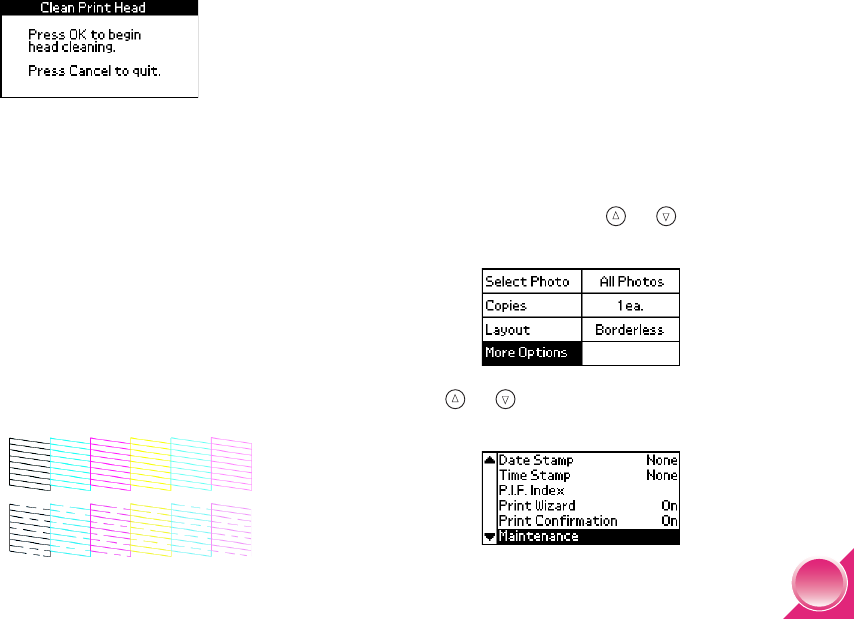
45
4 When you see this message, press OK to begin
cleaning the print head.
Cleaning takes several seconds, during which the
message Cleaning print head. Please wait.
appears on the screen.
5 When cleaning is complete, you see a message
asking if you want to print a nozzle check pattern.
If you want to check to see if the nozzles are clean,
load a sheet of photo paper, then press OK to
print the nozzle check.
If you don’t want to print a nozzle check, press
Cancel to go back to the Main Menu.
6 Check the pattern to see if there are any gaps in
the lines.
7 If there are gaps, press OK to clean the print head
again. If there are no gaps, press Cancel to go
back to the Main Menu.
Align the Print Head
If you have moved PictureMate and print quality is not
as good as it was before—for example, you see
misaligned vertical lines or light or dark horizontal
banding—you may need to align the print head.
1 Load a sheet of photo paper. (See page 5.)
2 On the Main Menu, press or to highlight
More Options, then press OK.
3 Press or to highlight Maintenance, then
press OK.
Okay
Needs
Cleaning
PictureMate.book Page 45 Wednesday, August 18, 2004 2:48 PM