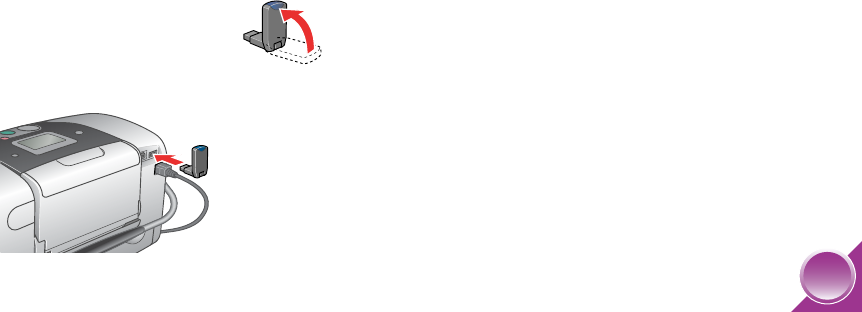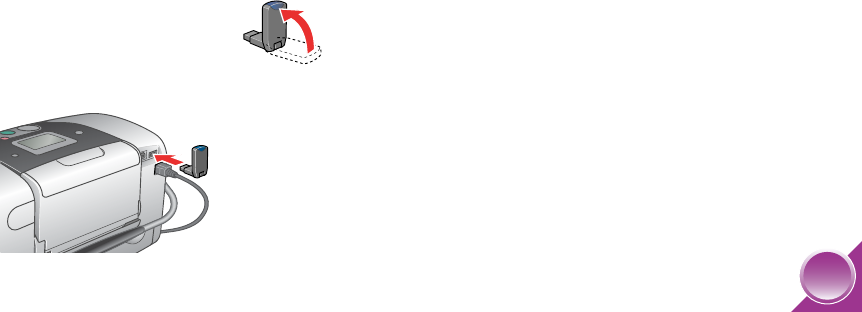
31
Print From a Bluetooth Device
You can print photos wirelessly from your Bluetooth-
enabled PDA, cell phone, or computer when you use
the optional Epson Bluetooth Photo Print Adapter. The
Adapter (part# C12C824142) is available from the
Epson Store
SM
(see the inside back cover for details).
Note: While PictureMate complies with the Bluetooth
specification, it is not guaranteed to work with all devices
enabled with Bluetooth wireless technology. Also, make sure
your photos meet the requirements listed on page 3.
1 Make sure PictureMate is on but not printing.
Caution: Do not connect the Bluetooth Photo Print
Adapter while PictureMate is printing; this may cause
PictureMate to malfunction.
2 Fold up the top of the Bluetooth
Photo Print Adapter.
3 Plug the adapter into the EXT/IF port
on the back of PictureMate.
The Bluetooth Photo Print Adapter’s blue light
comes on for one second. If the light does not
turn on, disconnect the adapter, then reconnect it.
4 Make sure you are within about 30 feet of
PictureMate, then select the photo you want to
print from your Bluetooth PDA, cell phone,
computer, or other device and send it to
PictureMate as follows:
● For Windows, send photos directly to
PictureMate with your Bluetooth file sharing
program. See the documentation included
with your computer’s Bluetooth adapter for
details on setting up Bluetooth file sharing
and sending files.
● For a Macintosh with Mac OS
®
X 10.2 or later,
double-click the Bluetooth File Exchange
utility in your Utilities folder. Then follow the
on-screen steps to choose a photo file,
discover PictureMate, and send the photo.
● For cell phones or PDAs, see your product’s
documentation for instructions on setting up
Bluetooth file sharing and sending files.
Printing starts automatically.
Note: For more information on PictureMate’s Bluetooth
features, see the on-screen User’s Guide.
PictureMate.book Page 31 Wednesday, August 18, 2004 2:48 PM