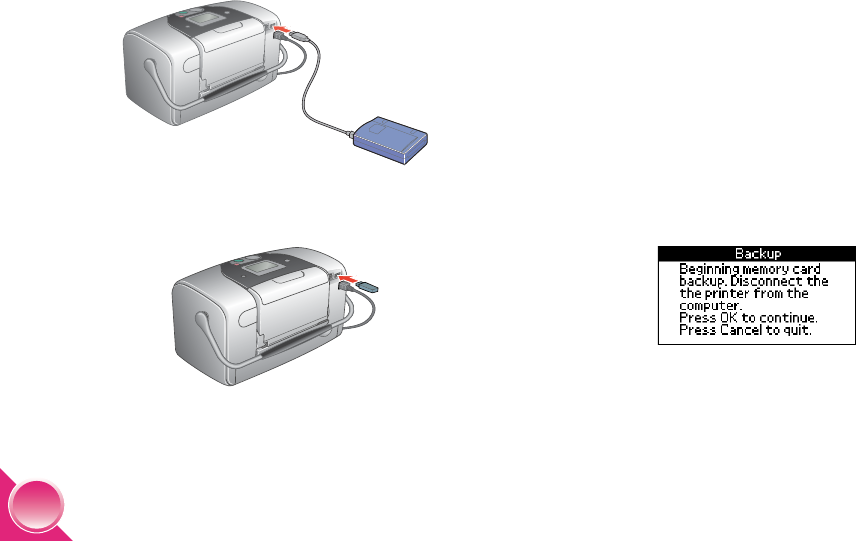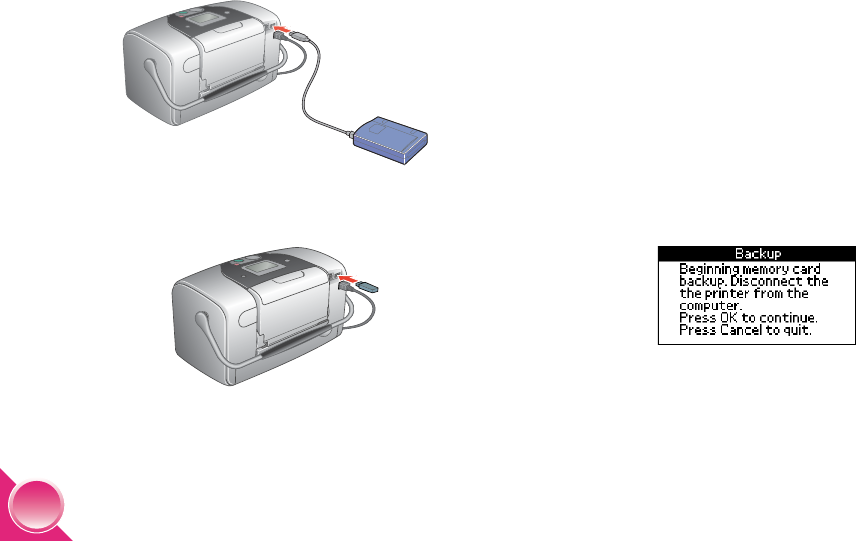
26
4 Connect the drive to PictureMate:
● For a CD-R/RW or Zip drive, connect its USB
cable to the EXT/IF port on the back of
PictureMate. Then insert a CD-R or Zip disk in
the drive.
● For a flash memory drive, plug it into the
EXT/IF port on the back of PictureMate.
Note: If you see the message “Not enough memory on
backup media,” press
Cancel and insert a new CD-R or
Zip disk, or connect a flash memory drive with more free
space.
If you insert a blank CD-R in the drive before inserting a
memory card in PictureMate, you may see an error
message. Eject the CD-R from the drive to clear the error,
insert your memory card, then re-insert the CD-R.
5 Press the Save Photo button on PictureMate to
begin saving your photos.
Caution: Don’t remove the drive or memory card while
the photos are being saved, or you may lose photos on
your card or drive. If you need to stop the backup, press
the
Cancel button.
6 When you see this message, press OK.
PictureMate.book Page 26 Wednesday, August 18, 2004 2:48 PM