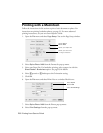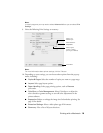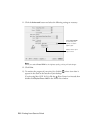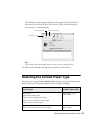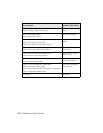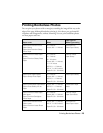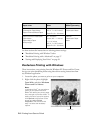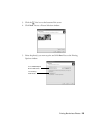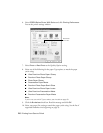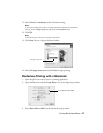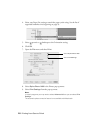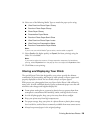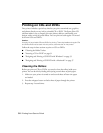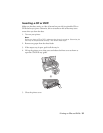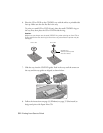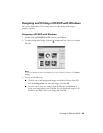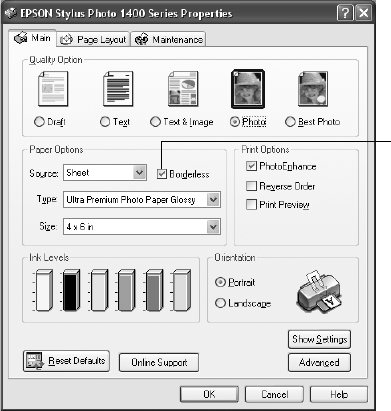
26 Printing from Start to Finish
6. Select EPSON Stylus Photo 1400 Series and click Printing Preferences.
You see the printer settings window:
7. Select
Photo or Best Photo as the Quality Option setting.
8. Select one of the following for the paper Type option, to match the paper
you’re using:
■ Ultra Premium Photo Paper Glossy
■ Premium Photo Paper Glossy
■ Photo Paper Glossy
■ Presentation Paper Matte
■ Premium Photo Paper Semi-Gloss
■ Ultra Premium Photo Paper Luster
■ Ultra Premium Presentation Matte
■ Premium Presentation Paper Matte
Note:
If you’re not sure which Type to select, see the table on page 23.
9. Click the Borderless check box. Read the message and click OK.
10. Select your paper Size setting to match the paper you’re using. See the list of
supported borderless sizes beginning on page 23.
Borderless
check box