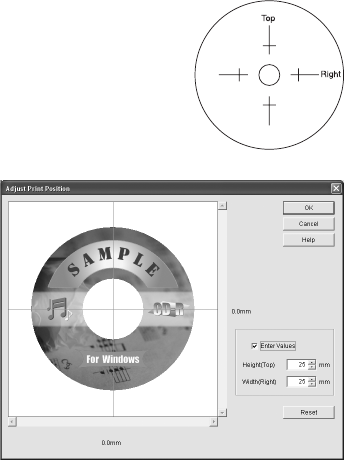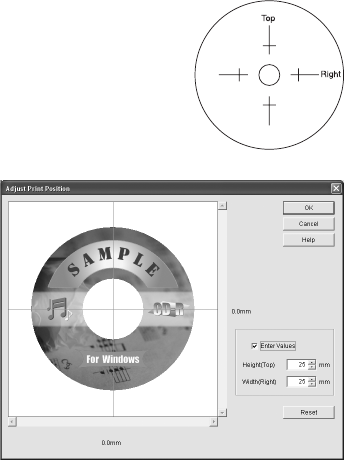
36 Printing from Start to Finish
4. Make sure EPSON Stylus Photo 1400 Series is selected, then click Print
Position Confirmation Pattern
.
5. Click
Print. The confirmation pattern is printed on the
CD or DVD.
6. Remove the CD or DVD and measure the distance from
the edge of the hole to the small cross marks labeled
Top
and
Right. You’ll need a metric ruler with millimeters for
accurate measurements.
7. Open the
File menu, select Print,
then select
Adjust Print Position.
You see a screen like this:
8. Click
Enter Values, then input the
To p d is tance (f ro m y ou r
measurement) in the Height (Top)
box. Enter the Right distance (from
your measurement) in the Width
(Right) box.
9. Click
OK to save the
measurements.
Adjusting the Print Density with Windows
If ink smears on your printed CDs or DVDs, you may need to adjust the color
saturation or ink density. CDs and DVDs from different manufacturers may
absorb ink differently, so you may need to adjust the density for each type of disc.
Follow these instructions to print a color saturation check pattern, and then make
adjustments as necessary.
1. Place an extra ink-jet printable CD or DVD on the CD/DVD tray and insert
it into the printer, as described on page 31.
2. Start Epson Print CD.
3. Open the
File menu and select Print.
4. Make sure
EPSON Stylus Photo 1400 Series is selected, then click Print
Density Confirmation Pattern
.
5. Click
Print.