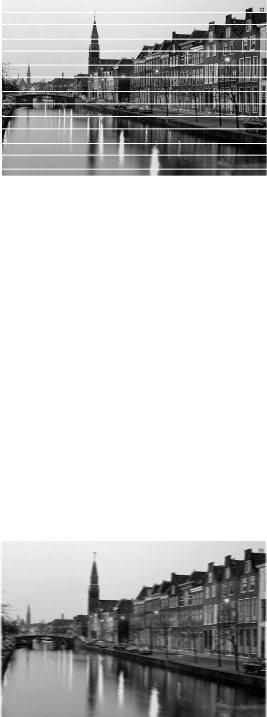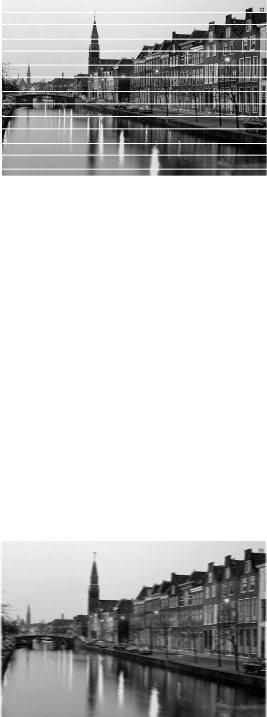
Problems and Solutions 63
Print Quality Problems
You see banding (light lines).
■ The print head nozzles may need cleaning;
see page 44 for instructions.
■ Select a higher print quality and turn off
High Speed mode; see page 15 (Windows)
or page 19 (Macintosh) for instructions.
■ Make sure the Type or Media Type setting matches the paper you loaded; see
page 21 for guidelines.
■ Make sure the printable side of the paper is face-up. It’s usually brighter or
whiter.
■ The ink cartridges may need replacing; see page 46 for instructions.
■ Make sure you’re using genuine Epson ink cartridges and you use them
within six months after you open the packages.
■ If you have a Macintosh, try using Automatic mode; see page 18 for
instructions.
■ Align the print head; see page 53 for instructions.
Your printout is blurry or smeared.
■ Make sure your paper isn’t damp or curled,
or loaded face down (the printable side
should be face up).
■ Make sure your paper is not damaged, dirty,
or too old.
■ Make sure the Type or Media Type setting
matches the paper you loaded; see page 21 for guidelines.
■ Use a support sheet with special paper or load your paper one sheet at a time.
■ Make sure your paper meets the specifications listed in the on-screen Reference
Guide.
■ Use Epson papers to ensure proper saturation and absorption of genuine
Epson inks.