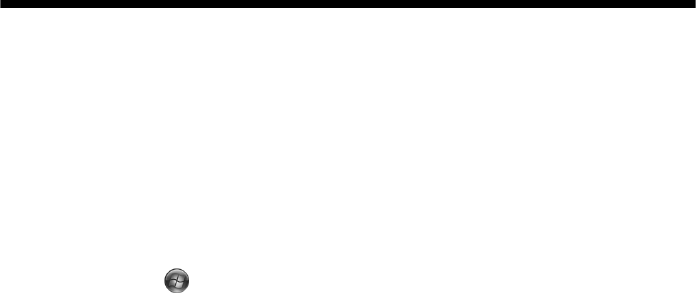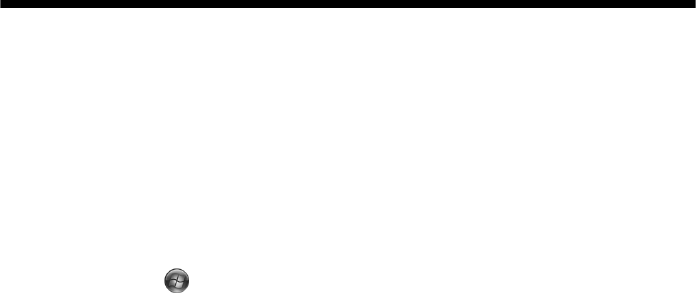
70 Solving Problems
Uninstalling Printer Software
You may need to uninstall and then reinstall your printer driver and utilities. For
example, this might be necessary when you upgrade your operating system. You
don’t need to uninstall Epson Print CD or your on-screen Reference Guide.
Windows
1. Turn off the printer and disconnect its USB cable.
2. Click
Start or , and select Programs or All Programs.
3. Point to
Epson or Epson Printers, then select Epson Printer Software
Uninstall
.
With Windows Vista, when you see the User Account Control screen, click
Continue.
4. In the next window, select
EPSON Stylus Photo 1400 Series and click OK.
Then follow the on-screen instructions.
5. Restart your computer, then see the Start Here sheet to reinstall your software.
Macintosh
1. Insert the Epson printer software CD-ROM into your Macintosh.
2. Open the
Epson CD-ROM desktop icon.
3. Double-click the
English folder, then double-click the OSX folder.
Note:
You may have to scroll down to see these folders.
4. Double-click the Installer icon.
5. When the Installer window appears, select
Uninstall from the pop-up menu
in the upper left and click
Uninstall.
6. Follow the on-screen instructions to uninstall the printer software.
Note:
If the name of your printer remains in the Print Center or Printer Setup Utility,
select it from Printer List and click Delete.
7. Restart your Macintosh, then see the Start Here sheet to reinstall your
software.