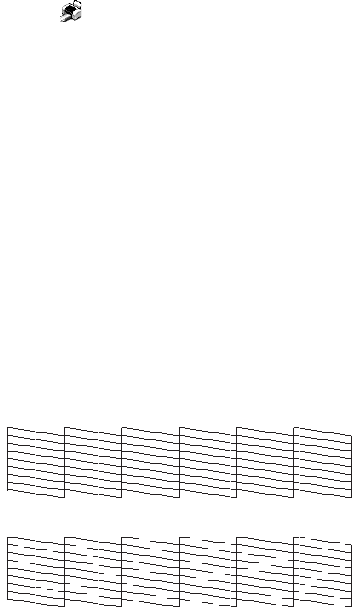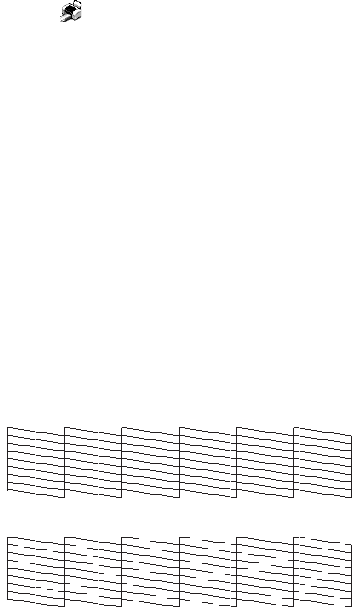
Cleaning the Print Head 45
1. Make sure the printer is turned on but not printing, and the red H ink light is
off. (If the red H ink light is flashing or on, you need to replace a cartridge; see
page 46 for details.)
2. Do one of the following:
■ Windows: Right-click the printer icon on your taskbar (in the lower
right corner of your screen). Select
Head Cleaning.
■ Macintosh: Open the Applications folder and select EPSON Printer
Utility2
. Select SP 1400 Series in the printer list, click OK, then select
Head Cleaning.
3. Follow the instructions on the screen to clean the print head.
The printer cleans the print head and the green P power light flashes.
Cleaning takes about two minutes.
Caution:
Never turn off the printer while head cleaning is in progress. You may damage it.
4. When the green P power light stops flashing, make sure paper is loaded in the
printer, click
Print Nozzle Check Pattern, then click Print.
The nozzle check pattern prints.
5. If there are no gaps or lines, click
Finish.
If there are gaps or lines, or the test patterns are faint, click
Clean and follow
the on-screen instructions to clean the print head again.
If you don’t see any improvement after cleaning four times, turn the printer
off and wait at least 6 hours. This allows any dried ink to soften. Then, try
cleaning the print head again.
If you still don’t see any improvement, refer to “Problems and Solutions” on
page 60.
Print head does
not need to be
cleaned:
Print head needs
to be cleaned: