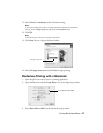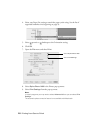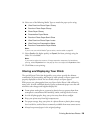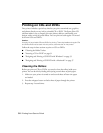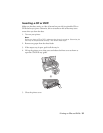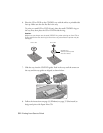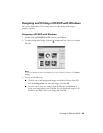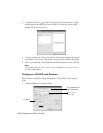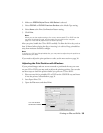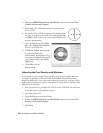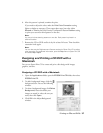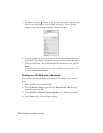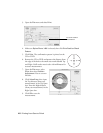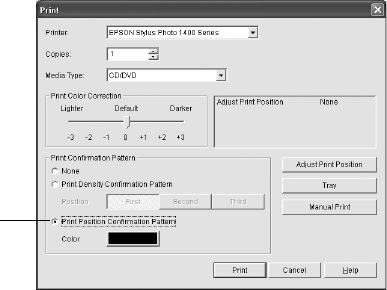
Printing on CDs and DVDs 35
2. Make sure
EPSON Stylus Photo 1400 Series is selected.
3. Select
CD/DVD or CD/DVD Premium Surface as the Media Type setting.
4. Select
None as the Print Confirmation Pattern setting.
5. Click
Print.
Note:
When you set the copies setting to 2 or more, remove each CD or DVD from the
tray after it has been printed, and then place the next disc on the tray (see
page 31). Press the ) paper button to resume printing.
After you print, handle the CD or DVD carefully. To allow the ink to dry, wait at
least 24 hours before playing the disc or inserting it in a drive. Keep printed discs
away from moisture and direct sunlight.
Note:
If printing on a full face (hub-printable) disc, you may need to adjust the print position to
maximize the print area.
If you need to adjust the print position or color, see the next section or page 36.
Adjusting the Print Position with Windows
If your printed images and text are not centered or positioned the way you want
on your CD or DVD, you may need to adjust the printing position. You can also
use these steps to check the position before you print on a CD or DVD.
1. Place an extra ink-jet printable CD or DVD on the CD/DVD tray and insert
it into the printer, as described on page 31.
2. Start Epson Print CD.
3. Open the
File menu and select Print.
Click Print Position
Confirmation Pattern