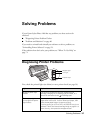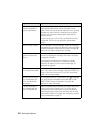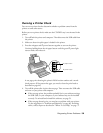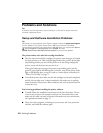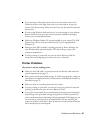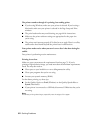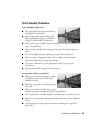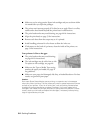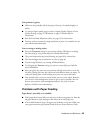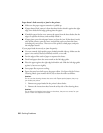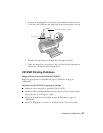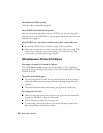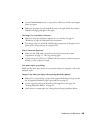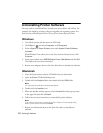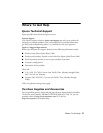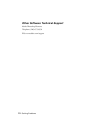Problems and Solutions 65
Your printout is grainy.
■ Make sure the printable side of the paper is face-up. It’s usually brighter or
whiter.
■ Try using a higher quality paper or select a higher Quality Option or Print
Quality setting; see page 15 (Windows) or page 19 (Macintosh) for
instructions.
■ Run the Print Head Alignment utility; see page 53 for instructions.
■ You may need to increase the image resolution or print it in a smaller size; see
your software documentation.
You see wrong or missing colors.
■ Clear the Grayscale setting in your printer software (Windows) or change
the ink setting in your printer software to
Color (Macintosh).
■ The print head nozzles may need cleaning; see page 44 for instructions.
■ The ink cartridges may be old or low on ink; see page 46.
■ If you’re using Windows, try turning off PhotoEnhance.
■ Tr y cha n gin g th e Gamma setting; see your on-screen Reference Guide for
more information.
■ After you print, the colors on your printout will take some time to set as the
ink dries. During this time, the colors may look different than you expect. To
reduce the drying time, avoid stacking your prints on top of each other.
■ Your printed colors can never exactly match your on-screen colors. However,
you can use a color management system to get as close as possible. You can
also use your printer’s color management features. See your on-screen
Reference Guide for more information.
Problems with Paper Feeding
Paper doesn’t eject fully or is wrinkled.
■ If the paper doesn’t eject fully, you may have set the wrong paper size. Press the
) paper button to eject the paper, then select the correct paper size.
■ If it’s wrinkled when it ejects, the paper may be damp or too thin. Make sure
your paper meets the specifications listed in the on-screen Reference Guide.