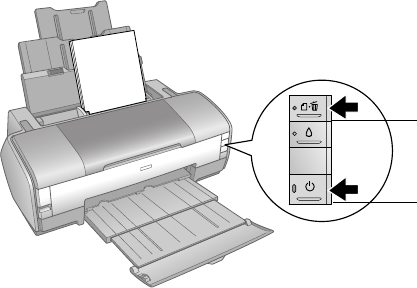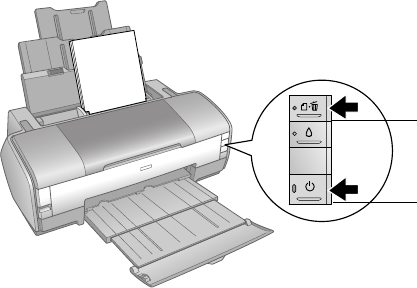
Diagnosing Printer Problems 59
Running a Printer Check
You can run a printer check to determine whether a problem comes from the
printer or some other source.
Before you run a printer check, make sure the CD/DVD tray is not inserted in the
printer.
1. Turn off both the printer and computer. Then disconnect the USB cable from
the printer.
2. Make sure letter-size plain paper is loaded in the printer.
3. Press the ) paper and P
power buttons together to turn on the printer.
Continue holding down the ) paper button until the green P
power light
starts to flash, then release it.
A test page prints showing the printer’s ROM version number and a nozzle
check pattern. (If the pattern has gaps, you need to clean the print head as
described on page 44.)
4. Turn off the printer after it prints the test page. Then reconnect the USB cable
and turn on your printer and computer.
■ If the test page prints, the problem probably lies in your software settings,
the USB cable, or your computer, or your software may not be installed
correctly. To uninstall and reinstall the software, see page 70.
■ If the test page doesn’t print, you may have a problem with your printer.
Try the suggestions in “Problems and Solutions” on page 60. If nothing
works, contact Epson as described in “Where To Get Help” on page 71.
) paper button
P power button