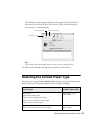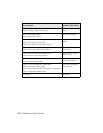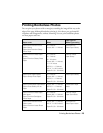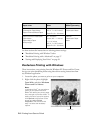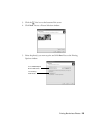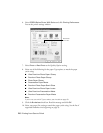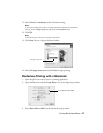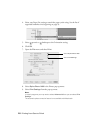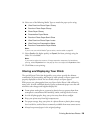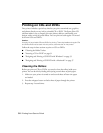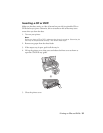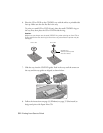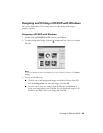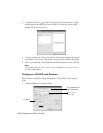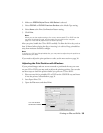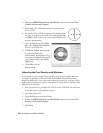Printing Borderless Photos 29
10. Select one of the following Media Types to match the paper you’re using:
■ Ultra Premium Photo Paper Glossy
■ Premium Photo Paper Glossy
■ Photo Paper Glossy
■ Presentation Paper Matte
■ Premium Photo Paper Semi-Gloss
■ Ultra Premium Photo Paper Luster
■ Ultra Premium Presentation Matte
■ Premium Presentation Paper Matte
Note:
If you’re not sure which Media Type to select, see the table on page 23.
11. Select Quality (for higher quality) or Speed (for faster printing) using the
slider, if it is available.
Note:
If you need to adjust the amount of image expansion necessary for borderless
printing, select Expansion from the pop-up menu and adjust the Expansion slider.
12. Click Print to start printing.
Storing and Displaying Your Prints
The special Epson Claria inks designed for your printer provide the ultimate
combination of photo quality and longevity when printed on Epson papers and
properly displayed or stored. For best results, always use Epson papers.
With proper care, photographs from your Epson Stylus Photo 1400 will last for
many years. As with traditional photos, Epson recommends proper care that will
minimize color changes and lengthen display life:
■ Frame prints under glass or a protective plastic sleeve to protect them from
atmospheric contaminants like humidity, smoke, and high levels of ozone.
■ As with all photographs, keep your prints away from direct sunlight.
■ Keep your prints away from high temperatures.
■ For proper storage, keep your prints in a photo album or plastic photo storage
box in acid-free, archival sleeves commonly available from most camera stores.
■ Always keep unused paper in the original package.