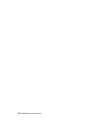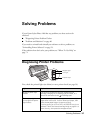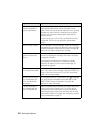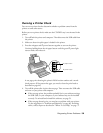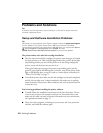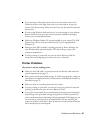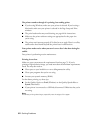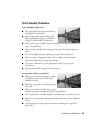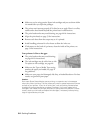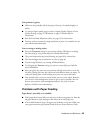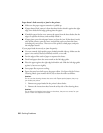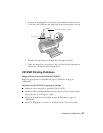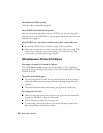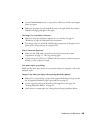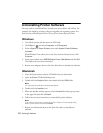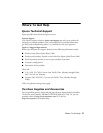64 Solving Problems
■ Make sure you’re using genuine Epson ink cartridges and you use them within
six months after you open the packages.
■ The printer won’t operate properly if it’s tilted or at an angle. Place it on a flat,
stable surface that extends beyond the printer base in all directions.
■ The print head nozzles may need cleaning; see page 44 for instructions.
■ Align the print head; see page 53 for instructions.
■ Remove each sheet from the output tray as it is printed.
■ Avoid handling printouts for a few hours to allow the ink to set.
■ If ink smears on the back of a printout, clean the inside of the printer; see
page 54 for instructions.
Your printout is faint or has gaps.
■ The print head nozzles may need cleaning;
see page 44 for instructions.
■ The ink cartridges may be old or low on ink.
To replace an ink cartridge, see page 46.
■ Make sure the Type or Media Type setting
matches the paper you loaded; see page 21
for guidelines.
■ Make sure your paper isn’t damaged, old, dirty, or loaded face-down. For best
results, use genuine Epson paper.
Caution:
Don’t open Epson Status Monitor, pause printing, or respond to any ink messages
when your printer is printing. This may cause your printer to pause and leave an uneven
surface on your printout. If your ink is running low, wait until printing finishes before
checking ink levels or attempting to replace a cartridge. If you must replace an ink
cartridge in the middle of a print job, the quality of your printout may decline. For best
results, check your ink levels and replace ink cartridges, if necessary, before printing
large or high-resolution print jobs.