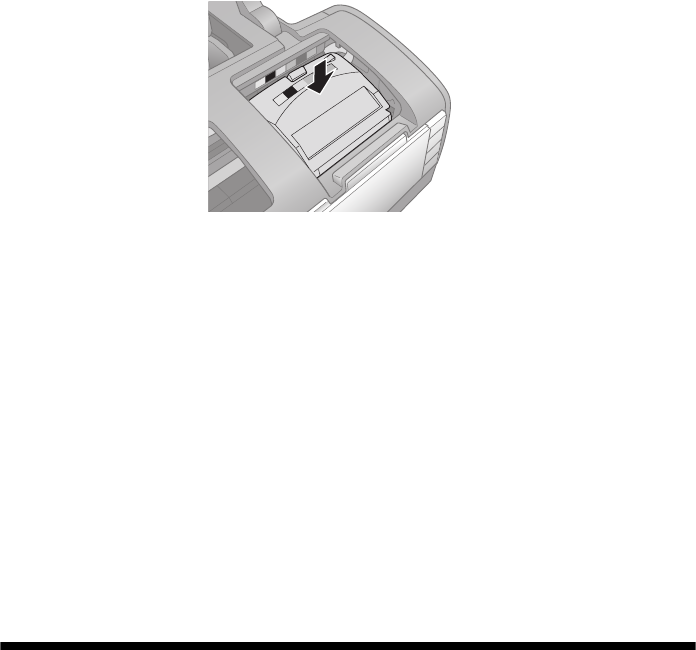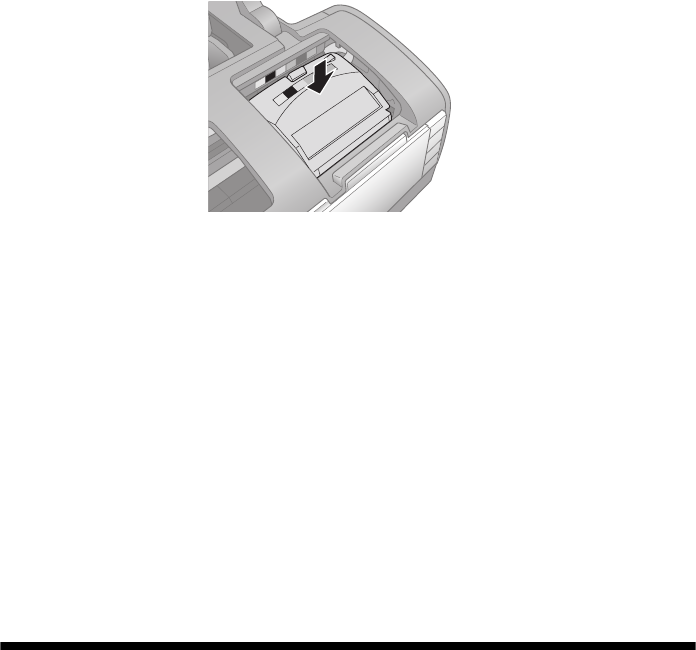
Aligning the Print Head 53
12. Close the cartridge cover.
13. Close the printer cover and press the H ink button. The printer begins
charging ink.
The green P power light flashes and the printer makes noise. Charging takes
about two minutes. When it’s finished, the green P power light stops flashing
and stays on, and the red H ink light goes out.
Caution:
Never turn off the printer while the green P power light is flashing, or you’ll waste
ink.
Note:
If the red H ink light stays on, an ink cartridge may not be installed correctly. Open
the printer cover and press the H ink button two or more times. Then open the
cartridge cover and press down all the cartridges until they click into place. Close
the cartridge and printer covers, and press the H ink button to charge the ink.
Aligning the Print Head
If your printouts look grainy or blurry, or you see light or dark lines, you may need
to align the print head.
Note:
You may also see lines in your printouts if your cartridges are low on ink or you need to
clean the print head.
Before you align the print head, make sure the CD/DVD tray is not inserted in
the printer.
1. Turn on the printer.
2. Load several sheets of plain, letter-size paper.