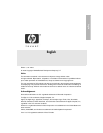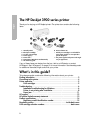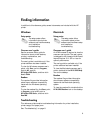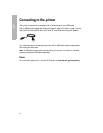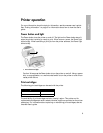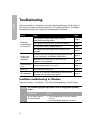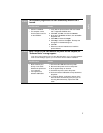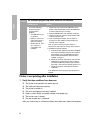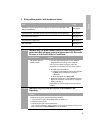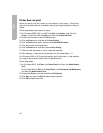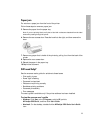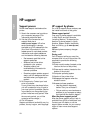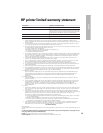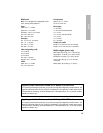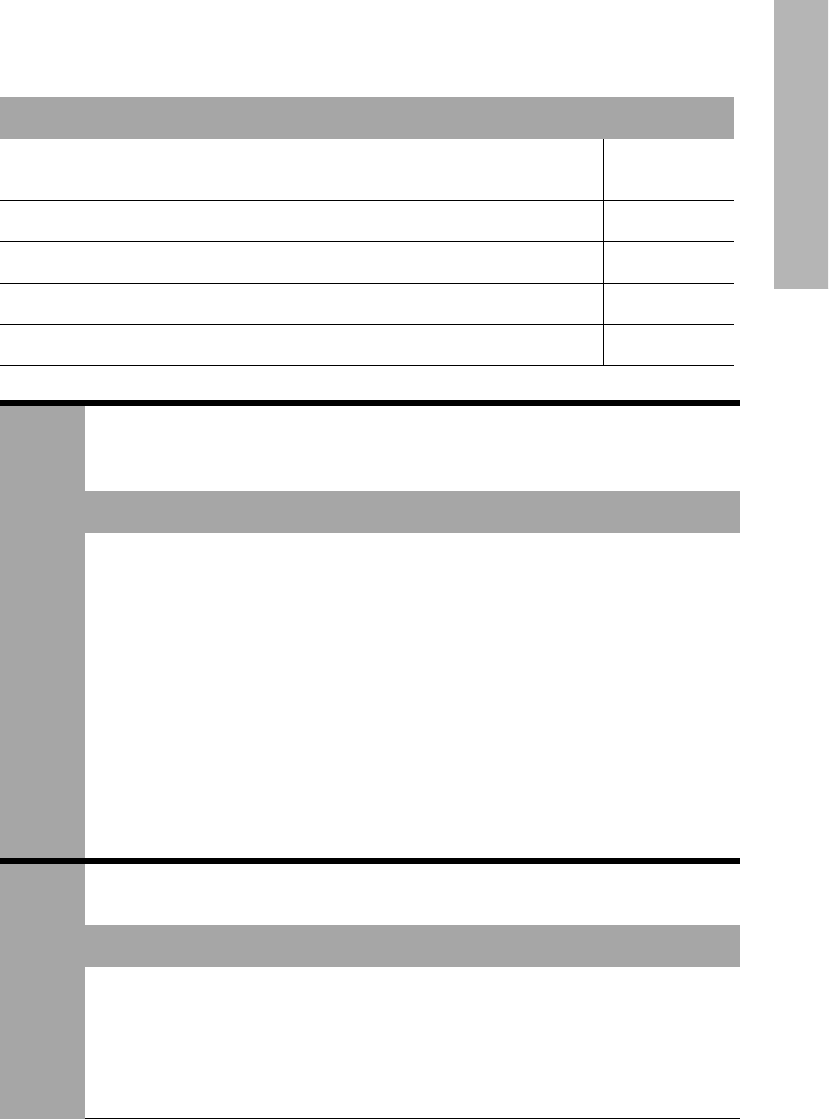
9
English
2 If the problem persists, look for the issue below:
Issue Page
(Windows only) The printer does not appear in the list of printers after I click
Print on the File menu.
See page 9.
(Macintosh only) The printer will not print or the computer is not responding. See page 9.
The printer does not print. See page 10.
The printer has a paper jam. See page 11.
Still need help? See page 11.
Problem
(Windows only) The printer software seemed to install correctly, but the
printer name does not appear in the list of printers after I click Print on the
File menu or in the Printers folder in Control Panel.
Possible causes Solution
The printer software
failed to install.
1. Quit any antivirus programs or other software
programs that are running on the computer.
Note: To quit the antivirus program, follow the
manufacturer’s instructions for turning off the software.
2. Uninstall the printer software:
a. Insert the printer software CD into the computer
CD-ROM drive and follow the onscreen
instructions.
b. When prompted, click
Remove All.
3. Follow the instructions in “The installation program
stops when it looks for new hardware” on page 8,
starting with step 3.
Note: Restart the antivirus program after the printer is
installed.
Problem
(Macintosh only) The printer will not print or the computer is not
responding.
Solution
Delete the print job by using the following procedure:
1. Open the Print Center/Printer Setup Utility or Printer List.
2. Double-click the printer.
3. Delete the print job from the print queue.
Note: For more information, see the onscreen user’s guide. To view the onscreen user’s
guide, double-click the HP DJ 3900 Help icon on the desktop.