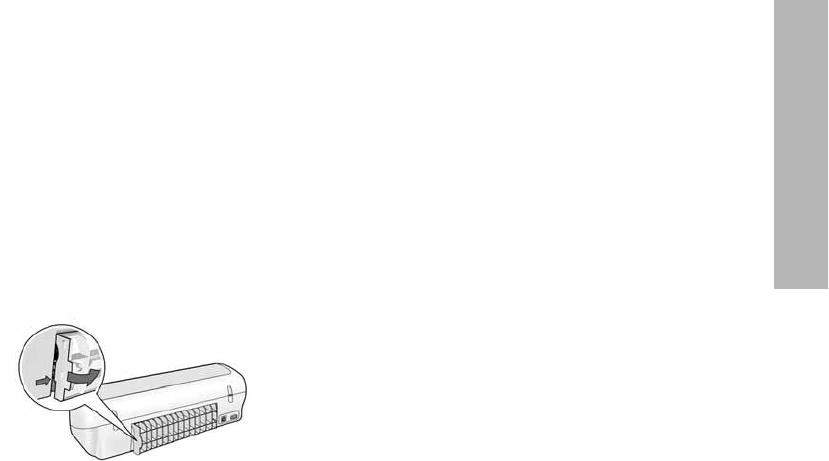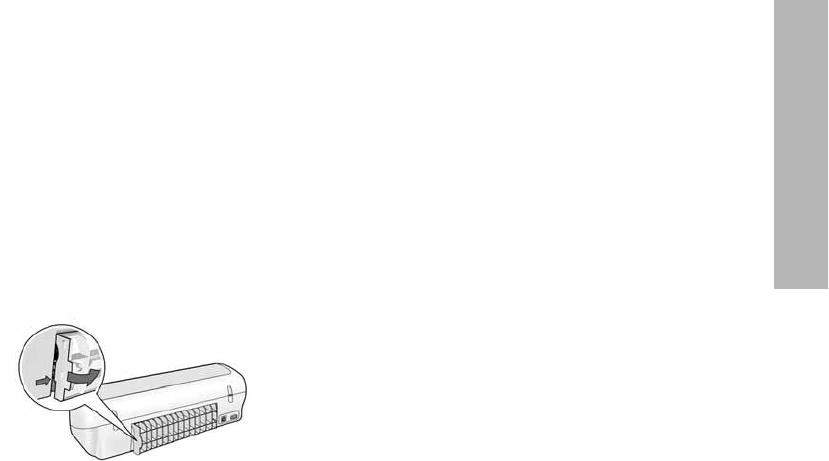
11
English
Paper jam
Do not clear a paper jam from the front of the printer.
Follow these steps to remove a paper jam:
5. Remove the paper from the paper tray.
Note: If you are printing labels, verify that a label did not become detached from the label
sheet while passing through the printer.
6. Remove the rear access door. Press the handle to the right, and then remove the
door.
7. Remove any paper that is inside of the printer by pulling it out from the back of the
printer.
8. Replace the rear access door.
9. Reload the paper in the paper tray.
10.Reprint the document.
Still need help?
See the onscreen user’s guide for solutions to these issues:
• Print quality is poor
• Power light is flashing
•Document is misprinted
• Photos are not printing correctly
• Borderless printing problems
• Document prints slowly
•Error messages
The user’s guide is available only if the printer software has been installed.
To view the onscreen user’s guide
• Windows: Click Start, point to Programs, point to HP, point to
HP Deskjet 3900 Series, and then click User’s Guide.
•
Macintosh: On the desktop, double-click the HP Deskjet 3900 Series User’s Guide
icon.