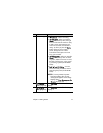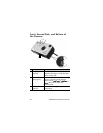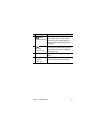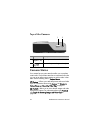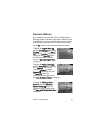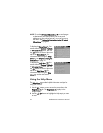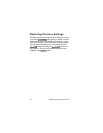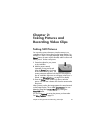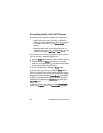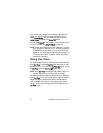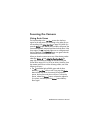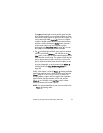Chapter 2: Taking Pictures and Recording Video Clips 27
Chapter 2:
Taking Pictures and
Recording Video Clips
Taking Still Pictures
You can take a picture almost any time the camera is on,
regardless of what is being shown on the Image Display. For
example, if a menu is currently displayed when you press the
Shutter button, the menu will be canceled, and the camera will
take a picture. To take a still picture:
1 Frame the subject for your picture
in the viewfinder.
2 Hold the camera steady
(especially if using zoom) and
press the Shutter button on the top
of the camera halfway down. The
camera measures and then locks the focus and exposure
(the AF viewfinder light turns on solid green when focus is
locked - see Using Auto Focus on page 32 for details).
3 Press the Shutter button all the way down to take the
picture. You will hear a shutter click when the camera takes
the picture.
After a picture is taken, the image appears for several seconds
on the Image Display. This is called Instant Review. You can
delete the image during Instant Review by pressing the
Menu/OK button.
You can use Playback to review the pictures you have taken.
See Using Playback on page 53.