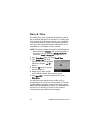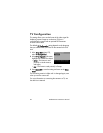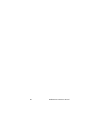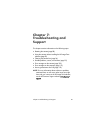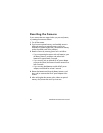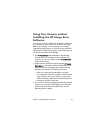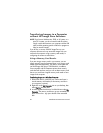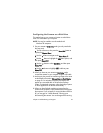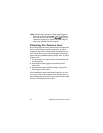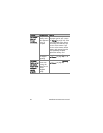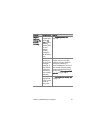90 HP Photosmart M407 User’s Manual
Transferring Images to a Computer
without HP Image Zone Software
NOTE If you have a Windows Me, 2000, or XP system, or a
Mac OS X system, you do not need to read this section.
Simply connect the camera to your computer with the USB
cable, and the operating system will launch a program to
help you transfer images.
If you do not, or cannot, install HP Image Zone on your
computer, there are two ways to transfer images from your
camera to the computer: using a memory card reader, or
configuring the camera as a disk drive.
Using a Memory Card Reader
If you are using a memory card in your camera, you can
simply remove it from the camera and put it in a memory card
reader (purchased separately). The memory card reader acts
just like a floppy disk drive or CD-ROM drive. In addition,
some computers and HP Photosmart printers have memory
card slots built into them, and you can use these memory card
slots as you would use a regular memory card reader to save
images to the computer.
Transferring Images to a Windows Computer
1 Remove the memory card from your camera and insert it
into the memory card reader (or the memory card slot in
your computer or printer).
2 Right-click on the My Computer icon on your desktop, then
select Explore from the menu.
3 A screen appears that shows a list of disk drives under My
Computer. The memory card shows up as a removable disk
drive. Click on the + sign just to the left of the removable
disk.