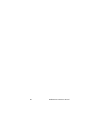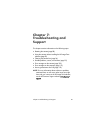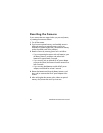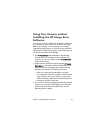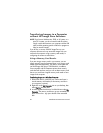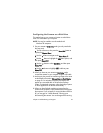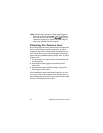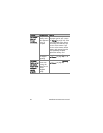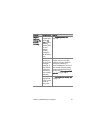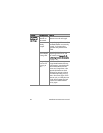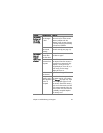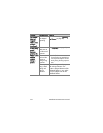Chapter 7: Troubleshooting and Support 93
Configuring the Camera as a Disk Drive
This method sets up your camera to function as a disk drive
when it is connected to your computer.
NOTE You may be unable to use this method with
Windows 98 computers.
1 Set your camera to Disk Drive mode (you only need to do
this step once):
a. Turn the camera on, then press the Menu/OK button to
display the Capture Menu.
b. Use the button to navigate to the Setup Menu .
c. Use the button to highlight the USB menu option, and
then press Menu/OK.
d. Use the button to select Disk Drive, and then press
Menu/OK.
e. Use the button to highlight EXIT, and then press
Menu/OK.
2 When you have set your camera to Disk Drive mode,
connect the camera to your computer using the USB cable.
3 At this point, the process for transferring images is the same
as described in the section Using a Memory Card Reader
on page 90. On Windows computers, the camera will
appear as a removable disk in the Windows Explorer
screen. On Macintosh computers, either the Image Capture
or iPhoto application will launch automatically.
4 When you have finished transferring images from the
camera to the computer, simply disconnect the camera from
the computer. If your computer is running Windows 2000 or
XP, you may get an “Unsafe Removal” warning upon
disconnecting the camera. You can disregard this warning.