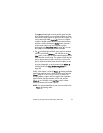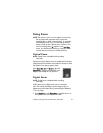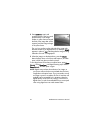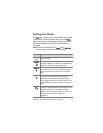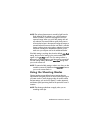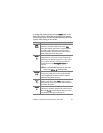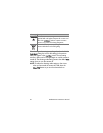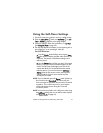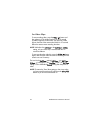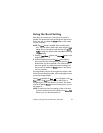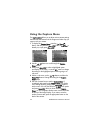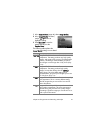Chapter 2: Taking Pictures and Recording Video Clips 41
Using the Self-Timer Settings
1 Secure the camera to a tripod or set it on a stable surface.
2 Press the Timer/Burst button until Self-Timer or Self-
Timer - 2 Shots appears in the Image Display.
3 Frame the subject in either the viewfinder or in Live View.
(See Using Live View on page 30.)
4 The next steps depend on whether you are capturing one or
two still pictures, or are recording a video clip.
For Still Pictures:
a. Press the Shutter button halfway down to gain Focus
Lock (the camera measures and then locks the focus and
exposure). The camera will hold these settings until it
takes the picture.
b. Press the Shutter button all the way down. If the Image
Display is on, a 10-second countdown appears on the
screen. The Self-Timer/Video light on the front of the
camera then blinks for 10 seconds before the camera
takes the picture. If you set the camera to Self-Timer -
2 Shots, after the first picture is taken, the Self-Timer/
Video light blinks for a few more seconds until the
second picture is taken.
NOTE If you immediately press the Shutter button all the way
down without using Focus Lock, the camera will lock
focus and exposure just before the end of the 10-second
countdown. This is useful when one or more subjects
will be entering the picture during the 10-second
countdown period.
NOTE You cannot record audio with a still picture when using
the Self-Timer settings, but you can add an audio clip later
(see Record Audio on page 61).