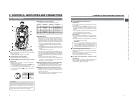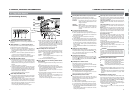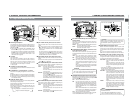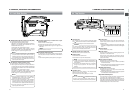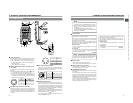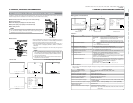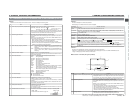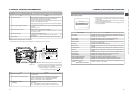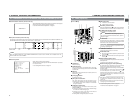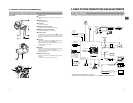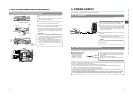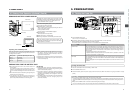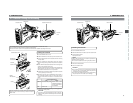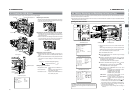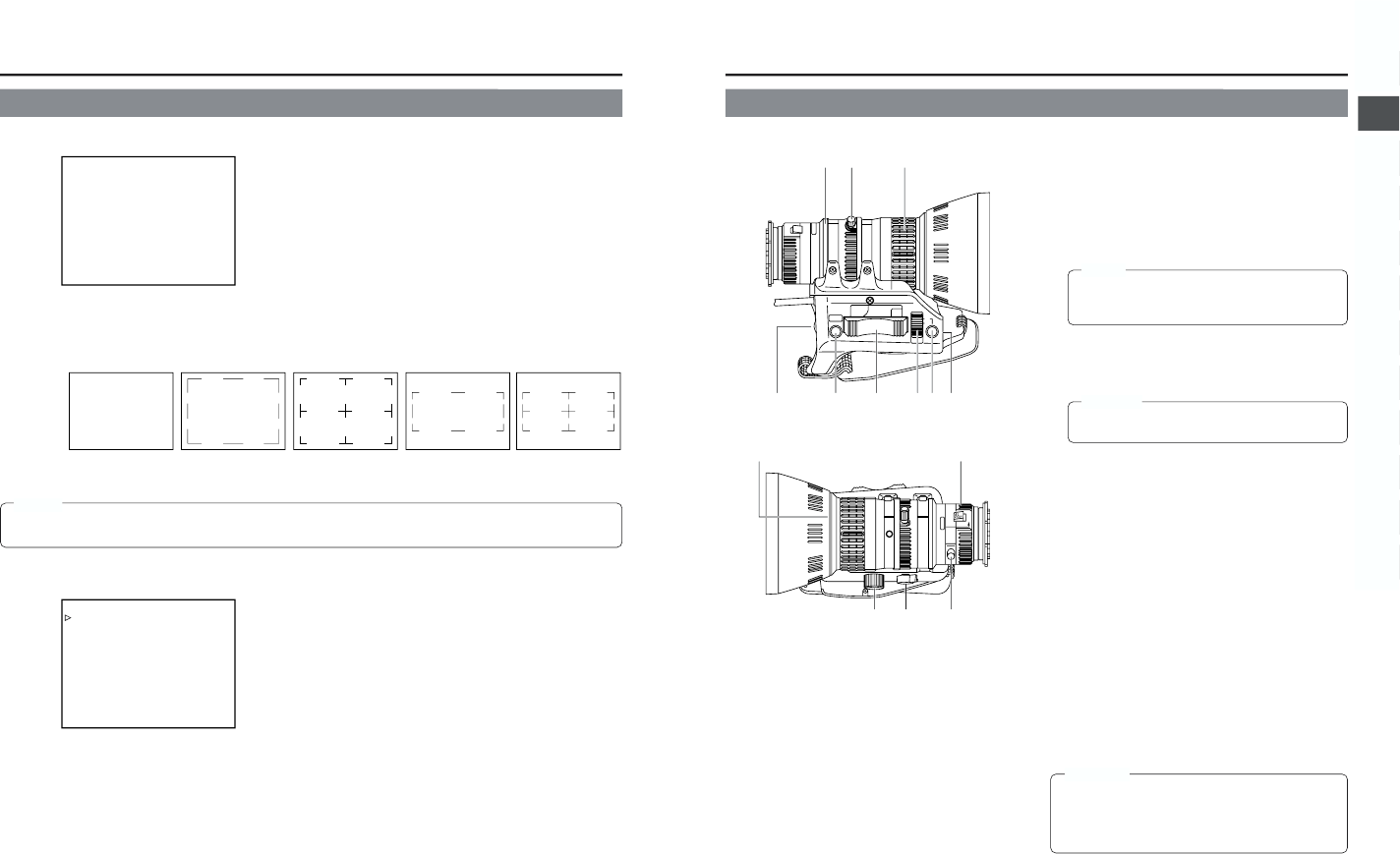
26
2. CONTROLS, INDICATORS AND CONNECTORS
■Auto White Balance Indication (Camera mode only)
TOP MENU screen (Camera mode)
The AUTO WHITE indication and the result of the operation are displayed
during the auto white balance adjustment operation.
☞ See “Auto White Balance Adjustment” on page 48.
■Safety Zone Indication (Camera mode only)
The indication of the following safety zone and center mark indications can be turned ON/OFF with the SAFETY ZONE item and
CENTER MARK item on the LCD/VF (1/2) menu screen. ☞ See page 73.
■Menu Setting Screen
Screen used for making various settings.
The Menu Setting Screen appears when the STATUS button is pressed
for 1 second or more.
☞ See “Setting Menu Screens” on page 66.
AUTO WHITE A
OPERATION
SAFETY ZONE OFF NORMAL NORMAL 16 : 9 16 : 9
CENTER MARK OFF OFF ON OFF ON
––– MENU –––
CAMERA OPERATION..
CAMERA PROCESS
AUDIO/VIDEO..
LCD/VF..
TC/UB/CLOCK..
OTHERS..
FILE MANAGE..
MENU ALL RESET CANCEL
EXIT
2-6 Indications on the LCD Monitor and in the Viewfinder (Cont’d)
MEMO:
When the ASPECT RATIO item on the CAMERA OPERATION menu screen is set to LETTER, 16:9 is indicated even if the
SAFETY ZONE item is set to NORMAL.
27
2. CONTROLS, INDICATORS AND CONNECTORS
7
IRIS mode switch
A : Activates the auto iris feature.
M : Allows manual iris control.
8
Momentary auto iris button
When the IRIS MODE switch
7
is at “M”, pushing this button
activates the Auto Iris Function while it is held down only.
9
[S] IRIS speed adjusting control
For adjusting the iris operation speed.
0
FILTER thread
Protect the lens with a clear filter or UV filter by screwing
the filter onto the thread inside the lens hood from the front.
Other filters can be used for various effects.
!
ZOOM servo connector
Connect an optional zoom servo unit here.
@
ZOOM mode knob
S : Servo zoom mode. Allows operation by the zoom servo
control lever
6
.
M : Manual zoom mode. Allows zoom control by the zoom
lever/ring
2
.
#
BACK FOCUS ring/fixing screw
For back focus adjustment only. Secure with the screw knob
after adjustment.
☞ See “Back Focus Adjustment” on page 47.
$
Macro focusing ring (for close-up shooting)
By rotating this ring in the direction of the arrow, close-up
shooting of very small objects becomes possible.
Normal focus adjustment and zooming are not available in
the macro mode.
To shoot images in the macro mode, set the focus ring
1
to the infinite position (
∞
) and the zoom ring
2
to the
maximum wide-angle position. To adjust the focus of the
macro image, rotate this ring in the direction of the arrow
until the object is focused.
☞ See “Attaching the Zoom Lens” on page 30.
☞ See “Back Focus Adjustment” on page 47.
M
RET
WT
A
MACRO
eqw
r
!0 !4
!1 !2 !3
tyuio
1
FOCUS ring
Manual focus ring.
2
ZOOM lever/ring
This is the manual zoom ring equipped with a zoom lever.
To adjust the zoom manually, turn the zoom mode knob
@
to position “M”.
3
IRIS ring
Manual iris ring. To activate the auto iris feature, set the Iris
Mode switch
7
to “A”.
4
[VTR] Trigger button
To start/stop shooting.
5
[RET] return video button
The return video signal from the VTR section can be
monitored in the viewfinder only while this button is pushed.
* The playback picture can be viewed in the viewfinder
during this operation.
6
ZOOM servo control lever
To operate the servo zoom feature with this lever, set the
ZOOM knob
@
to “S”.
● Pressing the “W” section of this lever increases the angle
of the lens for a wider shooting angle.
● Pressing the “T” section of this lever narrows the lens
angle perspective for telephoto shots.
● Pushing harder changes the speed of the zoom.
2-7 Lens (Optional)
[S14 x 7.3B12]
If the speed becomes too fast, hunting may occur.
To avoid the phenomena described above, perform
adjustment again.
MEMO:
The filter thread section rotates, so pay attention when
mounting a polarizing filter.
CAUTION:
● The back-focus knob is located close to the macro ring,
be careful not to mistake the back-focus knob for the
macro ring.
● After the required operation, be sure to return the macro
focusing ring to the normal position.
CAUTION: