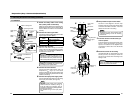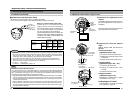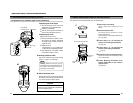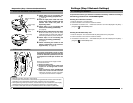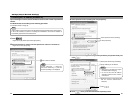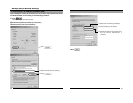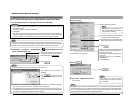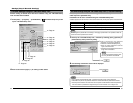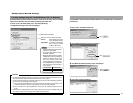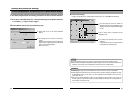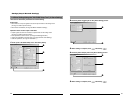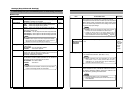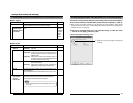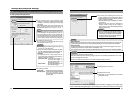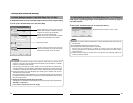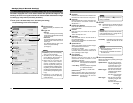36
2-4 Other Settings Using the "VN-C205U Setup Tool" (2. Multicast)
Settings (Step 2 Network Settings)
Selecting Multicast mode allows VN-C205 to send the same image data to multiple
PCs on the network at one time without lowering the frame rate.
1.
Start up the "VN-C205U Setup Tool" and select [Multicast].
The [Multicast Setting] screen will be displayed.
Multicast
• Set the multicast address within the range between 225.0.0.0 to 239.255.255.255. Do not set
the same multicast address for different devices on the same system.
•To view VN-C205 images in the multicast mode through a router, either the following operating
environment or router setting will be required.
1
The router supports IGMP Ver2 and is synchronized with the starting and stopping of the
multicast transmission, and the router settings can be dynamically changed.
2
If the router does not support IGMP Ver2, a static route for multicast must be set to the
router.
• When there are multiple cameras on the same subnet that are set to the multicast mode, set
up a network using a Hub that supports the IGMP snooping feature.
1
Select [Multicast Mode].
Transmission Mode
MTU Size (Bytes)
Normal 1430 Bytes
High Speed 1500 Bytes
2
Select the mode for acquiring images.
Normal :
Set to Normal when using a
narrow bandwidth network.
High Speed :Amaximum transmission
rate of 30 fps is possible
for 640 x 480 images.
Notes
• Images are divided into IP fragments
when set to High Speed.
• Do not set to High Speed for narrow
bandwidth networks.
•
Maximum data transmission capacity
is 8Mbps.Even when High Speed is
selected, a maximum rate of 30 fps
may not be possible for 640 x 480
images depending on the image size.
• The MTU(Maximum Transmission
Unit) sizes during image acquisition
are as follows.
37
It is possible to search for the multicast address of a VN-C205 that is connected to
the network.
1.
Start up the "VN-C205U Setup Tool".
2.
The [V.Networks Search] screen is displayed.
3.
The [Multicast Address Search] screen is displayed.
4.
The search result is displayed.
Click .
Click .
1
Select .
Start search.