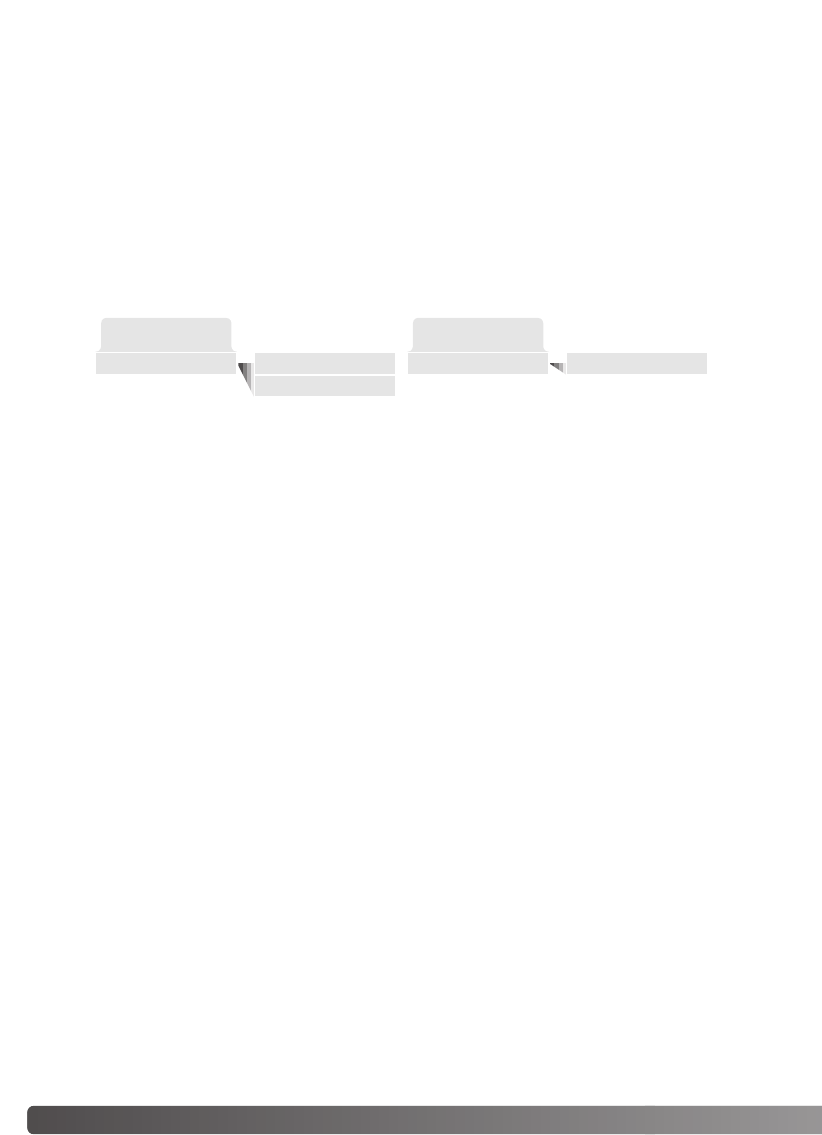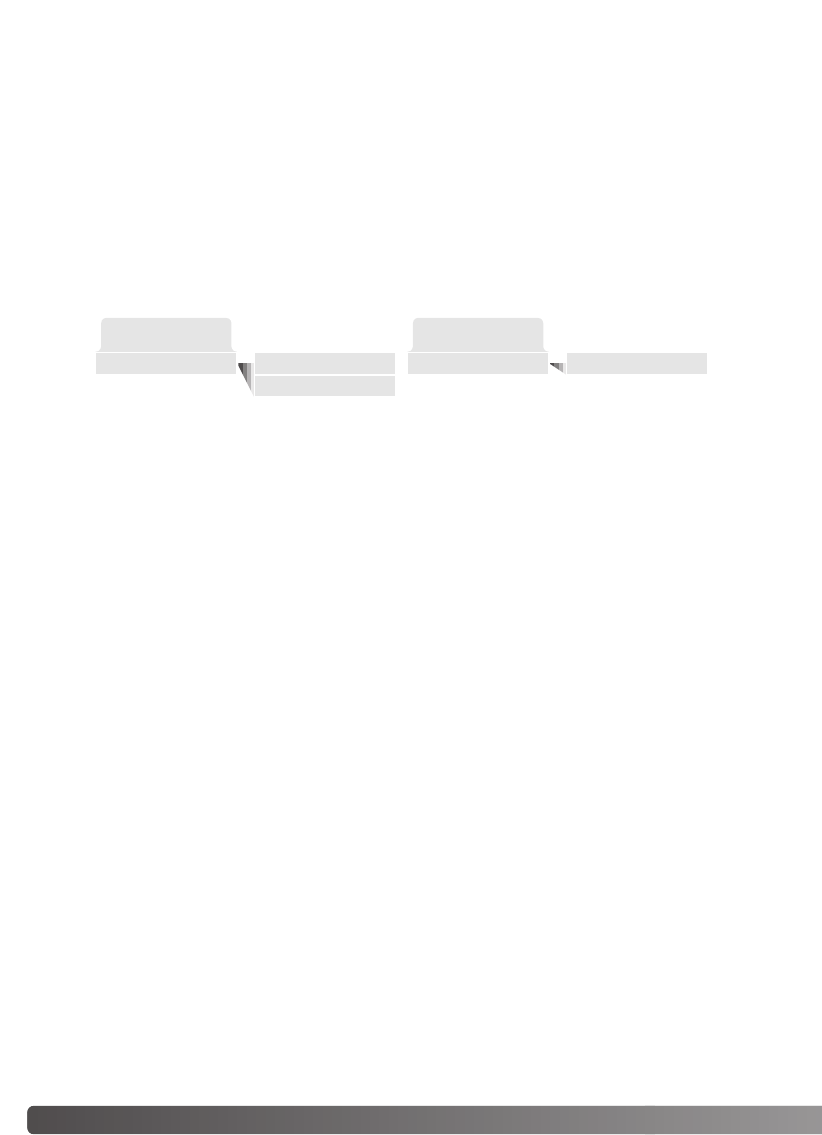
102 DATA-TRANSFER MODE
If a minor problem occurs during printing, such as the paper runs out, follow the procedure recom-
mended for the printer; no action is required for the camera. If a major printer error occurs, press the
center of the controller to end the routine. Refer to the printer manual for the correct procedure for
the printer problem. Check the printer settings before starting again and use the USB Direct Print
screen to deselect the images that were printed.
All frames
Reset
Batch print
1
NAVIGATING THE USB DIRECT-PRINT MENU
When the camera is connected to a compatible printer, the menu button turns the menu on and off.
The left/right and up/down keys of the controller are used to move the cursor in the menu. Pressing
the central button of the controller will enter a setting.
StartDPOF print
2
Batch print selects all JPEG images (fine, standard, and economy) on the memory card for printing.
When the all-frames option is selected, a screen opens so the number of copies of each image can
be specified. Up to nine copies can be printed. The reset option cancels all changes made to the
print selection screen.
After the batch-print option is chosen, the USB DIRECT-PRINT selection screen will show which
images and the number of copies selected.The controller can be used to edit the print order, see
page 101.
DPOF print allows the JPEG images (fine, standard, and economy) and an index print selected with
the DPOF printing options in the playback menu to be printed from an Epson USB DIRECT-PRINT
compatible printer. Simply select the start option from the menu to begin the routine; see the follow-
ing page.
NOTES ON PRINTING ERRORS