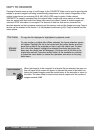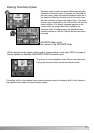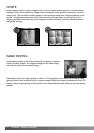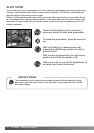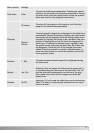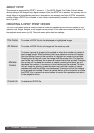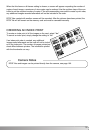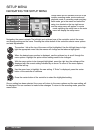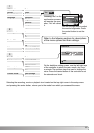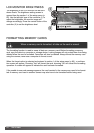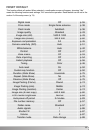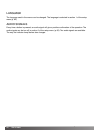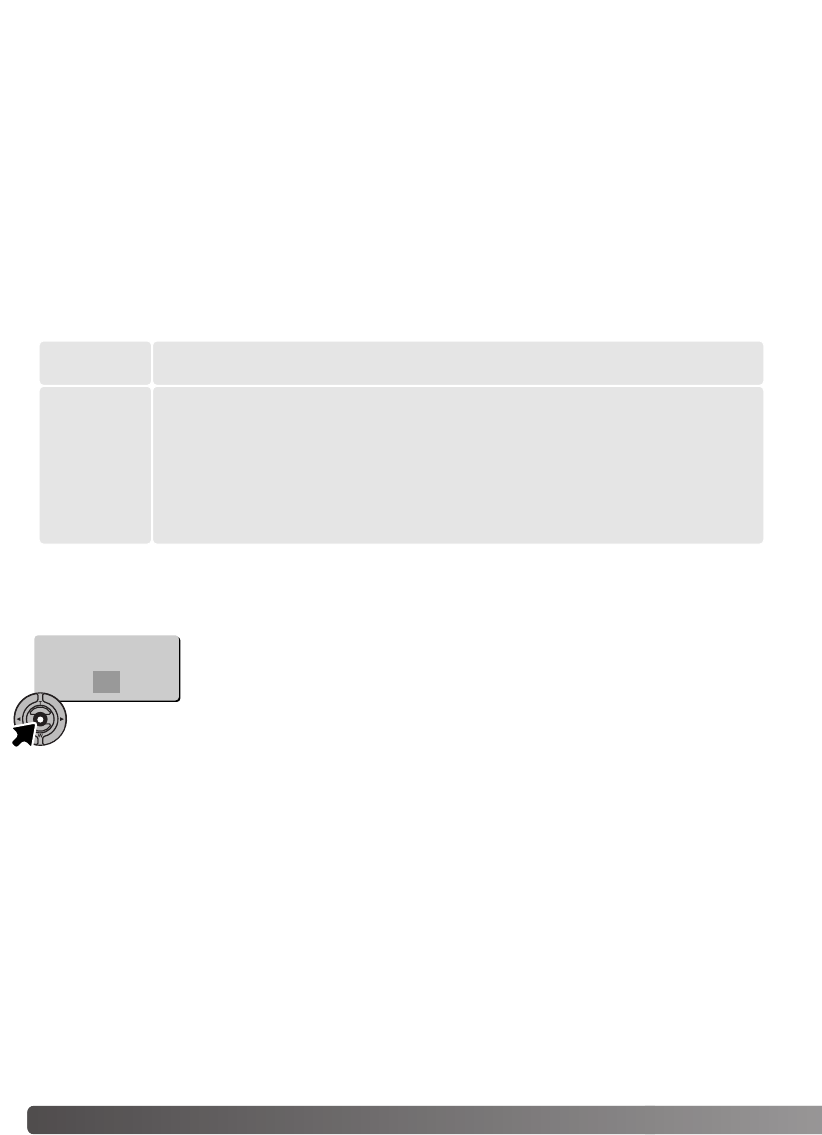
80 PLAYBACK - ADVANCED OPERATION
Before starting the E-mail copy routine, select the image size of the copy in section 3 of the playback-
mode menu (p. 65).Two sizes are available: 640 X 480 (VGA) or 160 X 120 (QVGA).
When the image(s) to be converted to an e-mail file are selected, the copy routine will begin and a
screen will appear indicating the name of the folder containing the copied
images; press the central button of the controller to return to the menu.The
same folder is used to store e-mail copies until the number of images exceed
9,999.
E-MAIL COPY
Copied to 101MLTEM
To copy the file displayed or highlighted in playback mode.
This frame
Marked
frames
To copy single or multiple files. When selected, the frame-selection screen
will appear; highlight the file to be copied with the yellow border and then
press the up key of the controller to mark it with the check icon.To deselect
a file to be copied, highlight the selected thumbnail and press the down key;
the check icon will disappear. Continue until all the files to be copied are
marked. Press the central button of the controller to continue, or press the
menu button to cancel the operation and return to the playback menu.
OK
E-mail Copy makes a standard 640 X 480 (VGA) or 160 X 120 (QVGA) JPEG copy of an original still
image so that it may be easily transmitted by e-mail. If an economy image is selected for E-mail
Copy, the image quality will not change. E-mail copies are saved to the original card.The copy func-
tion is selected in section 3 of the playback-mode menu (p. 65).
When the copy function is used, a folder is created for the files (p. 96); copy folder name ends in EM.
Images with voice memos are copied with their audio files. Copies of locked images are unlocked.
DPOF information is not copied.
The amount of data that can be converted into E-mail copies depends on the free space remaining
on the memory card and the image size of the copy. The E-mail copy function has two menu options: