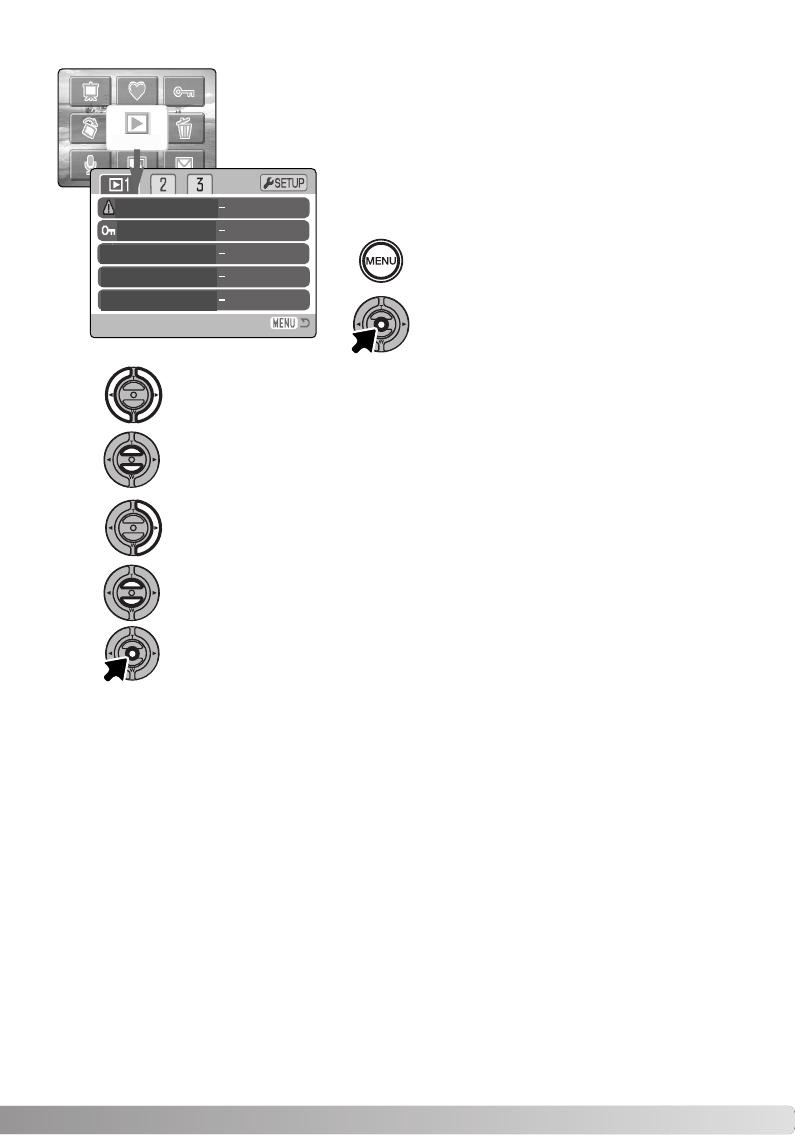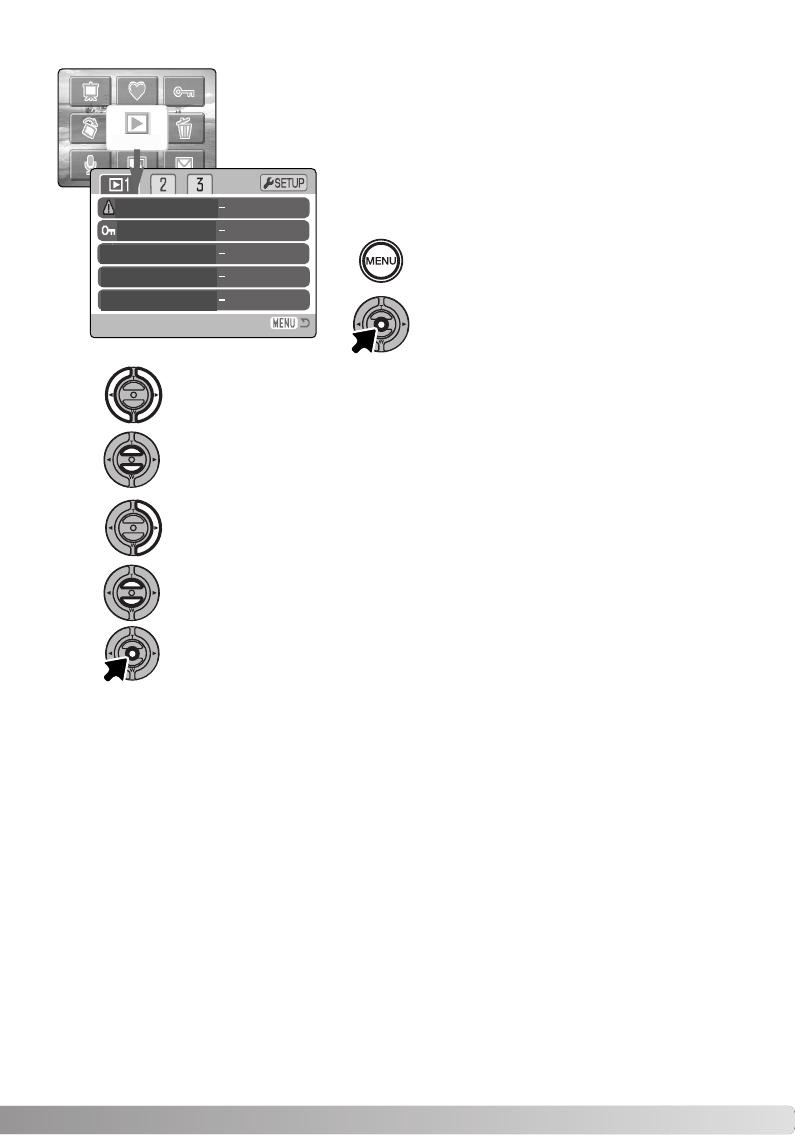
65
NAVIGATING THE PLAYBACK-MODE MENU
To activate the main menu of the playback mode,
press the menu button.
When the desired menu section is displayed, use the up/down key to scroll through
the menu options. Highlight the option whose settings need to be changed.
With the menu option to be changed highlighted, press the right key; the settings will
be displayed with the current setting indicated by an arrow.To return to the menu
options, press the left key.
Press the center button of the controller to select the highlighted setting.
Use the zoom lever to highlight the new setting. If “Enter” is displayed, press the
center button to display the setting screen.
The first tab at the top of the menu will be highlighted. Use the left/right keys to high-
light the appropriate menu tab; the menus will change as the tabs are highlighted.
Once a setting has been selected, the cursor will return to the menu options and the new setting will
be displayed.You can continue to make further changes.To return to the playback-mode, press the
menu button.
With the menu icon selected, press the center
button of the controller and the menu will appear
on the LCD monitor.
Selecting the menu icon on the main menu leads to the playback-mode
menu, on which menu options for multiple files and detailed settings are
available. See next page for options in playback mode. Navigating the
menu is simple.The left/right and up/down keys of the controller control
the cursor and change settings on the menu. Pressing the center button
of the controller selects menu options and sets adjustments.
Delete
Lock
Copt to Fav..
Rotate
Image Paste
MENU