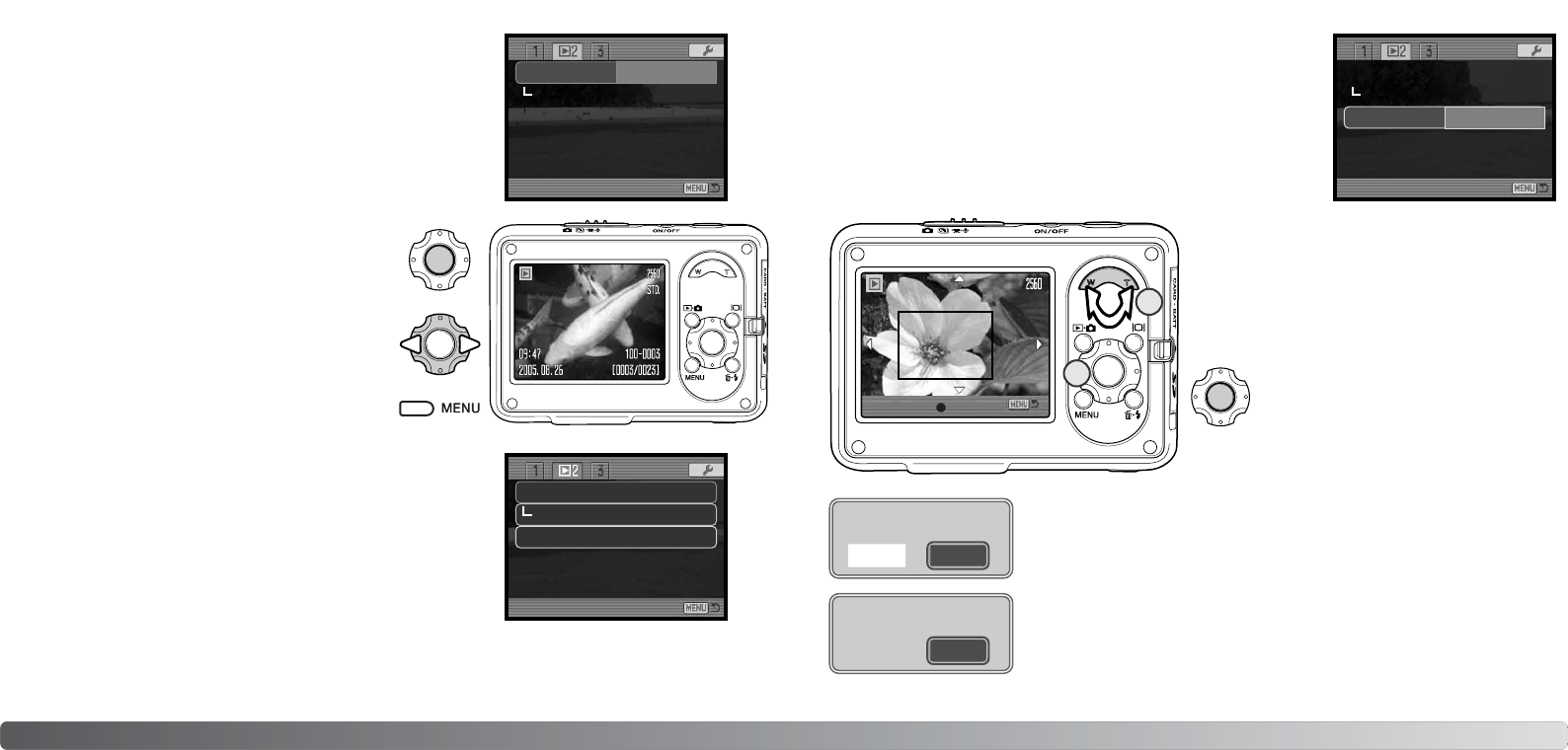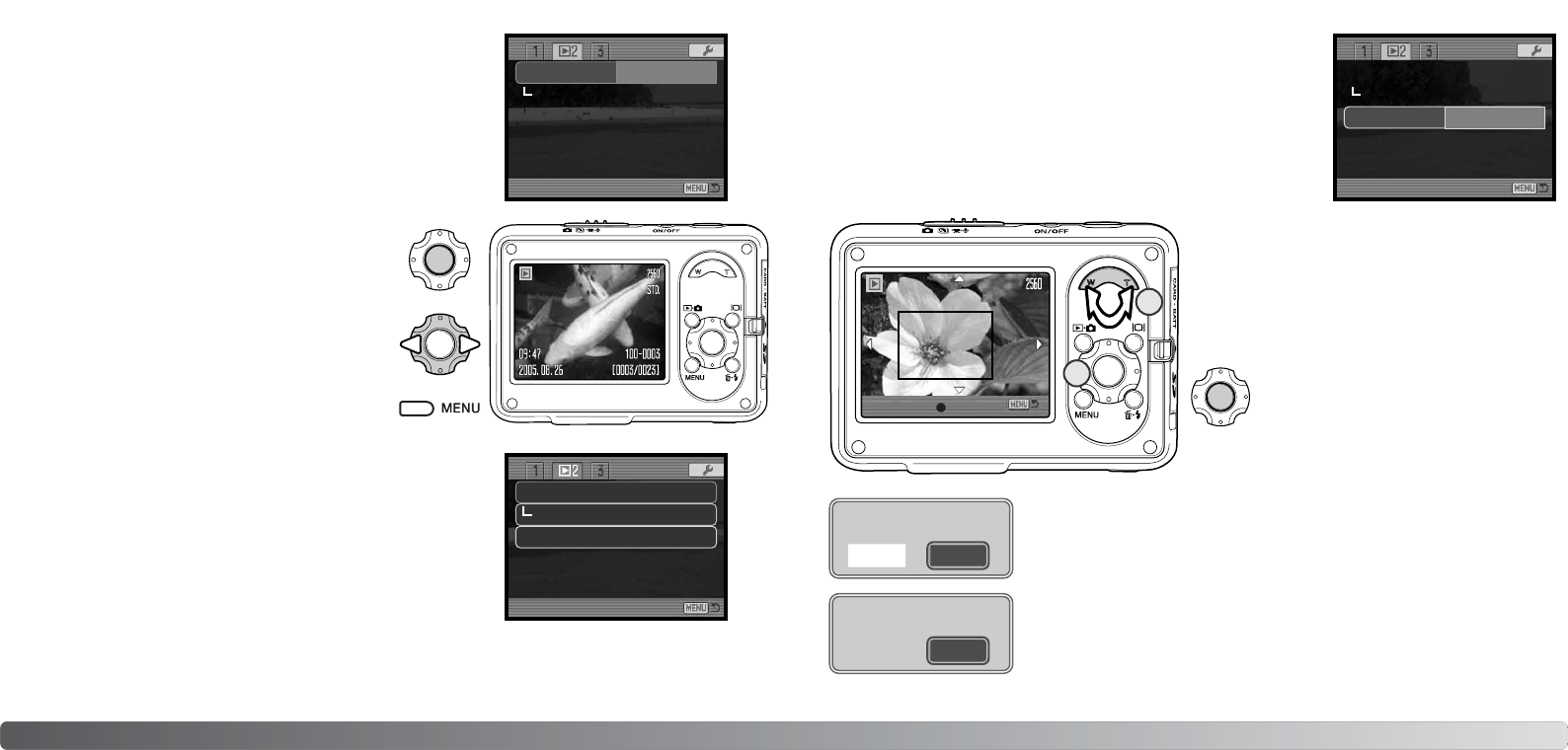
6968 Playback - advanced operation
SLIDE SHOW
Section 2 of the playback menu (p. 62) controls the slide-show
function. This function automatically displays and plays all image,
audio, and movie files on the memory card in order.
To start the slide-show presentation, highlight “Enter” and press
the center button of the controller.
During the slide show, pressing the center button of
the controller pauses and restarts the presentation.
The left/right keys advance the next still image or
return to the previous one. During a movie, the keys
forward or rewind the clip.
Press the menu button to cancel the presentation.
Slide show
Dissolve
Enter
Crop frame
DISSOLVE
The dissolve function randomly selects a dissolve effect for transi-
tions between still images in the slide show. This function can be
turned on and off in section 2 of the playback menu (p. 62).
Slide show
Dissolve
–
On
–Crop frame
CROP FRAME
A portion of a still image can be copied and saved in the memory
card. 640x480 size images or E-mail Copy images cannot be
cropped.
Display the image to be cropped on the LCD monitor. Highlight
“Enter” in the crop-frame option in section 2 of the playback menu
(p. 62) and press the center button to start the cropping process.
When the image area to be cropped is
framed, press the center button of the
controller to save the image data.
The file name of the cropped image is displayed. Press the center button
of the controller again to complete the operation.
2
1
Slide show
Dissolve
Crop frame
Enter
W/T:Size :Enter
The cropping area is displayed with a red frame.
Adjust the size of the cropping area with the
zoom lever (1). Use the controller to move the
cropping area (2).
Yes No
Save cropped area?
Before a cropped area is copied, a confirmation screen appears.
Choosing “Yes” executes the operation, “No” cancels it.
OK
Saved as PICT0034.