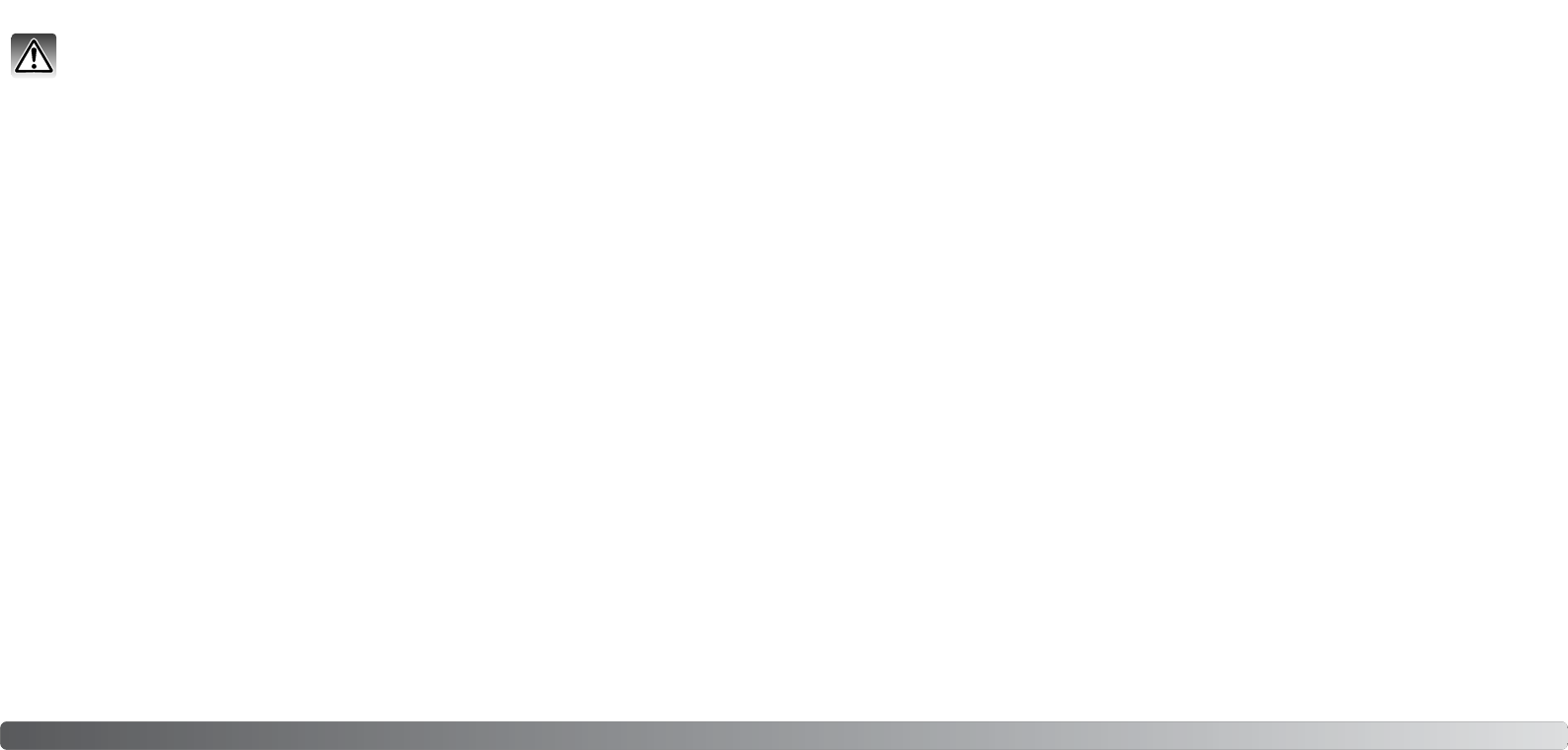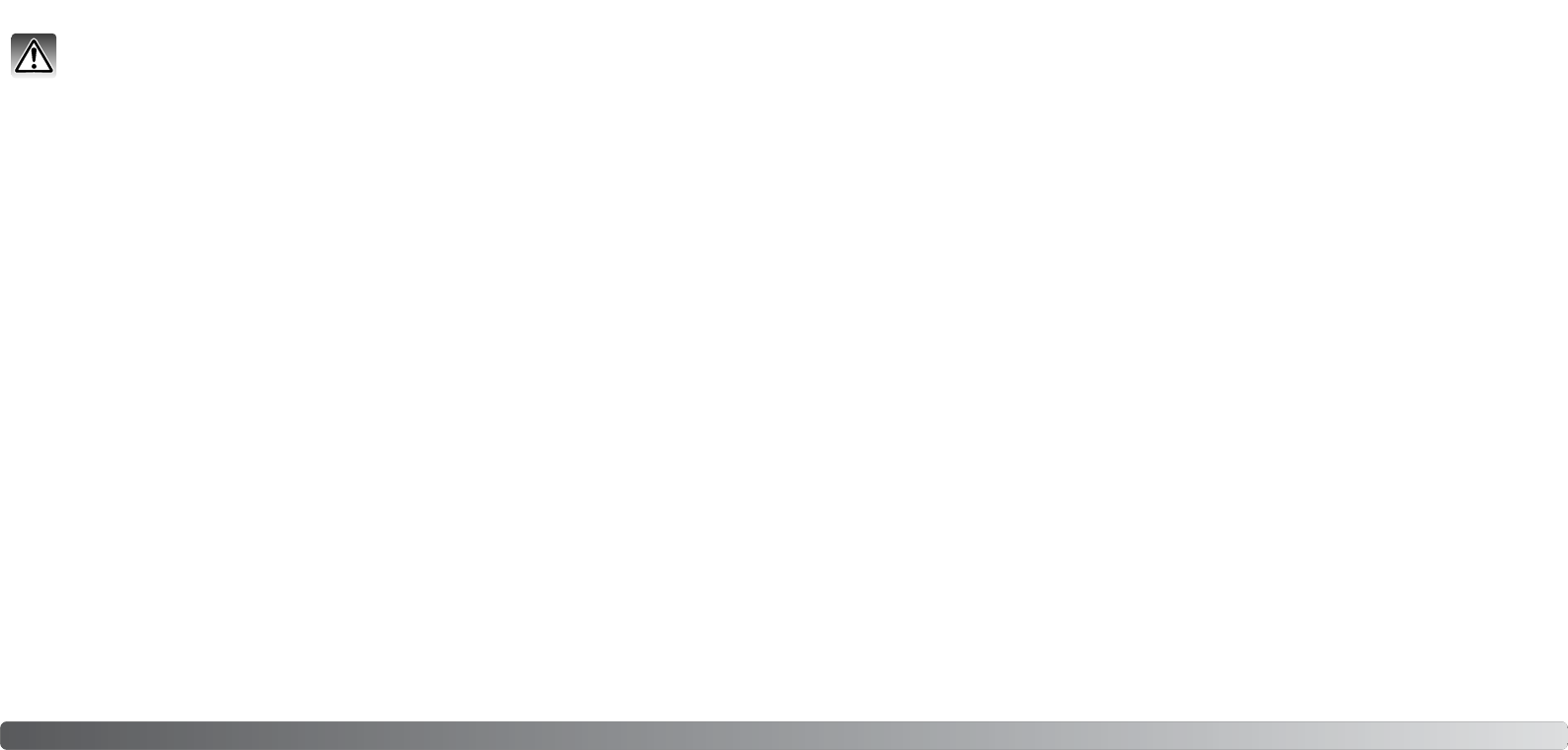
9392 Data-transfer mode
CHANGING THE MEMORY CARD - DATA-TRANSFER MODE
Windows XP, 2000 Professional, and Me
1. Stop the USB connection using the unplug-or-eject-hardware routine (p. 90).
2. Turn off the camera and remove it from the cradle.
3. Remove, insert, or replace the memory card.
4. Place the camera in the cradle and turn on the camera to remake the USB connection.
Windows 98 and 98 Second Edition
Macintosh
1. Turn off the camera and remove it from the cradle.
2. Remove, insert, or replace the memory card.
3. Place the camera in the cradle and turn on the camera to remake the USB connection.
If Kodak EasyShare is open, quit the application before turning off the camera.
1. Stop the USB connection by dragging the drive icon into the trash (p. 91).
2. Turn off the camera and remove it from the cradle.
3. Remove, insert, or replace the memory card.
4. Place the camera in the cradle and turn on the camera to remake the USB connection.
Never remove or insert the card when the indicator lamp is lit - the data or memory card
may permanently be damaged.
AUTO POWER SAVE - DATA-TRANSFER MODE
If the camera does not receive a read or write command within ten minutes, it will shut down to
save power. When the camera shuts down, an unsafe-removal-of-device warning may appear on
the computer monitor. Click “OK.” Neither the camera or computer will be damaged in this opera-
tion. Unplug the USB cable and turn off the camera. Remake the USB connection by reattaching
the cable and turning the camera on.
1. Connect the cradle to the computer with the USB cable. Place the camera in the cradle. Other
devices must not be connected to the computer during this procedure.
2. Right click on the My-computer icon. Select “properties” from the drop-down menu.
Windows XP: from the start menu go to the control panel. Click on the performance and mainte-
nance category. Click “System” to open the system properties window.
3. Windows XP and 2000 Professional: select the hardware tab in the properties window and click
the device-manager button.
Windows Me and 98: click the device-manager tab in the properties window.
4. The driver file will be located in the universal-serial-bus-controller or other-devices location of the
device manager. Click on the locations to display the files. The driver should be indicated with
Konica Minolta, the camera name, or “USB Mass Storage Device.” Under certain conditions, the
driver name may be different. However, the driver will be indicated by either a question mark or
exclamation point.
5. Click on the driver to select it.
6. Windows XP and 2000 Professional: click on the action button to display the drop-down menu.
Select “uninstall.” A confirmation screen will appear. Clicking “Yes” will remove the driver from the
system.
Windows Me and 98: click the remove button. A confirmation screen will appear. Clicking “Yes”
will remove the driver from the system.
7. Turn the camera off, remove it from the cradle, and then disconnect the USB cable. Restart the
computer.
REMOVING THE DRIVER SOFTWARE - WINDOWS