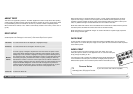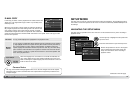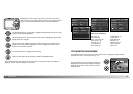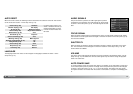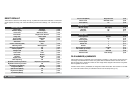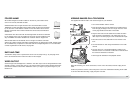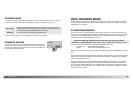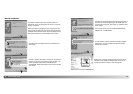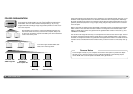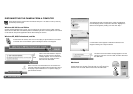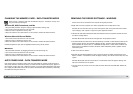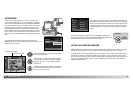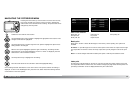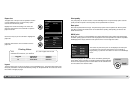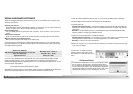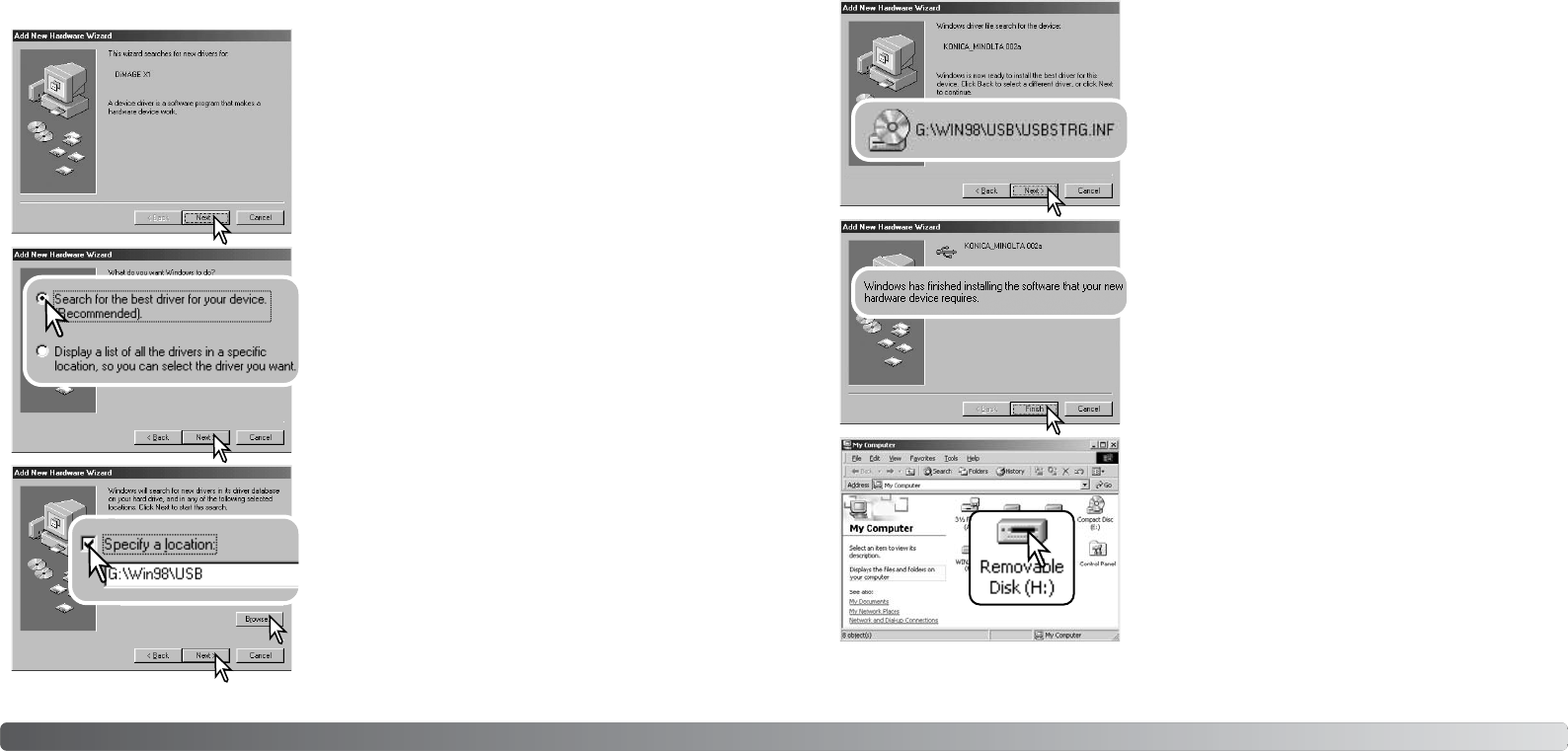
8786 Data-transfer mode
Choose the recommended search for a suitable driver.
Click “Next.”
Choose to specify the location of the driver. The browse
window can be used to indicate the driver location. The
driver should be located in the CD-ROM drive at
:\Win98\USB. When the location is shown in the window,
click “Next.”
Manual Installation
To install the Windows 98 driver manually, follow the
instructions in the connecting-the-camera-to-a-computer
section on page 84.
When the camera is plugged into the computer, the oper-
ating system will detect the new device and the add-new-
hardware-wizard window opens. Place the Digital Camera
Software CD-ROM in the CD-ROM drive. Click “Next.”
The add new hardware wizard will confirm the location of
the driver. The letter designating the CD-ROM drive will
vary between computers. Click “Next” to install the driver
in the system.
One of three drivers may be located: MNLVENUM.inf,
USBPDR.inf, or USBSTRG.inf.
The last window confirms the driver has been installed.
Click “Finish” to close the add new hardware wizard.
Restart the computer.
When the my-computer window is opened, a new remov-
able-disk icon is displayed. Double click on the icon to
access the camera’s memory card; see page 88.