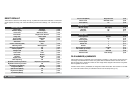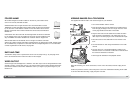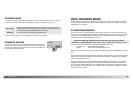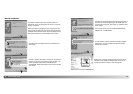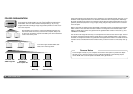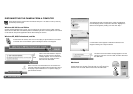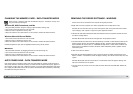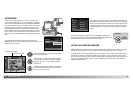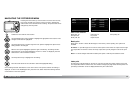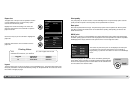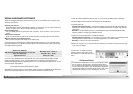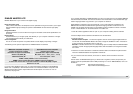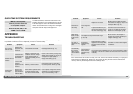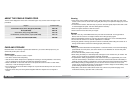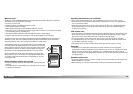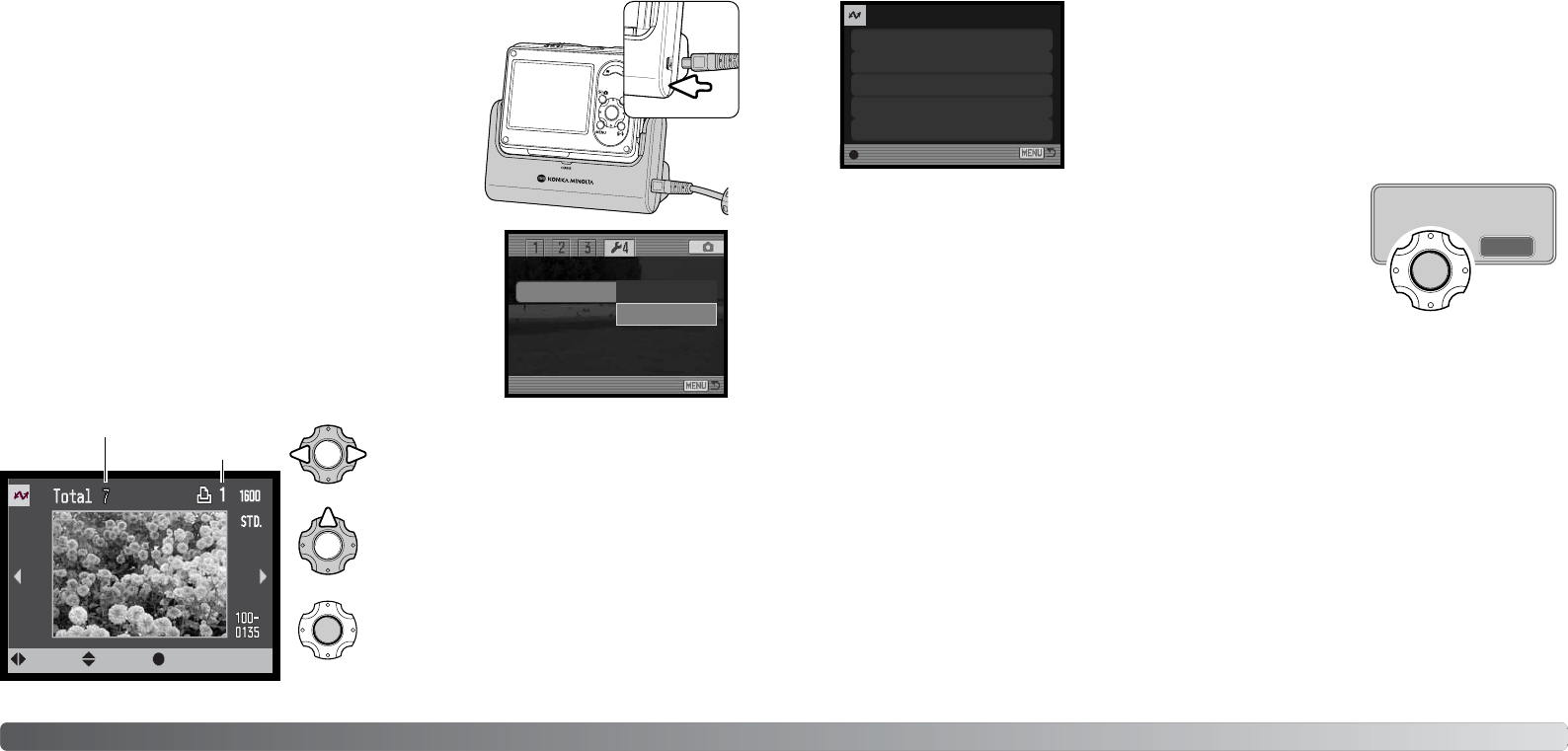
Printing finished.
9594
Confirm the transfer-mode option in section 4 of the setup
menu is set to PictBridge. Turn on the PictBridge compatible
printer. Connect the cradle to the printer using the USB cable;
it is recommended to plug in the cradle to power the camera.
The larger plug on the cable is connected to the printer. The
smaller plug of the cable is inserted into the cradle terminal
with the arrow mark facing the back of the cradle. Insert the
plug in straight, never at an angle. Place the camera in the cra-
dle and turn it on; the PictBridge screen is displayed automati-
cally.
PICTBRIDGE
Use the left/right keys of the controller to display
the image to be printed.
Total number of prints
Number of copies
Press the up key to select the number of copies
to be printed. To deselect an image for printing,
press the down key until the number of copies
reaches zero.
Repeat the previous steps until all the images to
be printed are selected. Press the center button
of the controller to continue.
:select:move :print
The number of prints in the print run are displayed as well as the
print parameters selected with the menu. See the menu navigation
section for more information (p. 96). Press the center button of the
controller to begin printing, or press the menu button to return to
the PictBridge screen. A maximum number of fifty images can be
printed.
Once printing begins, the operation can be canceled by pressing the
center of the controller. The printing-finished message indicates the end
of the operation; turn the camera off to end the routine.
If the battery is exhausted before the print run is complete, printing is canceled. Use a fully-charged
battery or plug in the cradle to power the camera. When using the power cord, connect the power
cord before attaching cables or camera. When disconnecting, unplug the power cord last.
If a minor problem occurs during printing, such as the paper runs out, follow the procedure recom-
mended for the printer; no action is required for the camera. If a major printer error occurs, press
the center button of the controller to end the routine. Refer to the printer manual for the correct pro-
cedure for the printer problem. Check the printer settings before starting again and deselect the
images that were printed.
NOTES ON PRINTING ERRORS
No. of prints:
Print size:
Data print:
7
Printer setup
Printer setup
Printer setup
Printer setup
Print quality:
Layout:
:start
Video output
Transfer mode
Firmware ver.
Data storage
Data-transfer mode
OK
PictBridge
Individual still images can be selected for printing on the
PictBridge screen. For other printing options, see the menu navi-
gation section on page 96.