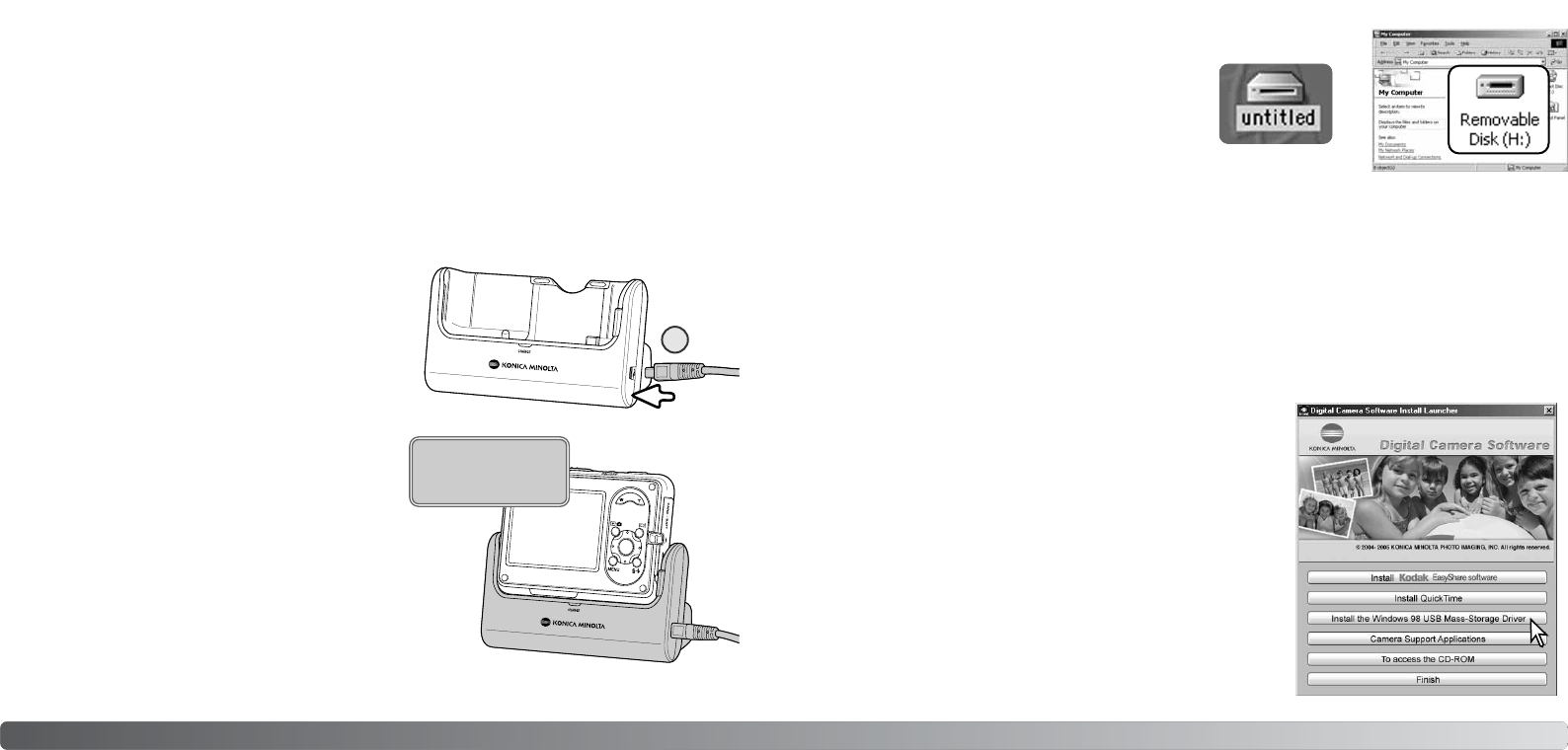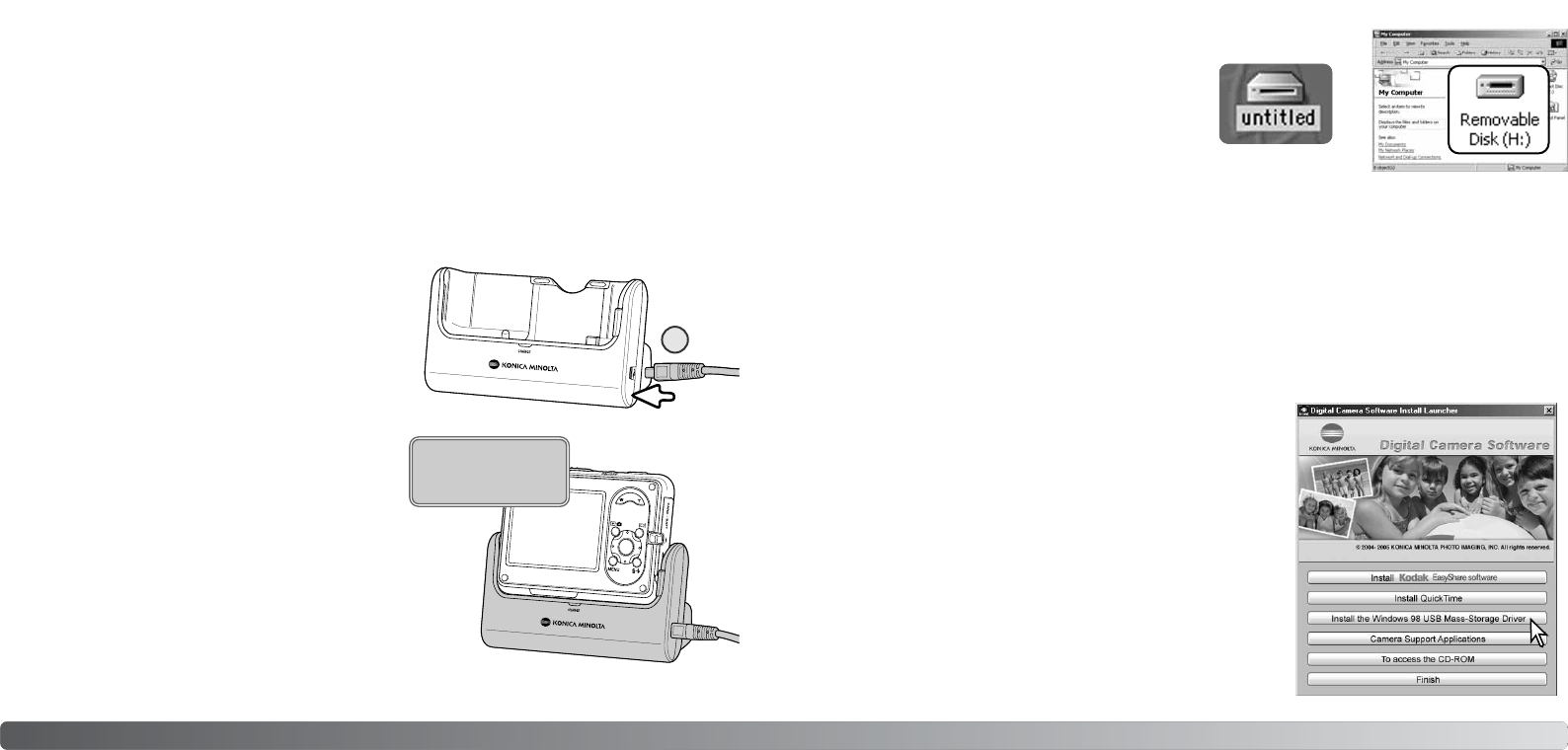
3
8584 Data-transfer mode
3. Insert the small plug of the USB cable into the cra-
dle terminal. Insert the plug in straight, never at an
angle. The arrow mark on the plug should face the
back of the cradle. Make sure the plug is firmly
attached.
4. Attach the other end of the USB cable to the com-
puter’s USB port. Make sure the plug is firmly
attached. The cradle should be connected directly
to the computer’s USB port. Attaching the cradle
to a USB hub may prevent the camera from oper-
ating properly.
5. With the camera off, place it in the cradle with the
LCD monitor to the front. Turn the camera on to
initiate the USB connection. While the camera is
connected to a computer, the data-transfer screen
is displayed.
CONNECTING THE CAMERA TO A COMPUTER
A fully charged battery should be used when the camera is connected to a computer. The use of
cradle to power the camera is recommended over the use of the battery. Before connecting the
camera, confirm data storage is selected in the transfer-mode option in section 4 of the setup menu
(p. 73).
For users with Windows 98 or 98SE, read the section on page 85 on how to install the neces-
sary USB driver before connecting the camera to a computer.
1. Start up the computer. The computer must be turned on before connecting the camera.
2. Plug the power cord into the cradle and a live household outlet (p. 15).
A message appears when the driver has been successfully
installed. Click “OK.” Restart the computer before connecting
the camera (p. 84).
CONNECTING TO WINDOWS 98 AND 98SE
The driver needs only to be installed once. If the driver cannot be installed automatically, it can be
installed manually with the operating system’s add-new-hardware wizard; see the instructions on
the following page. During installation, if the operating system requests the Windows 98 CD-ROM,
insert it into the CD-ROM drive and follow the accompanying instructions on the screen. No special
driver software is required for other Windows operating systems.
Before connecting the camera to the computer, place the
Digital Camera Software CD-ROM in the CD-ROM drive. The
launcher should automatically activate. To automatically install
the Windows 98 USB driver, click on the “Install the Windows
98 USB Mass-Storage Driver” button. A window appears to
confirm that the driver should be installed; click “Yes” to con-
tinue.
Automatic Installation
My Computer: Windows
Desktop: Mac OS
With the camera properly connected to
Windows XP or Mac OS X, a window may
open to download image data; follow the
instructions in the window. A drive icon, or
volume, appears in My Computer or the desk-
top; the name varies with memory card and
operating system.
Initializing
USB connection.