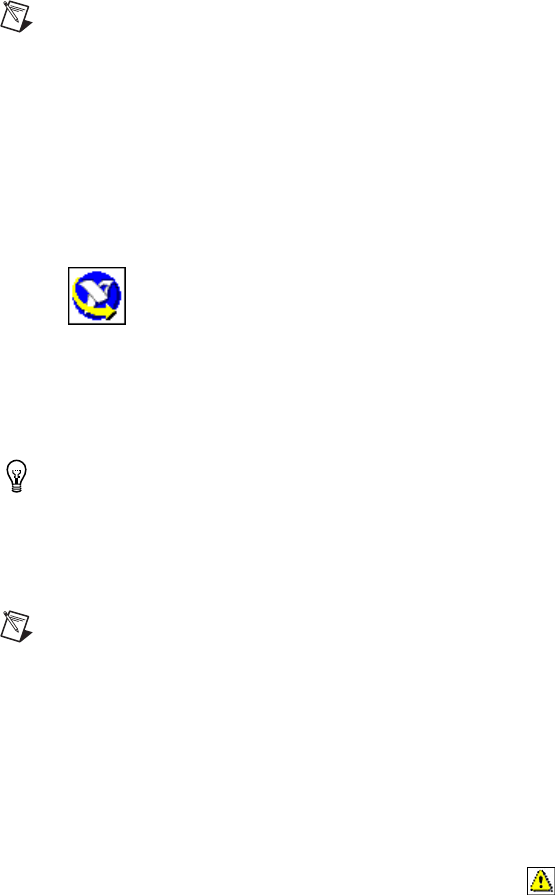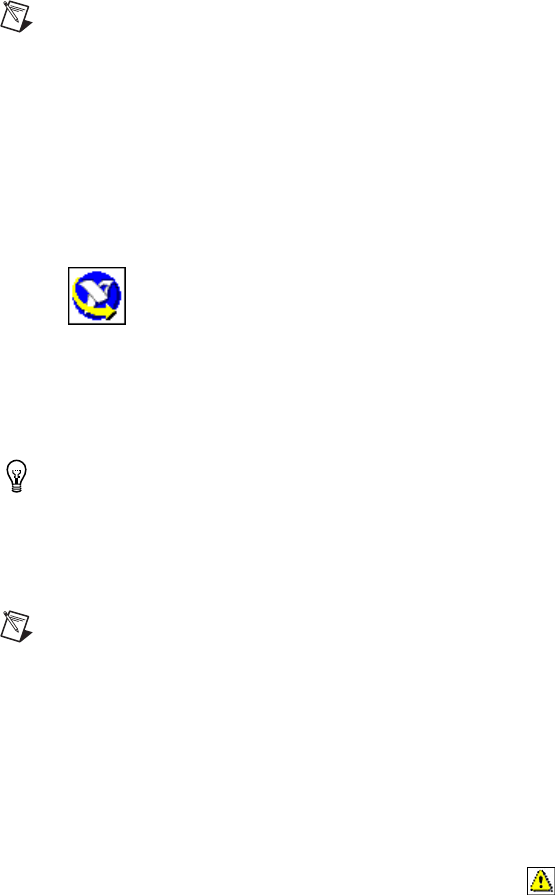
Chapter 2 Setup and Configuration
NI 1450 Series Compact Vision System User Manual 2-16 ni.com
7. Insert the NI-IMAQ for IEEE 1394 Cameras CD into the CD-ROM
drive.
Note If you select the custom software installation, make sure to install the support for the
NI 1450 Series Compact Vision System.
8. When the splash screen appears, click Install NI-IMAQ for
IEEE 1394 Cameras and follow the setup instructions.
9. When prompted, click Yes to reboot the development computer.
Configuring the IP Address using LabVIEW Real-Time
To set up an IP address for the NI 1450, complete the following steps:
1. Open the Measurement & Automation Explorer (MAX) configuration
software by double-clicking the MAX icon on the desktop, or navigate
to it by selecting Start»Programs»National Instruments»
Measurement & Automation.
2. Expand the Remote Systems branch of the configuration tree, and
click 192.168.10.12 to display the Network Settings window.
This IP address is assigned to all unconfigured NI 1450s.
Tip To uniquely identify unconfigured NI 1450s, connect and configure one NI 1450
at a time.
3. In the Network Settings window, enter a name for the device in the
Name field and a description of the device in the Comment field.
Note Device names are limited to 15 characters with no spaces or special characters.
The first and last characters must be alphanumeric.
4. If the network is configured to issue IP addresses using DHCP, select
Obtain IP address from DHCP server. Otherwise, set the IP address
manually by selecting Edit the IP settings, Suggest Values, and OK.
5. Click Apply.
6. When prompted, click Yes to reboot the NI 1450. This initialization
process takes several minutes.
While the NI 1450 is rebooting, an icon appears next to the device
name to indicate that the NI 1450 is disconnected. The MAX status bar
also indicates the connection status of the NI 1450.