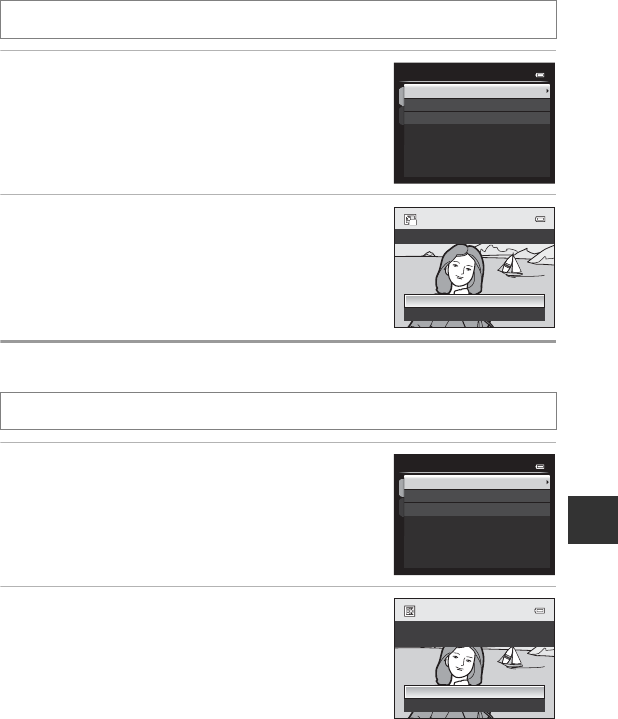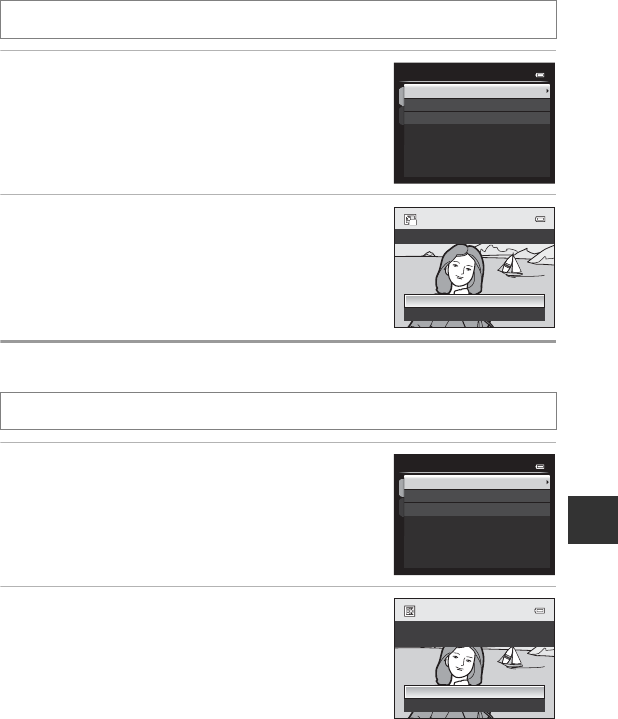
E15
Editing Still Images
Reference Section
g Small Picture: Reducing the Size of an Image
1 Press the multi selector H or I to choose the
desired copy size and press the k button.
• The available size is 640×480, 320×240 or 160×120.
2 Choose Yes and press the k button.
• The created copies are stored as separate files
(compression rate of about 1:16).
• Images created using small picture are displayed as
small images in playback mode and C is displayed
(A14).
j Black Border: Adding a Black Border to Pictures
1 Press the multi selector H or I to choose the
desired frame thickness and press the k
button.
• Choose from Thin, Medium, or Broad lines.
2 Choose Yes and press the k button.
• Copies created by editing with black borders are saved
as separate files and are recognized by the J icon
displayed in playback mode (A14).
B Notes on Black Border
• A part of the picture equivalent to the thickness of the black
border is cut off because the black border overlaps the picture.
• When a picture with a black border is printed using a printer’s borderless print function, the black
border may not be printed.
Select a picture (A32) M d button (A10) M gSmall picture
Select a picture (A32) M d button (A10) M jBlack border
160×120
320×240
640×480
Small picture
No
Yes
Create small picture le?
Broad
Medium
Thin
Black border
No
Yes
black border?
Create a copy with a