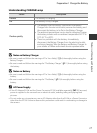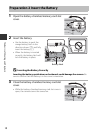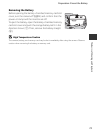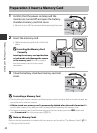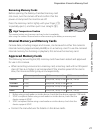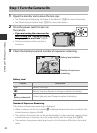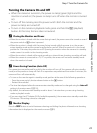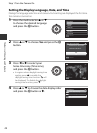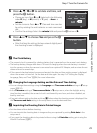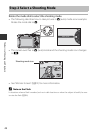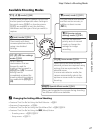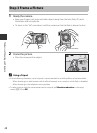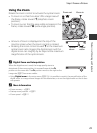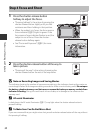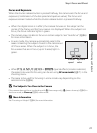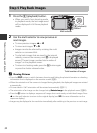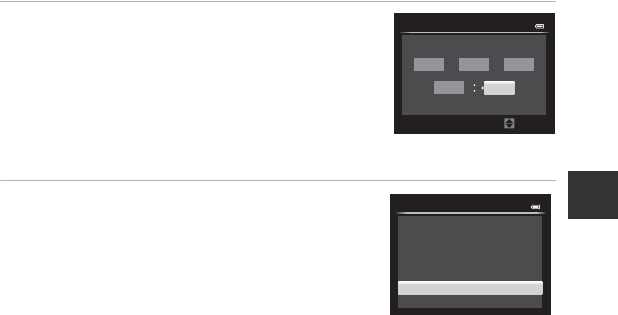
25
Step 1 Turn the Camera On
The Basics of Shooting and Playback
5 Press H, I, J or K to set date and time, and
press the k button.
• Choose an item: Press K or J (selected in the following
order: D (day) ➝ M (month) ➝ Y (year) ➝ hour ➝
minute).
• Set the contents: Press H or I. Date and time can also
be set by rotating the multi selector or main command
dial.
• Confirm the settings: Select the minute field and press the k button or K.
6 Press H or I to choose Ye s and press the k
button.
• After finishing the setting, the lens extends slightly and
the shooting screen is displayed.
C The Clock Battery
•
The camera’s clock is powered by a backup battery that is separate from the camera’s main battery.
• The backup battery charges after about 10 hours of charging when the main battery is inserted
into the camera or when the camera is connected to an optional AC Adapter, and can store the set
date and time for several days.
• If the camera’s backup battery becomes exhausted, the date and time setting screen is displayed
when the camera is turned on. Set the date and time again. See step 2 of “Setting the Display
Language, Date, and Time” (A24) for more information.
C Changing the Language Setting and the Date and Time Setting
• You can change these settings using the Language and Time zone and date settings in z setup
menu (A110).
• In the Time zone setting of Time zone and date in z setup menu, when the daylight saving
time function is enabled, the camera’s clock is set forward by one hour, and when disabled, set
back by one hour.
• If you exit without setting the date and time, O flashes when the shooting screen is displayed. Use
the Time zone and date setting in the setup menu to set the date and time.
C Imprinting the Shooting Date in Printed Images
• Set the date and time before shooting.
• You can imprint the shooting date in images as they are captured by setting Print date in the
setup menu.
• If you want the shooting date to be printed without using the Print date setting, print using the
ViewNX 2 software (A97).
1115
15
10
Date and time
2012
YM
D
Edit
15:10
No
Yes
OK?
Date and time
15/11/2012