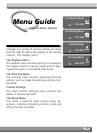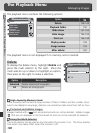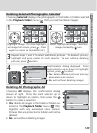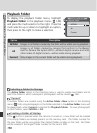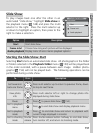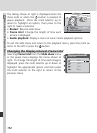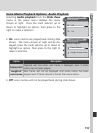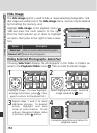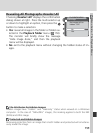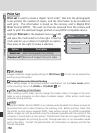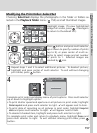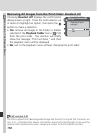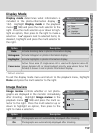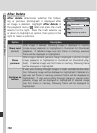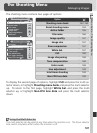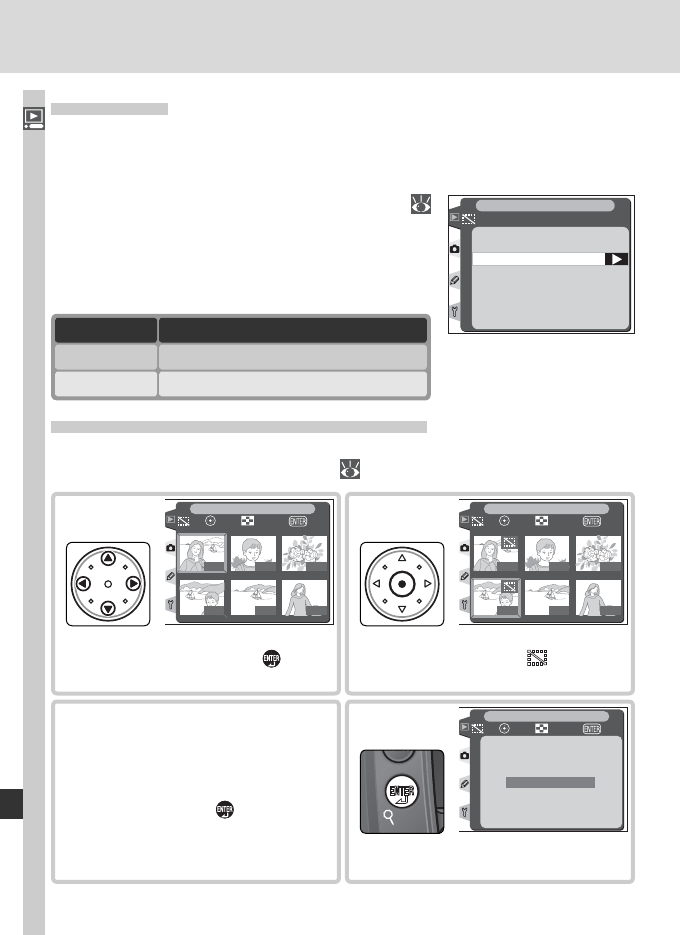
154
Menu Guide—The Playback Menu
Hide Image
The Hide image option is used to hide or reveal selected photographs. Hid-
den images are visible only in the Hide image menu, and can only be deleted
by formatting the memory card.
Highlight Hide image in the playback menu (
148) and press the multi selector to the right.
Press the multi selector up or down to highlight
an option, then press to the right to make a selec-
tion.
Hide image
Select / set
Deselect all?
PLAYBACK MENU
Highlight image. (To view highlight-
ed image full screen, press . Press
again to return to thumbnail list.)
100-1
100-4
100-2
100-5
100-3
100-6
PLAYBACK MENU
OKZoomSet
1
Select highlighted image. Selected
image marked by icon.
100-1
100-4
100-2
100-5
100-3
100-6
PLAYBACK MENU
OKZoomSet
2
Repeat steps 1 and 2 to select
additional pictures. To deselect
picture, highlight and press
center of multi selector. To exit
without changing hidden status
of pictures, press button.
3
Complete operation and return to
playback menu.
Hide image done
PLAYBACK MENU
OKZoomSet
4
Hiding Selected Photographs: Select / Set
Choosing Select / set displays the photographs in the fold er or folders se-
lected in the Playback folder menu ( 150) as small thumb nail images.
Option Description
Select / set Hide or reveal selected photographs.
Deselect all? Reveal all photographs.